In this tutorial you will learn how to create a sea foam text effect in Photoshop using patterns and layer styles. Also you will learn how to create a summer paradise beach with sand drawing elements using just Adobe Photoshop filters and actions.

Create a new layer and call it Sand Texture. You can use a seamless sand texture that you like or you can use this sand texture(the last texture from the list). Being a seamless sand texture you can use it as Photoshop pattern to cover any canvas size.
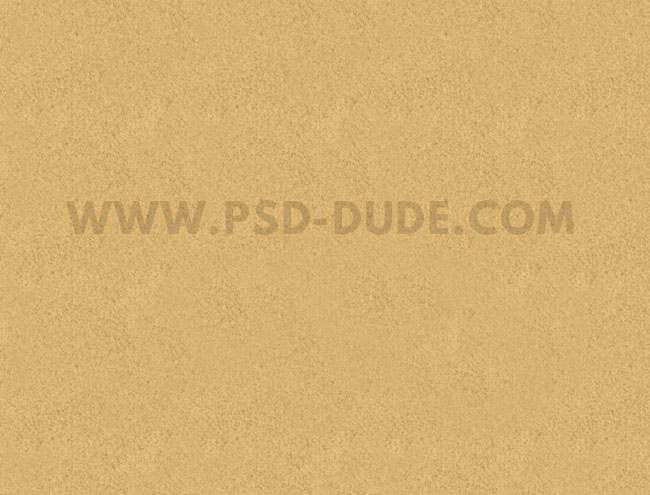
Copy this aerial beach stock image in a new layer above the Sand Texture.

Add a layer mask to the Beach Layer and use the Gradient Tool to create a fade effect between the Beach layer and the Sand Texture Layer. Here is a quick tutorial on how to use gradient tool and layer mask in Photoshop.
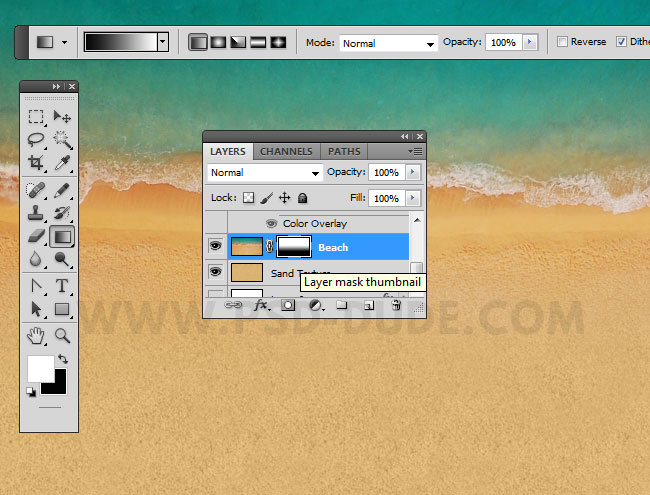
Create a new text layer and type a message. I will write "Swim"using this Blow Font Type that you can download for free. Learn how to install font in Photoshop from this tutorial. This rounded bubble baloon font is a good choice for our sea foam text effect. So try to fond a font that is compatible with the theme.

Right click on the layer and choose Convert to Smart Object. Add this seamless sea foam pattern to the Swim Text Layer as Pattern Overlay layer style. Again convvert the Sea Foam Text Layer to smart object for the second time.
Download Sea Foam Photoshop Pattern
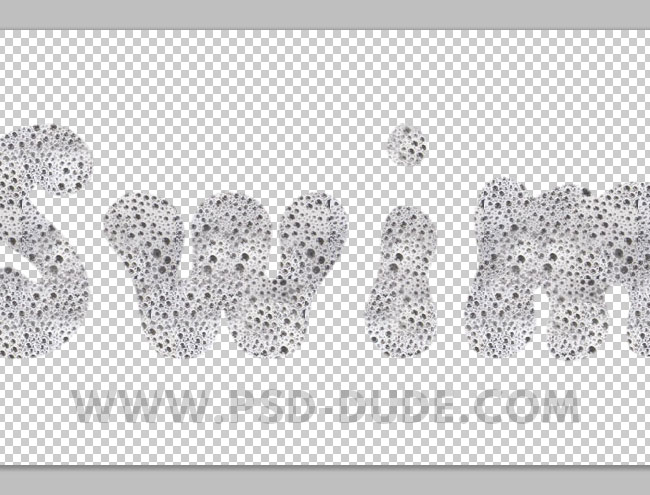
Duplicate the Sea Foam Text Layer and call the new layer Sea Foam Text Layer and rename the original layer Sand Text. Let's add the following layer styles to the Sea Foam Text Layer.
Drop Shadow #030303
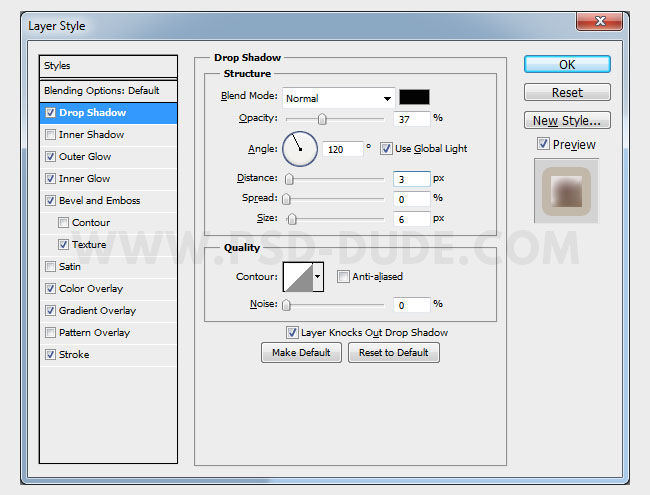
Outer Glow #d93006
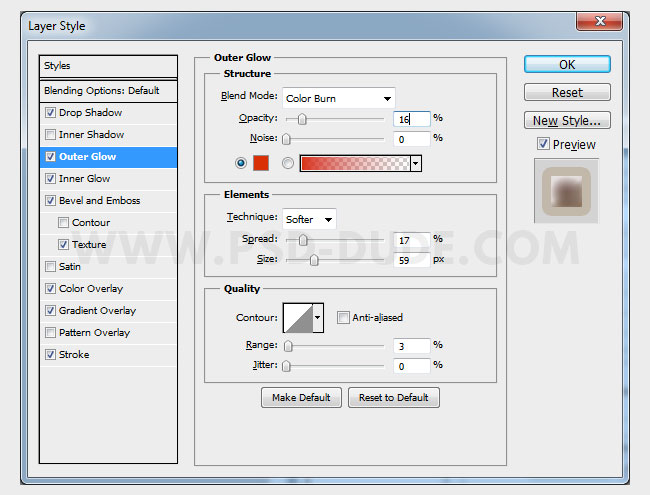
Inner Glow #fbfbfb
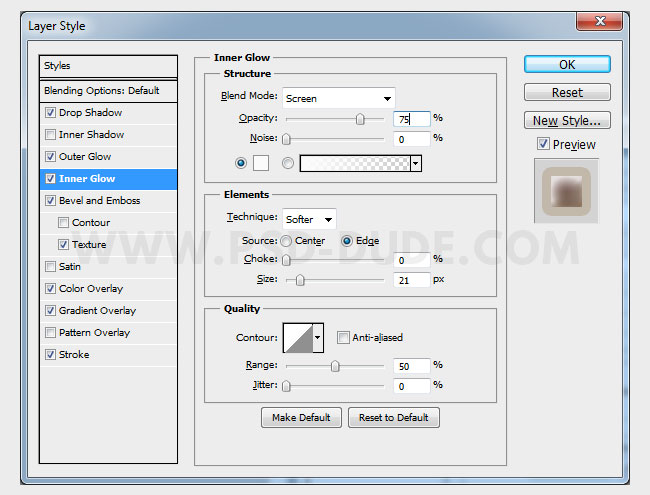
Bevel and Emboss #ffffff , #7a5d3f
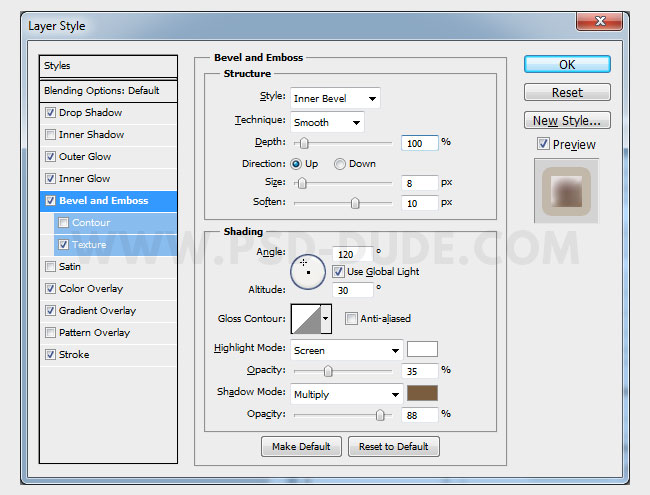
Color Overlay #9f7272
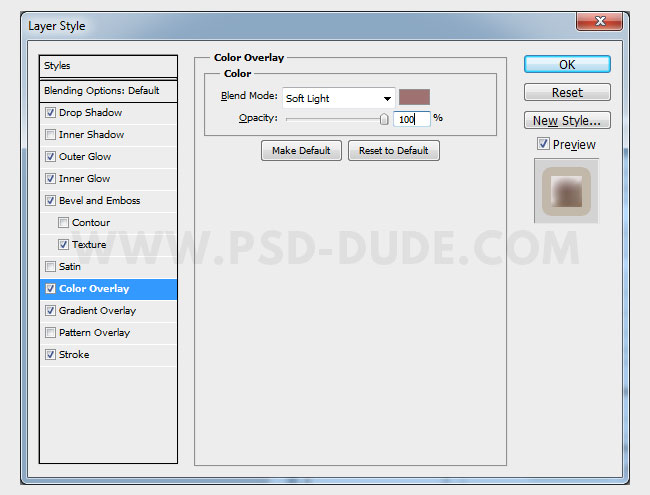
Gradient Overlay #76582c , #ffffff
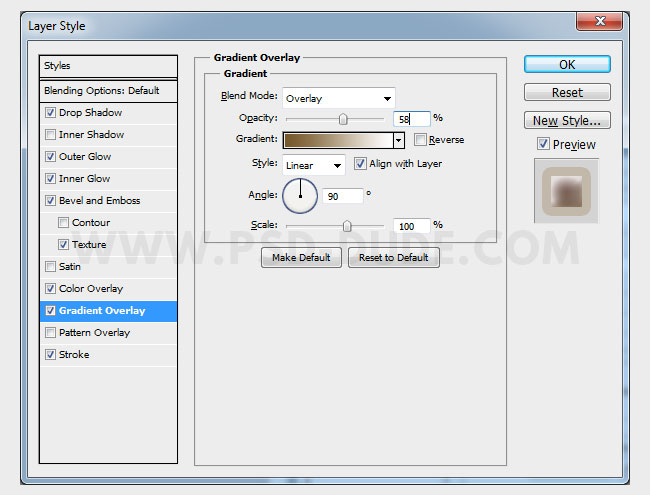
Stroke #0bb9664
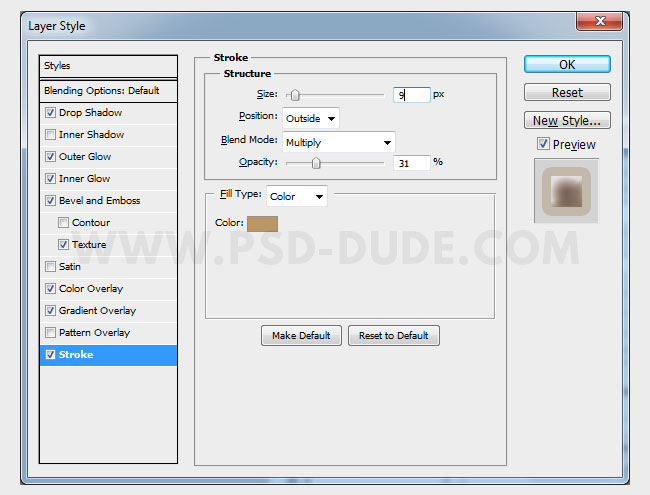
Now let's add the following layer styles to the Sand Text Layer. Set the Fill of this layer to 0% before adding the other layer styles.

So add these layer styles. Start with an Inner Shadow color #120f0d .
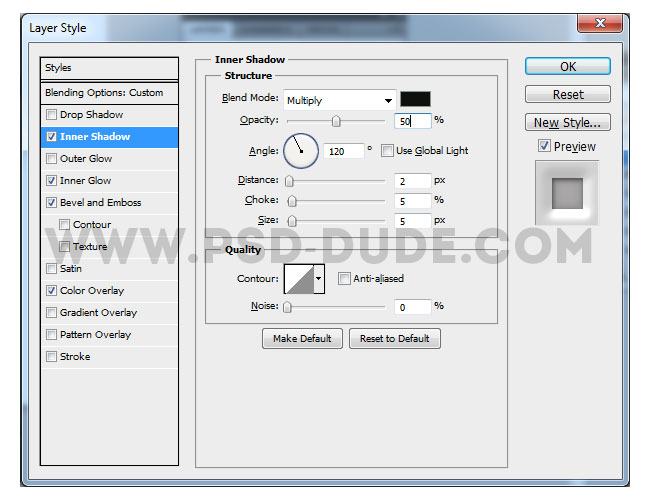
Add Inner Glow color #120f0d .
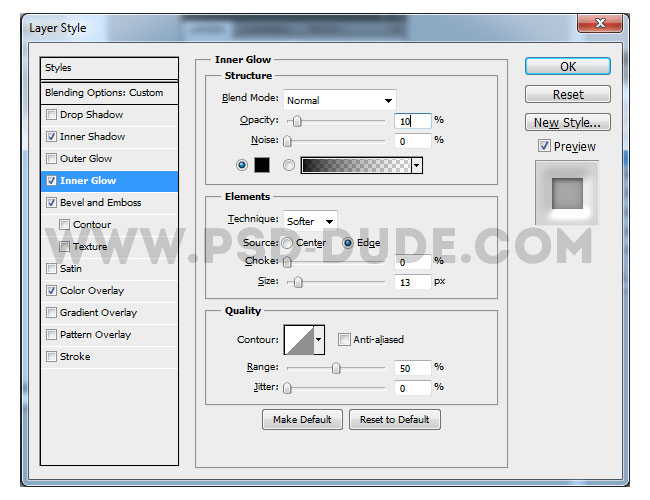
Add Bevel and Emboss color white and #120f0d .
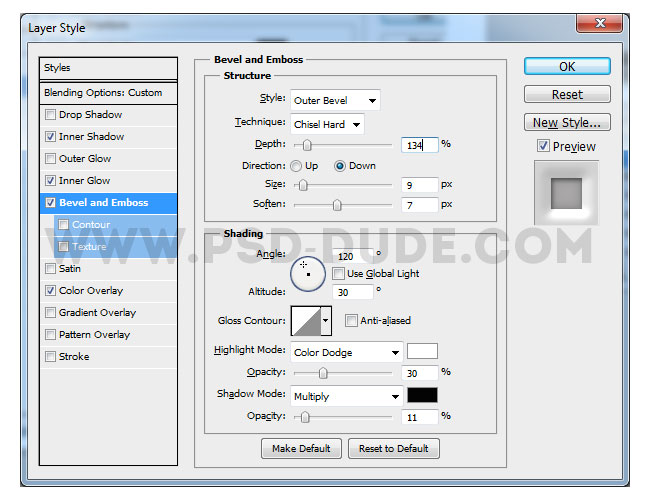
Finally add Color Overlay color #120f0d .
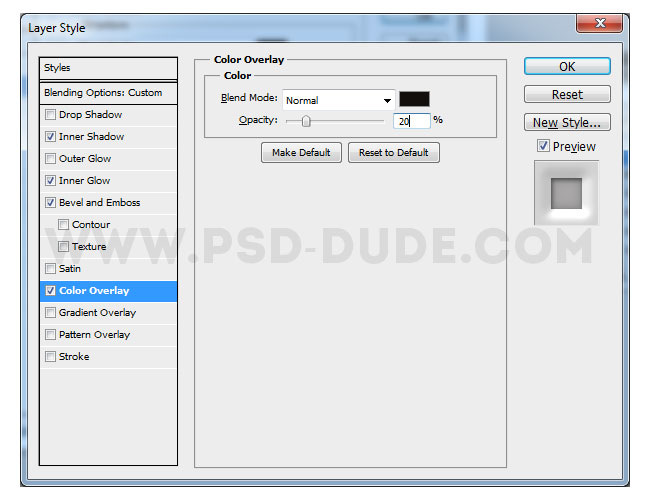
Your sea foam text effect should now look something like this. My canvas size is around 1300x700 px. So if you have a larger document and a bigger size font you might have to adjust the layer styles by going to Layer > Layer Style > Scale Effects.
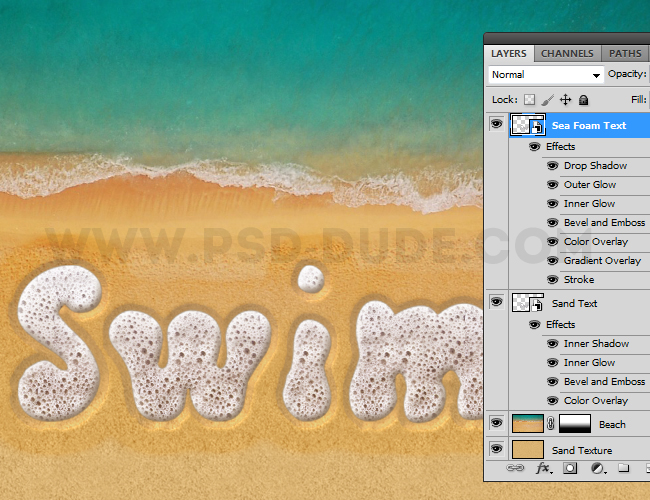
You can combine the water foam text effect with sand writing or sand drawing effects. Simply use the Brush Tool and/or the Type Tool and play the Write in Sand Photoshop Action tool. If you want you can use the Draw in Sand Photoshop Action to create the same effect using photos.

To make this summer beach photo manipulation more creative let's add some extra elements like this puffin sea bird for example. If you cross a dodo bird and a pinguin you get something similar to a puffin bird :)

Add a Brightness/Contrast adjustment layer(Layer menu > New Adjustment Layer) just for the Bird layer using the clip to layer option.
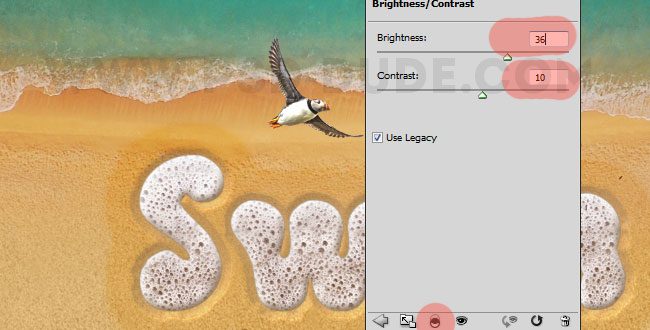
Open the layer style window and add these layer styles for the Bird Layer:Drop Shadow(see also Cast Shadow in Photoshop) and Inner Shadow.
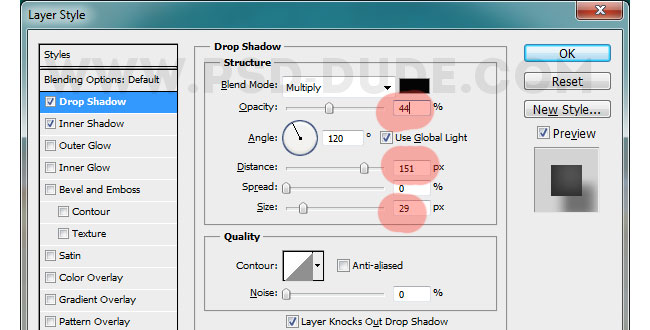
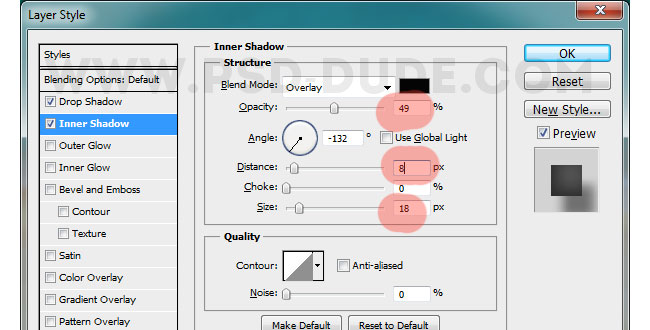
Add this paradise beach stock image in a new layer. Use the Brush Tool(with a soft round brush) to erase part of the sea and sky. Add a Color Balance adjustment layer(Layer menu > New Adjustment Layer) just for the Paradise Beach Layer using the clip to layer option.

Create a new layer and use the Brush Tool to add some clouds above the sea and the beach. Use some of these clouds brushes that you like best and the color white for the brush. Don't forget to add a Drop Shadow layer style similar to the one used for the bird. Also you can use a soft Inner Shadow style to give a 3D look to the clouds.

To create a beautiful summer day effect in Photoshop all you have to do is to add a sun light. Use this sun light background in a new layer. Set the blend mode of this layer to Screen. You can also decrease the saturation of this layer.
Download Sun Rays of Light Photoshop Creator


For the final touch you can use the High Pass Filter to sharpen the image. So here is the final result for our summer beach photo manipulation with a sea foam text effect.

Write in Sand Photoshop Action
For more sand text realistic results you can try our premium Photoshop action. With just one click you can create great looking effects. It woorks for any type of layer: text, vector shape, raster, smart objects.
Draw in Sand Photoshop Action
Draw in Sand Photoshop Action turns your images into sand drawing in just a few seconds. Fully customizable draw in sand effect with layer styles intact. It woorks for any type of image.
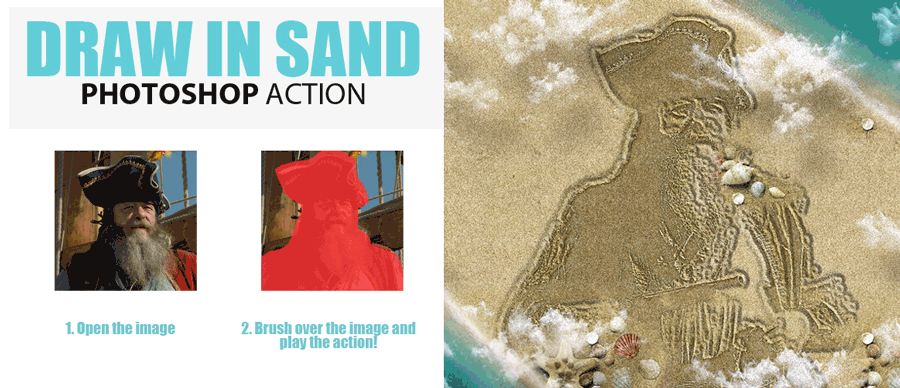
With Underwater Photoshop action you can create a subaquatic, underwater effect using your own photos. This action with styles intact, will allow you to create realistic underwater effects. In the preview you can see the before and after effects. The underwater result contains easy to edit layers with layers styles intact so that you can customize the look.
Underwater Photoshop Action

If you are looking for great quality water texture and backgrounds for your projects you can find lots of free images at Textures4Photoshop.
Sand Writing Photoshop Style Action

You can also check out this awesome water text PSD mockup that you can download for free.






1 comment(s) for "Sea Foam Text and Draw in Sand Effect Photoshop Tutorial"