Resources Required To Write Your Name In Sand With Photoshop
Check out this free resources as you will probably need it if you want to follow this video tutorial:
- ETH Regular Font
- Sand Texture Background
- Sea Star Image
- Write In Sand Summer Beach Photoshop Tutorial for a slightly different approach
WRITTEN TUTORIAL:
Sand Writing Text Effect Background
Lot's of people love to write their name in an artistic style. This is sometimes referred to as name design.
Let's see how to write your name in sand!
I will start by dragging the sand background image in Photoshop and add the name we want to write in the sand using the text tool.
I've used the ETH font, because for this Photoshop text effect to work best we need to use a very thin font. You can download the font using the link in the description above.
Add The Text In The Sand
To make the letters even thinner, I will add a stroke layer style. Change the position to Inside and taking the opacity very low, 1 percent will do. And then adjusting the size to around 6px, click OK
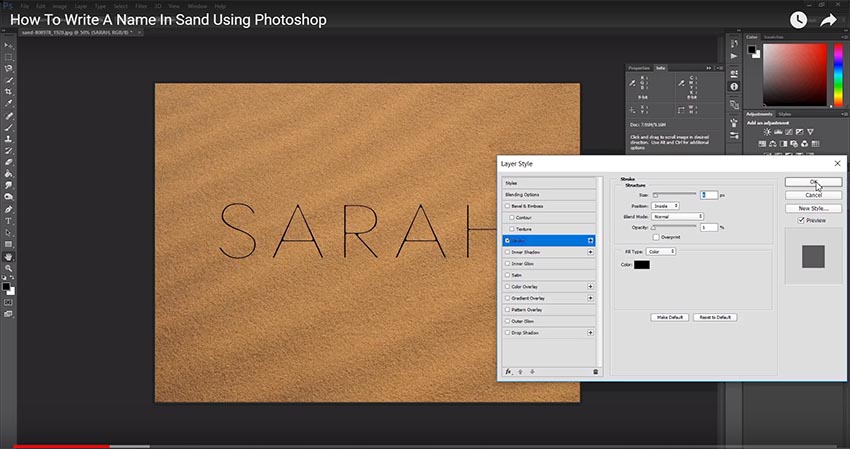
We will then convert the text layer to a smart object and start aligning it with the sand texture in the background layer. We need to make it look as if the text is written in the sand, so we will use the Distort transform and make the necessary adjustments.
We are dragging the corners of the text and positioning the text. I think this looks about right.
Next, we will start building the sand writing text effect using layer styles.
Setup The Sand Writing Text Layer Style
The most important layer style for this sand writing effect is the Bevel and Emboss style. I'm basically trying to create the effect that somebody has used a stick and drew lines in the sand writing a name.
So, I will choose the Outer Bevel with Chisel Hard, and for the direction I will select Down. I'm also going to adjust the direction of the light and the Gloss Contour, like this.
To blend the writing in the sand better, I will switch the highlight mode to Overlay and make minor adjustments to the opacity.
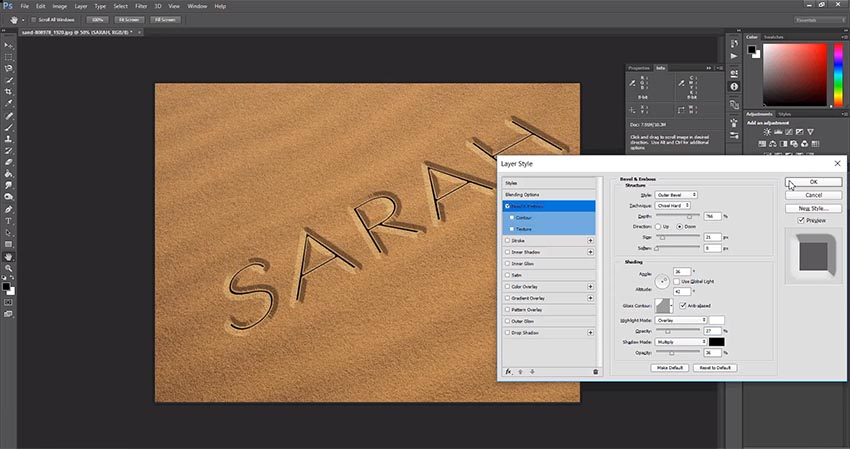
Let's turn the Fill of the text to 0, because we only need the layer style effects.
This starts to look like a realistic writing in sand text effect, but let's make it even better.
Create A Sand Texture Pattern For The Sand Writing Edges
Let's create a new document of 100 per 100 pixels. We will make this into a Photoshop sand texture which we will save as a pattern.
Using a black backgound and then going to the Add Noise filter, we will create a grainy texture making sure monochromatic is checked.
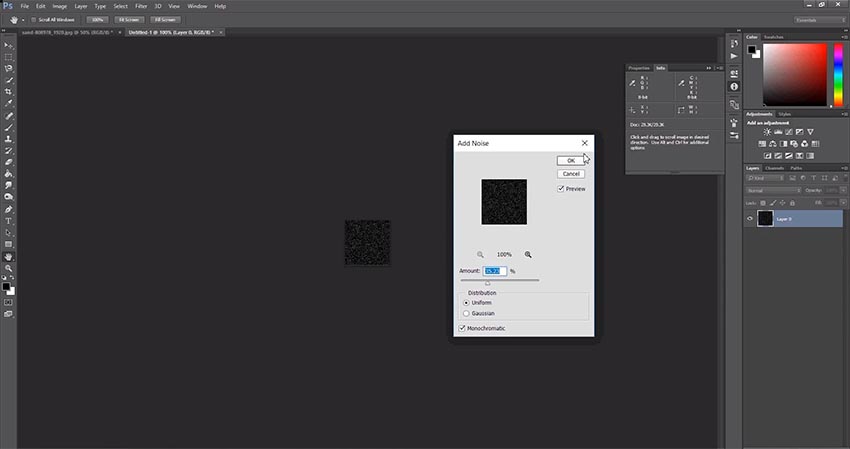
We will then apply a gaussian blur to our image of about 0.5 pixels and then save it as a predefined pattern which we will name Write In Sand Pattern.
We can then close this document and get back to our sand writing text effect.
Now that we have our grainy sand texture as a pattern, we can appy it to our Bevel and Emboss texture, and make a small adjustment to the depth.
We will also turn on the contour setting and choose the preset named Ring.
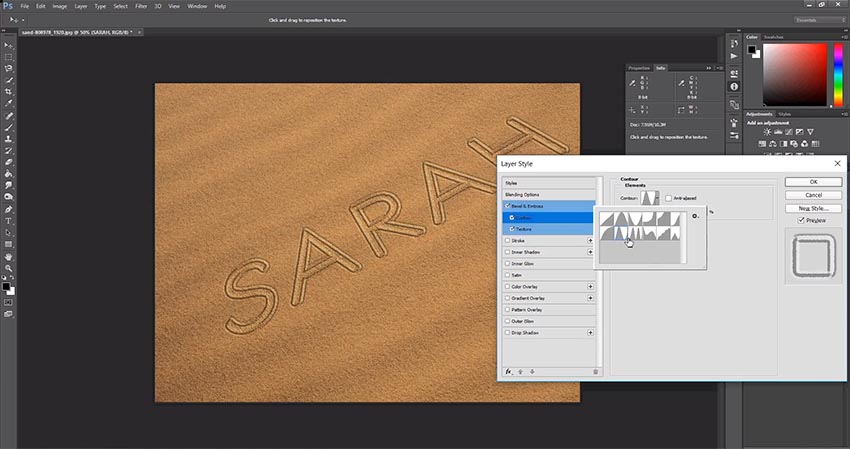
We will also add an Inner Shadow. We do this because in reality the sun is casting shadows on the sand. Simply use these settings.
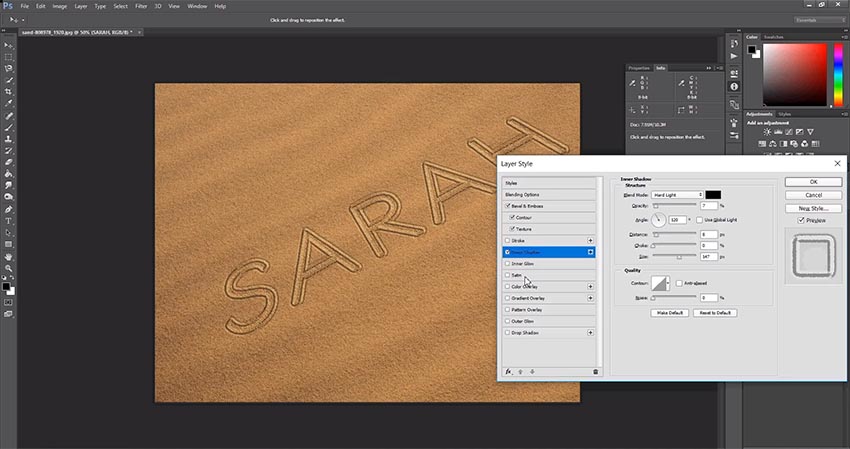
Then we add Satin, to make the sand writing even more realistic. Because we are writing a name in sand on a sunny beach, we will add a bit of sun glare using a method that might seem unusual.
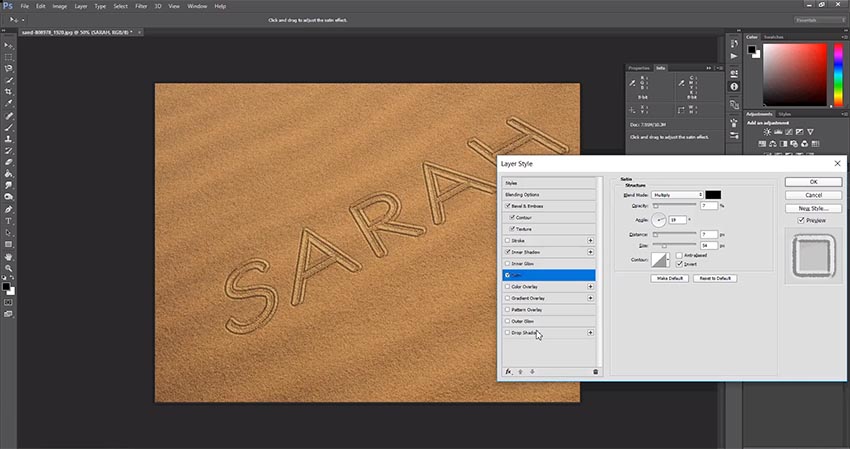
If we use drop shadow but switch the color to white and the blend mode to overlay we get a nice soft glow over the sand writing, just how you would get on a bright sunny day.
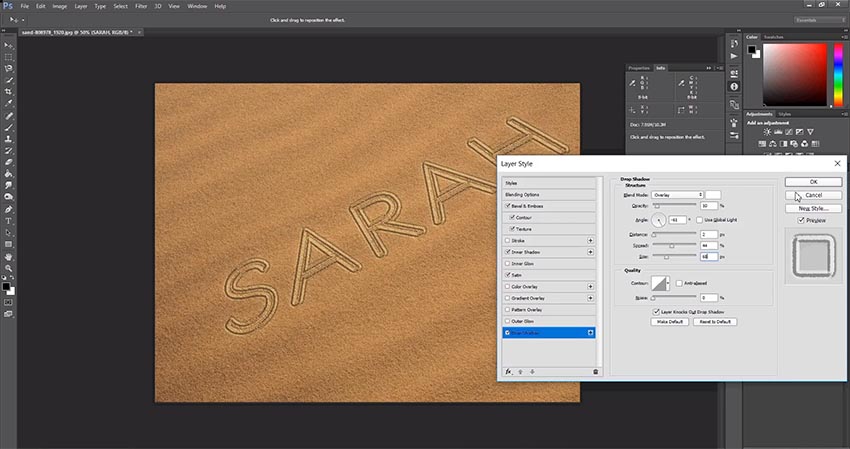
Because we have used a smart object, Photoshop allows us to change the sand writing by double clicking on the layer thumbnail.
We can use the crop tool to make the canvas larger and we can even create a drawing in the sand using a black brush on a new layer. Let's draw a heart shape for example. We will close and save the smart object, and we can see how the sand drawing added to our image.
Add A Small Detail To The Sand Writing
Now let's add a small detail by dragging a sea star image in the document. To make this look like it's burried in the sand we can re-use the same layer style as for the writing in the sand. Right click on the sand writing layer and copy the layer styles.
Then right click on the sea star layer and paste the layer styles. We need to bring up the fill, because we want to see the star layer. Maybe bring it down a bit so that it takes a bit of color from the sand.
Let's also adjust the settings for the bevel because the star should not be this deep in the sand.
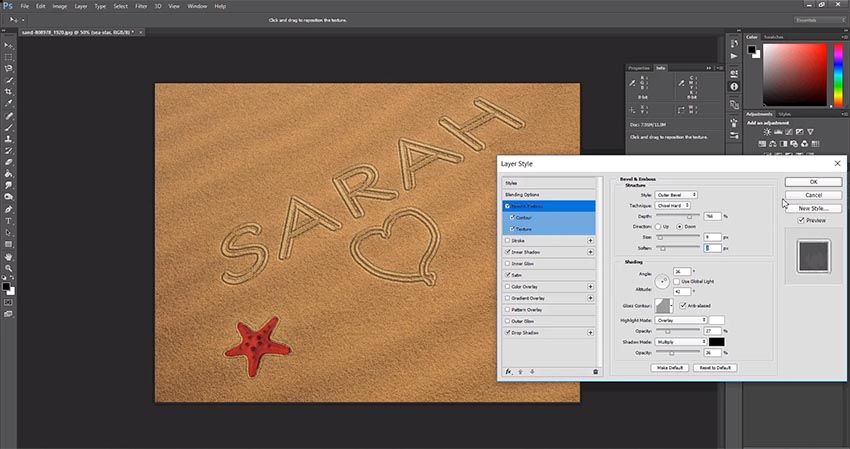
Final Touches
We are almost there. To make global adjustments to the layer style for the sand writing text effect we go to Layer > Layer Style and choose Scale Effects.
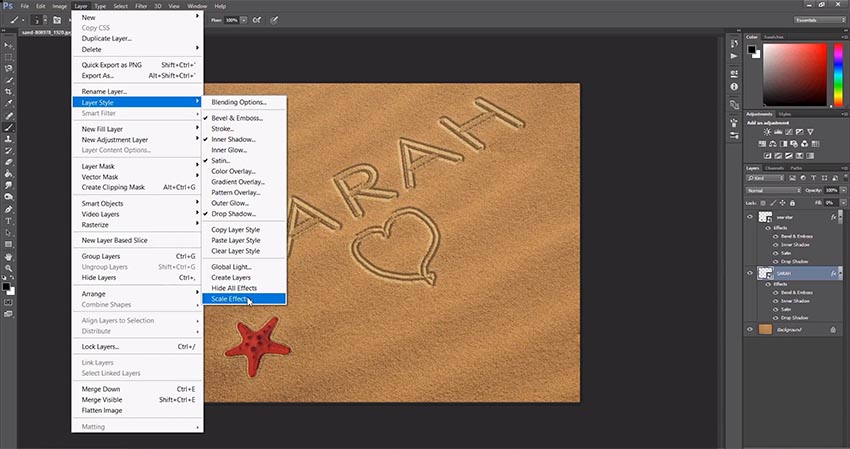
We can make the scale something between 200 and 300 hundred and you can see how that changes the effect of the text we have written in the sand.
Let's leave it at 225. Let's also copy the same settings on the sea star layer. Bring the fill back up and adjust the bevel.
It's Your Turn Now
So, did you enjoy this tutorial for writing a name in sand using Photoshop. If you've learned something new from it, make sure to subscribe to the PSDDude youtube channel right now.
Now it's your turn, are you gonna try this tutorial on your own? If you do drop me a comment and let me know how it turned out.
Writing in Sand Online
Online tools have come a long way lately. Using tools like MockoFun you can really do awesome effects just like in Photoshop. Check out how you can write your name on image using MockoFun templates and this writing in sand online template:

Draw in Sand Photoshop Action
Draw in Sand Photoshop Action turns your images into sand drawing in just a few seconds. Fully customizable draw in sand effect with layer styles intact. It woorks for any type of image.
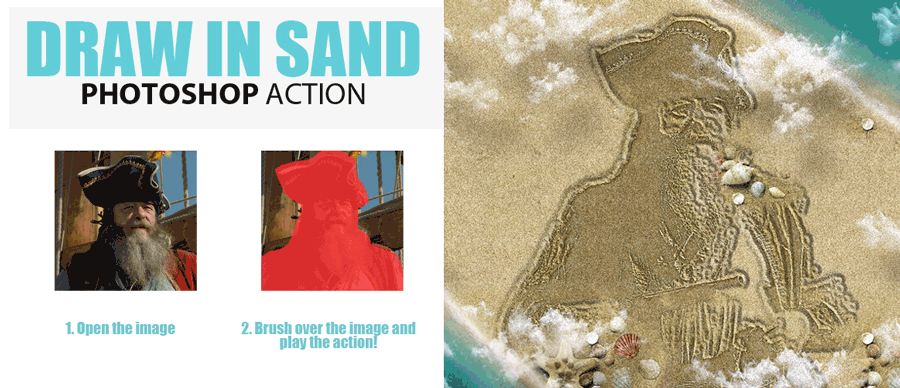
With Underwater Photoshop action you can create a subaquatic, underwater effect using your own photos. This action with styles intact, will allow you to create realistic underwater effects. In the preview you can see the before and after effects. The underwater result contains easy to edit layers with layers styles intact so that you can customize the look.
Underwater Photoshop Action

If you are looking for great quality water texture and backgrounds for your projects you can find lots of free images at Textures4Photoshop.
Sand Writing Photoshop Style Action

You can also check out this awesome water text PSD mockup that you can download for free.
![How To Write A Name In Sand [Photoshop Tutorial]](/tutorials/images/write-name-in-sand-photoshop-tutorial.jpg)
No comment(s) for "How To Write A Name In Sand Using Photoshop Video Tutorial"