Here you can you can download more fire texture images and fire PNG images. If you want to create a fire explosion you can try these free explosion Photoshop brushes.

How to Create the Rock Wall Background
Create a new layer called Rock Wall and copy this stone texture image. Add a Gradient Overlay layer style to this layer to create a dark vignette effect.
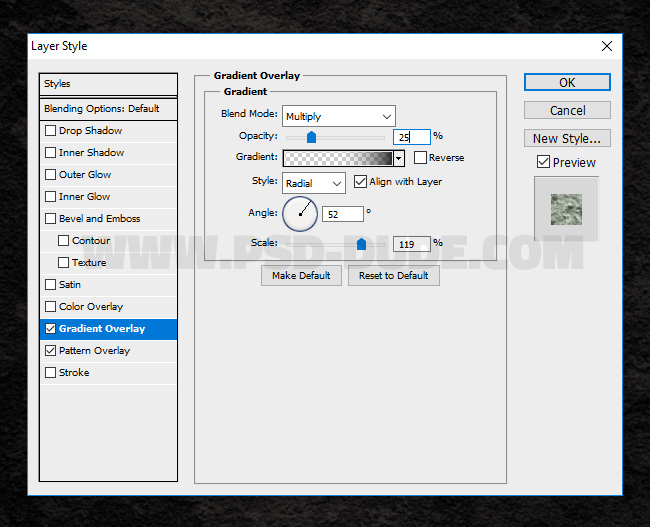
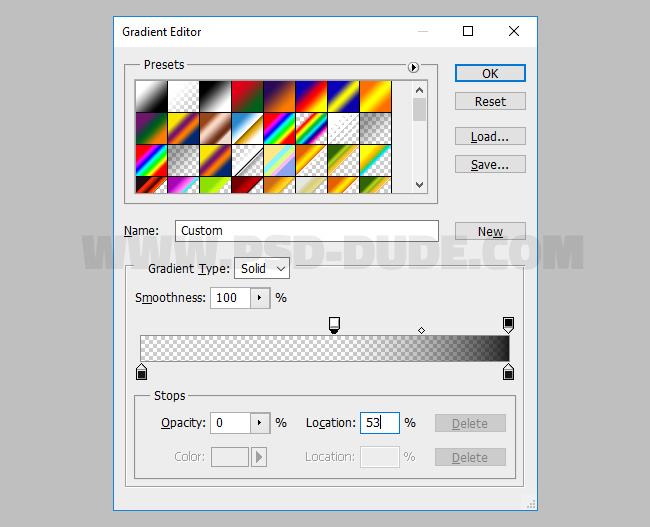
How to Add Text in Photoshop
Create a new layer and call it Fiery Effect layer. I used the ObelixPro font type but you can of course use any font you like. Learn how to install font in Photoshop from this quick tutorial. Duplicate the Magma Highlights layer and call it Magma Text layer.
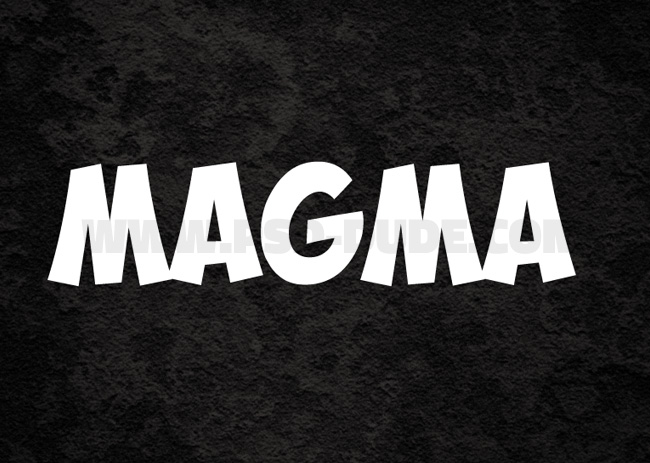
How to Create Fiery Lava Texture in Photoshop
Create a new layer and call it Light Texture. Copy this electric texture in this layer. Right click on the layer name and choose Create Clipping Mask.

Click the Create new fill or adjustment layer icon at the bottom of the Layers panel, and choose Levels. Right click on the Levels layer name and choose Create Clipping Mask.
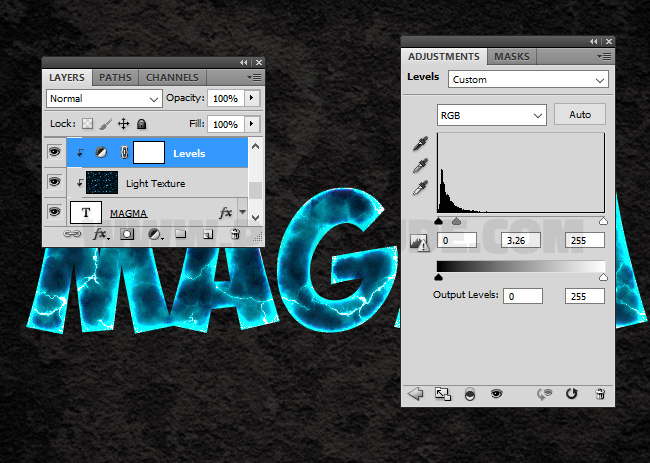
You can colorize textures in Photoshop using gradients. So click the Create new fill or adjustment layer icon at the bottom of the Layers panel, and choose Gradient Map. The colors for the gradient are #16100d , #ea4d00 and #d9af06
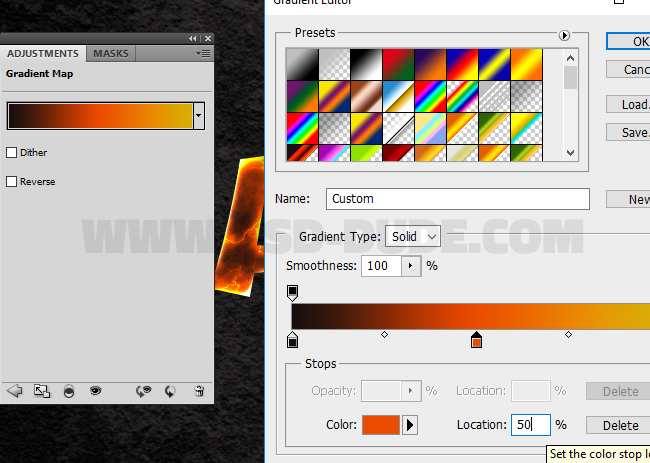
Right click on the Gradient Map layer name and choose Create Clipping Mask.
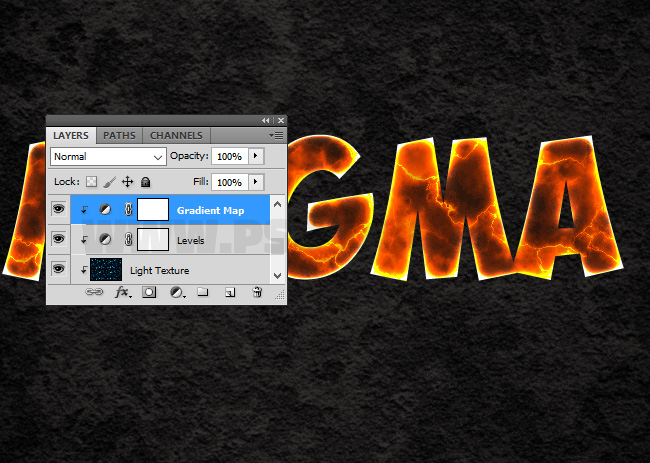
How to Create the Magma Text Effect
Return to the Magma Text layer and add an Inner Glow layer style, using Color Dodge blend mode for the glow effect.
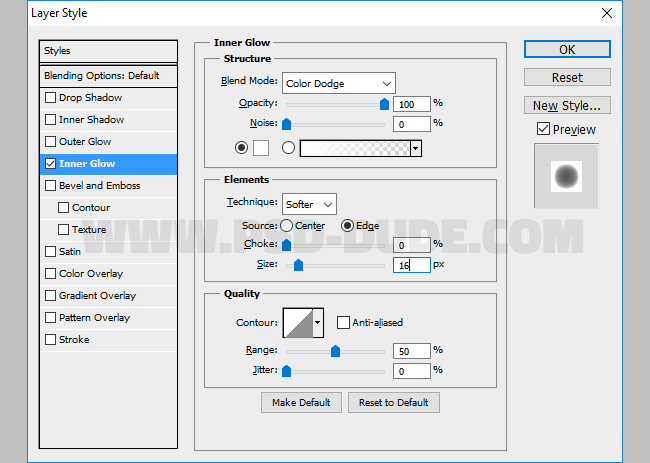
So the fiery magma text style should now look like this.

How to Create Lava Texture Background
Create a new layer and call it Lava Background. Copy this lava seamless texture in this layer. Set the blend mode to Lighten.

Click the Add Layer Mask icon at the bottom of the Layers panel. Hold down CTRL and press I to invert the mask color from white to black. Pick the Brush Tool, color white and use a drawing brush to paint over the text like shown in the preview. Go over the text edges and created the distressed effect using different brushes and different opacity levels.
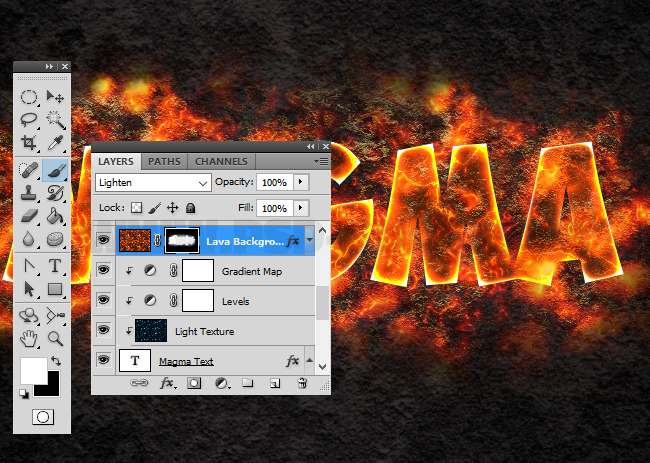
Add a Drop Shadow (color #e70000 and contour Rounded Steps) and an Outer Glow (color #7d2900 and contour Half Round) layer style to the Lava Background layer.
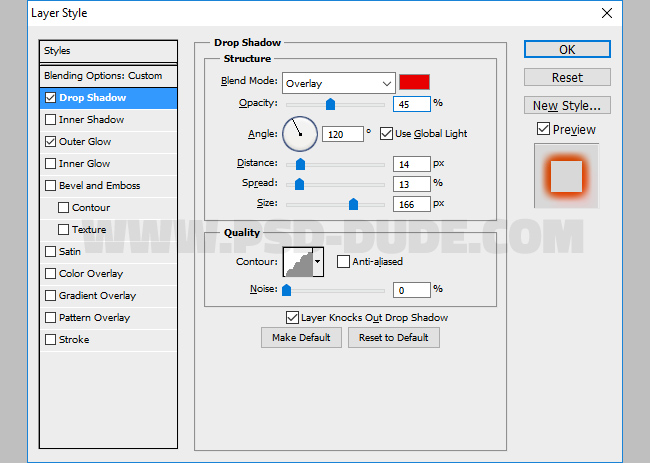
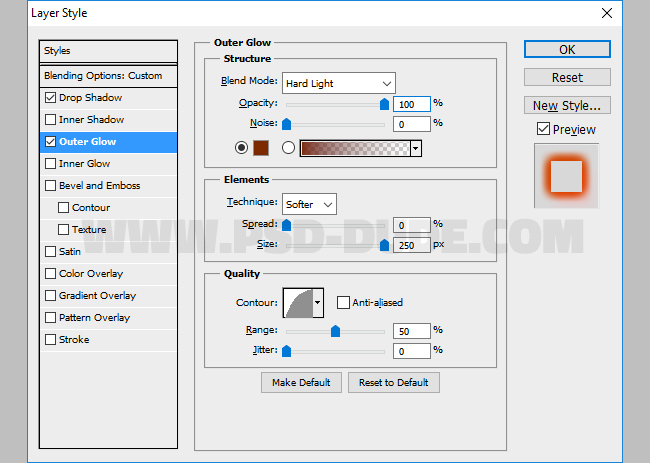
Drag the Fiery Effect layer and place it on top of all the other layers. Set the Fill to 0% opacity. Add an Outer Glow (color #ff9c00 and contour Cone Inverted), Inner Glow (color #ffffff and contour Rounded Steps) and Satin (color #171717 and contour Gaussian) layer style.
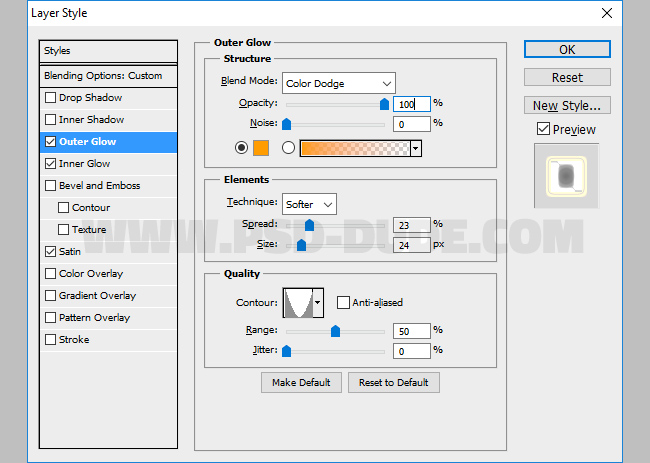
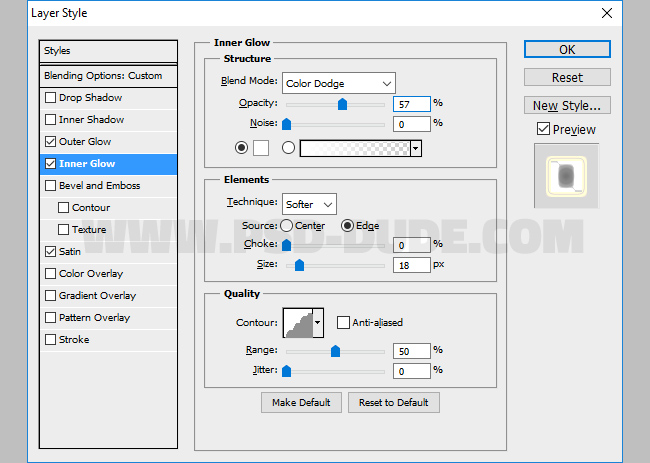
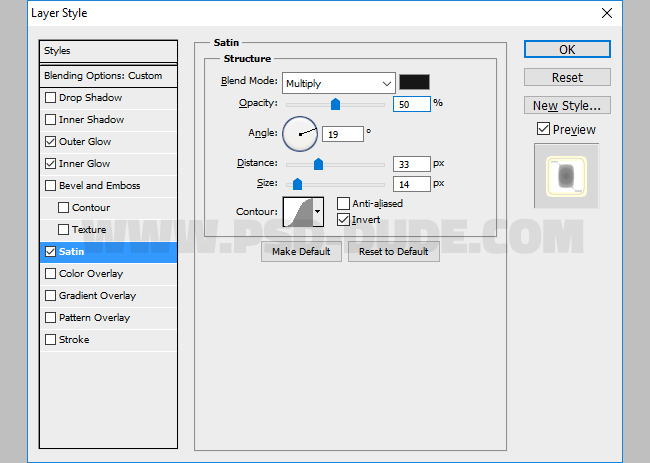
How to Sharpen Images with High Pass Filter in Photoshop
This is the end of this tutorial on how to create lava or magma text effect in Adobe Photoshop. If you want, and I suggest that you do, you can use the High Pass Filter technique to sharoen the image. So here is the final result, I hope you like it!

You can also try these awesome Photoshop actions.
Burnt Paper with Fire Effects in Photoshop
Apocalypse Effect Photoshop Action

Fire Effect Photoshop Action Download
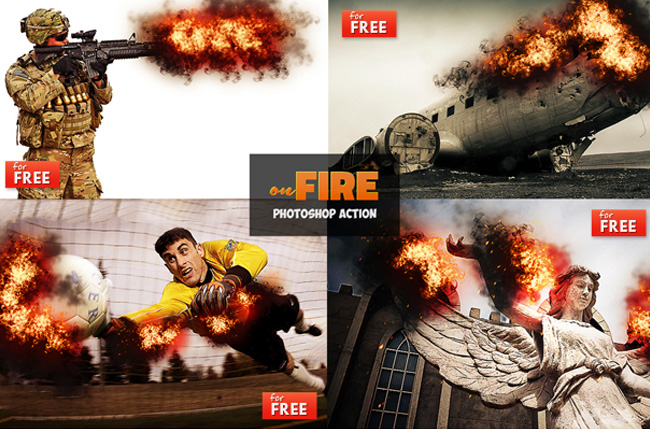
Related Articles
- Fire Photoshop Brushes | Free Brushes
- Fire Text Effects | Tutorials
- Fire Texture Collection | Free Textures & Backgrounds


7 comment(s) for "How To Create A Magma Or Lava Text Effect In Photoshop"
Slightly off topic so I hope you'll forgive me asking but. I'm based in London and new to PS. My boss has agreed to two days training to be me going.
Any thoughts / recommendations on good training providers?
reply
https://design.tutsplus.com/categories/adobe-photoshop/courses
These are paid courses but they have a free 10 days trial as far as I know! reply