
First you have to download this free greeting card PSD template. I will use the open greeting card template for this tutorial. So download the ZIP file and open the PSD inside it.
.jpg)
We have to select only the "page 1 (www.psd-dude.com)" and "page 2 (www.psd-dude.com)" smart objects and duplicate them into our "pop up greeting card" PSD file. You can adjust the layer styles for each layer if you want to add more contrast. Don't change the color we will edit it in the next steps.
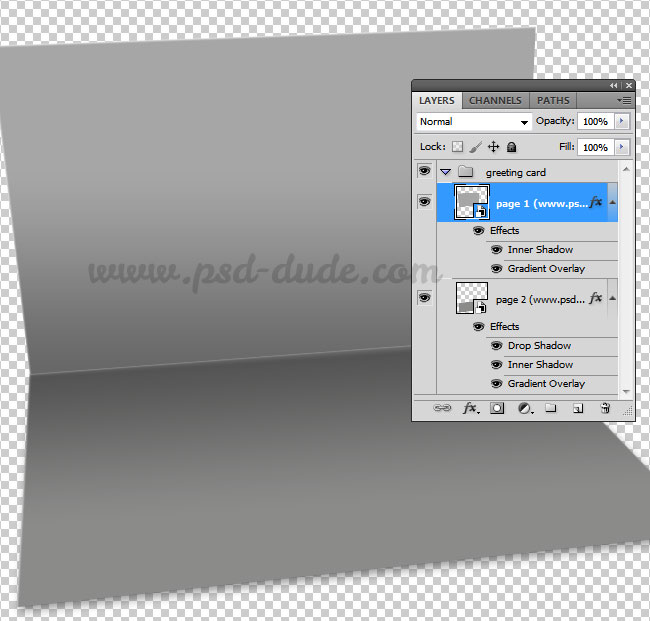
Open the "page 2 (www.psd-dude.com)" smart object and inside this write your text message. Use any font you like, any size, any color. I will use color white and font types LeckerliOne and Intro wich are both free font types. Learn how to install new font in Photoshop
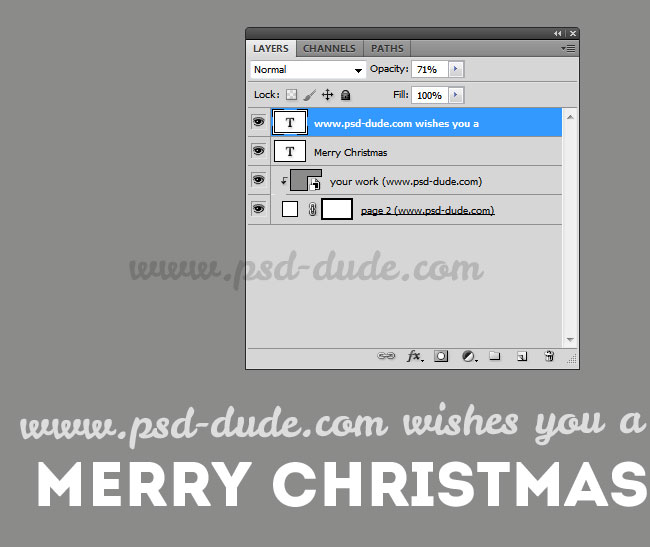
Select the two greeting card page layers and convert them into a smart object called Greeting Card. Now I will add a Hue/Saturation adjustment layer to add color to the greeting card. You can use any color you want for the Christmas card, simply change the Hue level.
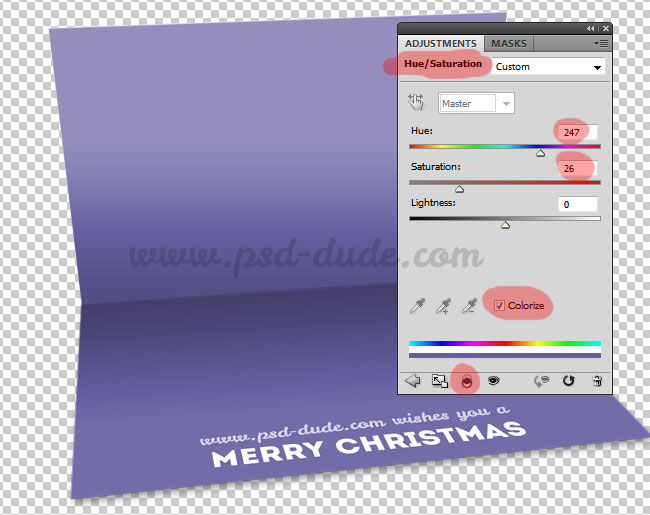
Now let's add a background. Create a new layer below the Greeting Card smart object. Call this layer Winter Sky. Add a Gradient Overlay using these purple tones: #958ea1(location 45%) and #403f43(location 0%)
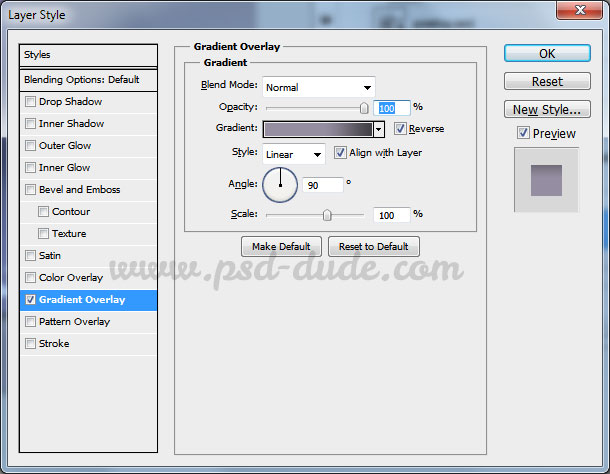
Make a new layer above the Winter Sky layer and add this snow texture; I used the small size image, I duplicate it several times and used the Clone Stamp Tool to make a seamless texture.

Use the Blur Tool to blur the horizon line. You can also use the Gaussian Blur filter using a soft edge selection.

Now let's change the snow texture a little; for that we'll add two adjustment layers: Brightness/Contrast and Hue/Saturation, with these settings:

In a new layer add some of these pine trees PNG; pick the snow trees, resize them, duplicate several times and place them like shown in the image.

Set the saturation level of the pine trees to around -70; also use the Filter>Blur>Gaussian Blur filter like shown in the image:
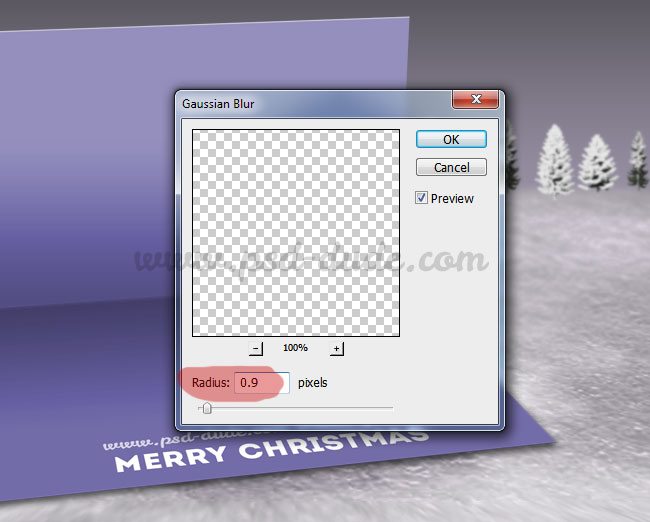
Add this beautiful decorated Christmas tree and place it inside the greeting card.

Now you have to add a cast shadow effect for the Xmas tree; learn how to create shadow in Photoshop from these useful tutorials. Simply duplicate the tree layer, color it in black and set the opacity of the layer to 50%. Make a selection and use the Distort Tool to change the shadow perspective.
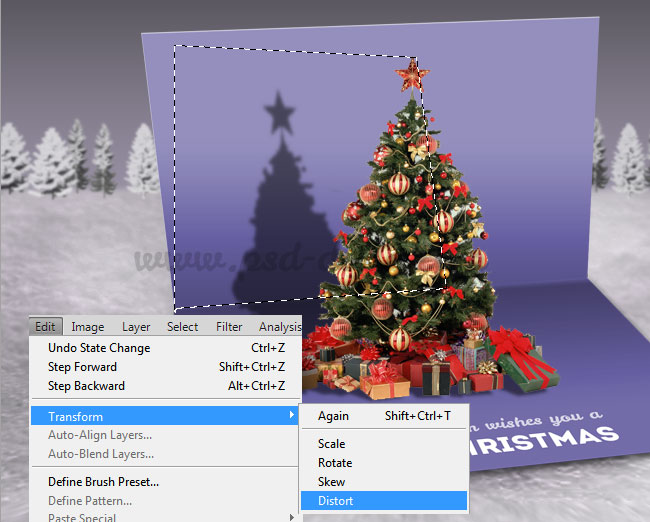
How to Create Falling Snow Effect in Photoshop
If you want to add falling snow effect you can add the falling snow texture and set the blend mode to Screen. You can use these textures snowfall 1 and snowfall 2 with Screen blend mode. Also you can download this snow brushes and add snow using the Brush Tool and color #ffffff.
Here are some more snowfall textures that you can use with Screen blend mode.

Here you can find snowflake vector shapes if you want to add more snow effect. Don't forget to add a shadow for all the snowflakes that fall on the greeting card surface.

For the final touches you can add some sparkle brushes for a little glow and also you can add a lens flare effect like shown in this tutorial.

At the last moment I have decided to add some cute deer buck PNG stock images; make some brightness and saturation adjustments and you should blend them perfectly with the rest of the image. So here is my Christmas winter landscape creatd inside a pop up greeting card, hope you like it. We wish you all to have a Merry Christmas!

Online Christmas Card Maker
Did you know you can use online tools like MockoFun to make Christmas cards? Combine Christmas vector shapes with text and create some amazing Christmas cards. MockoFun provides pre-made templates for making Christmas cards online in just a few minutes.
Check out this awesome list of over 50 Christmas fonts that you can use online or download for free to use in Photoshop. Combine Christmas fonts with text symbols like a star symbol for example.
Check out this tutorial on how to use the online Christmas Card Maker and all the awesome features that MockoFun has to offer.
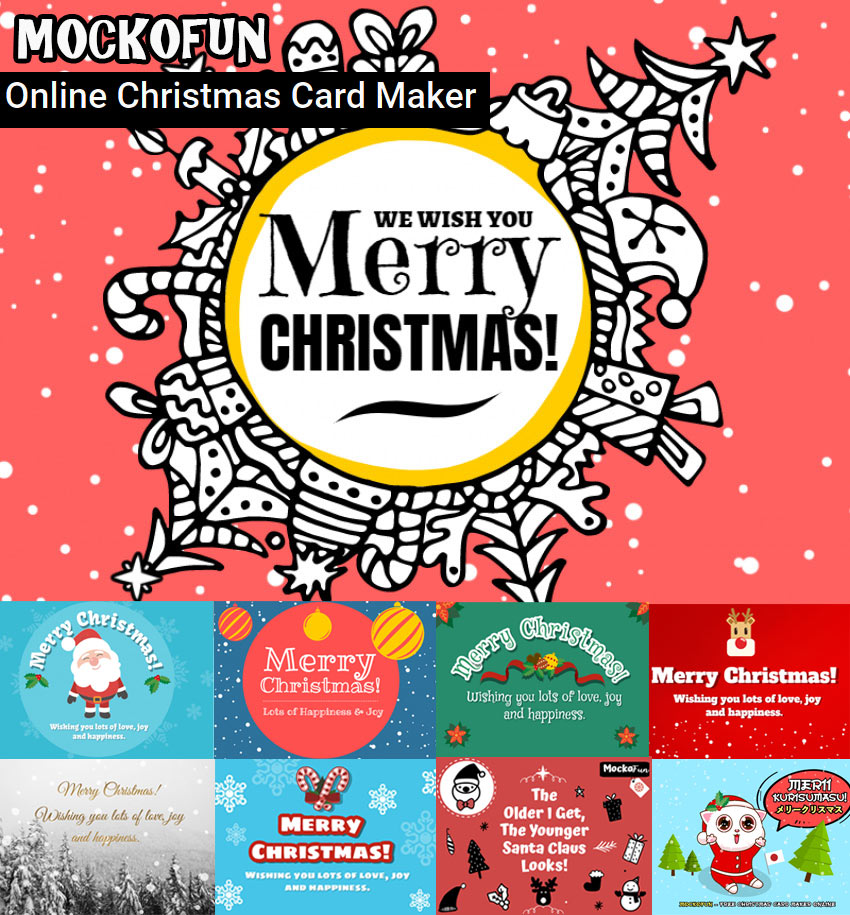






13 comment(s) for "Create a Christmas Pop Up Greeting Card in Photoshop"
Your Christmas card looks really nice, I hope your Facebook friends and family will think the same way :) reply
Version in my way and Merry Christmas!