
Happy New Year old tutorial that you can use to create a 2018 greeting card in Photoshop.
Let's start with a simple black background layer. In a new layer add this city night stock image. Call this layer City Night. Go to Filter>Blur>Gaussian Blur and set the radius to around 2px.
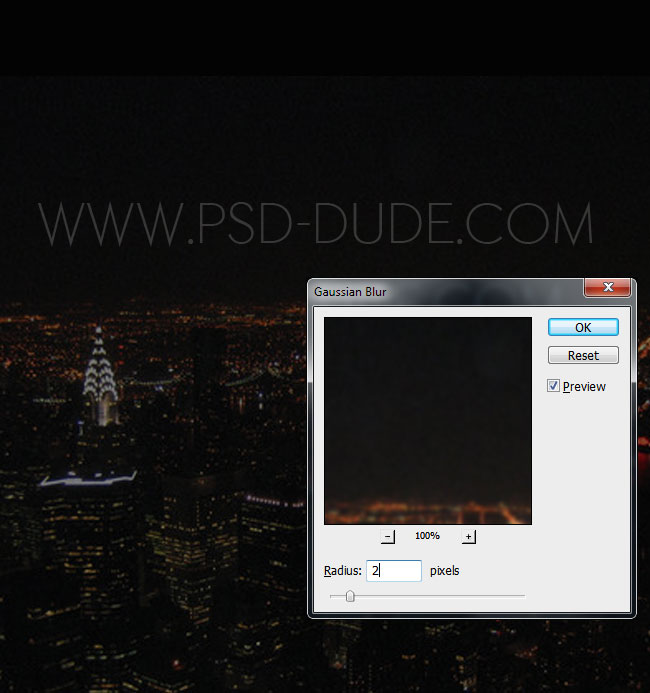
Add a layer mask (just like in this Photoshop masking tutorial) to the City Night layer and use the Gradient Tool to mask/hide the top area of the image. Use a black and white gradient.
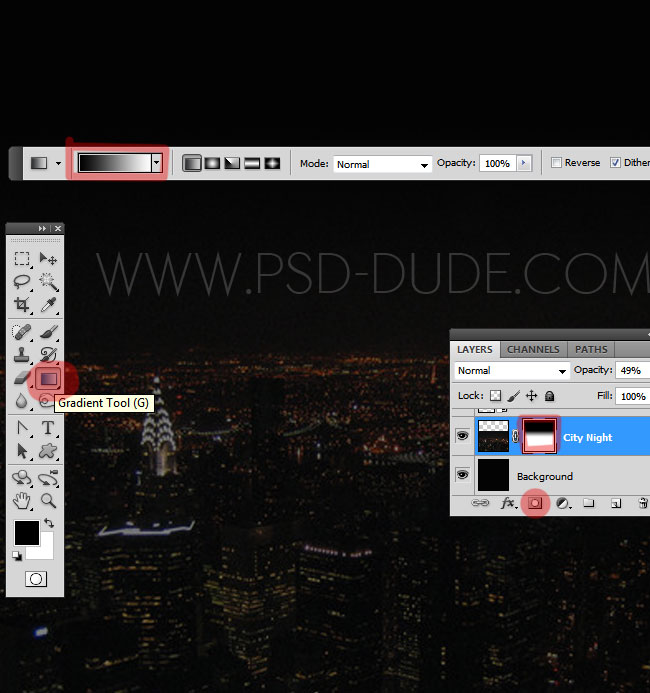
Now I will add a Gradient Fill adjustment layer using a linear gradient made from these two colors: #ffc600 and #b13ae3 ; set the blend mode of the gradient map to Color, 100% opacity level.
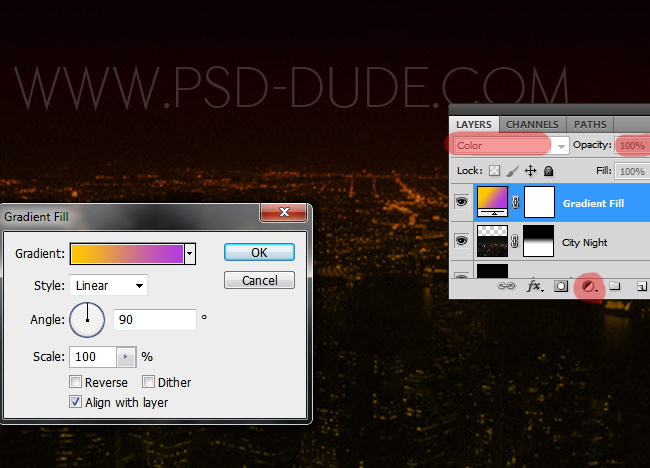
In a new layer add a text using a font that you like. I used Ethon Free Font that you can download and use in Photoshop. Learn how you can install font in Photoshop from this quick tutorial.
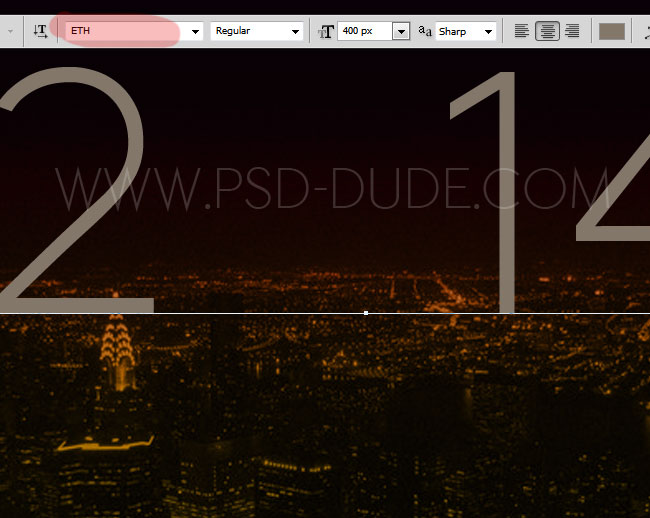
I will use this clock PNG image to replace the zero from the "2014" text.

Use one of these gold Photoshop style for the text layer and the clock. You might have to scale the effects to look good; for that you have to go to Layer>Layer Style and choose Scale Effects. I have also added a "Happy New Year" text using the same golden style. You can download the gold styles that I have used for each layer from here
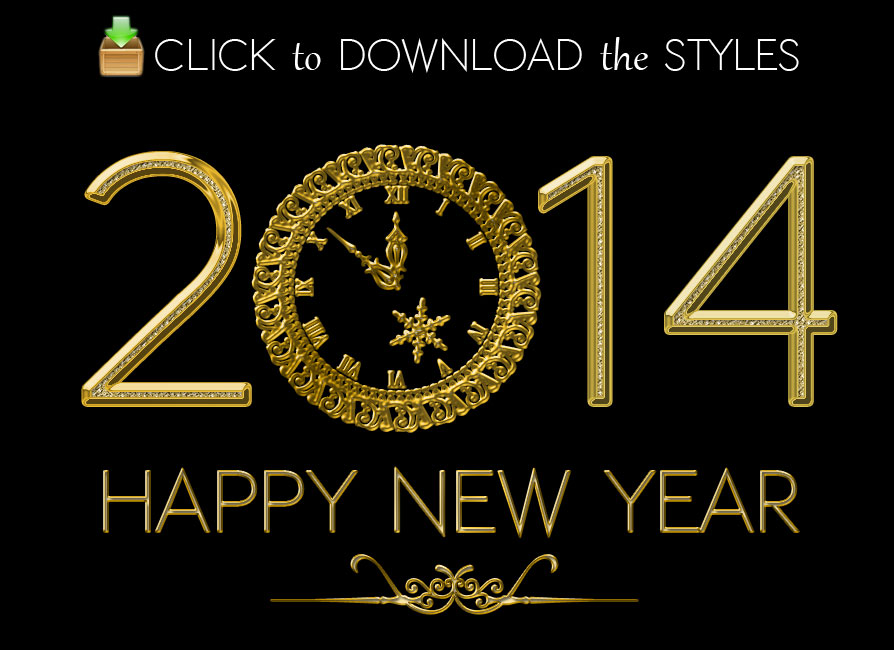

You can add a beautiful detail by using these line divider vector shape ; use a golden style also for this layer.

Use one of these optical lens flare textures to add some light effects to our golden text. Set the blend mode of the lens flare texture to Screen; you can duplicate the texture, resize, rotate, combine multiple textures to obtain the result that you like best.

Time to add the fireworks effect; for that I will use this beautiful fireworks texture and set the blend mode to Screen

I will now make some color and brightness adjustments to the fireworks image using a Brightness/Contrast and a Hue/Saturation adjustment layers.
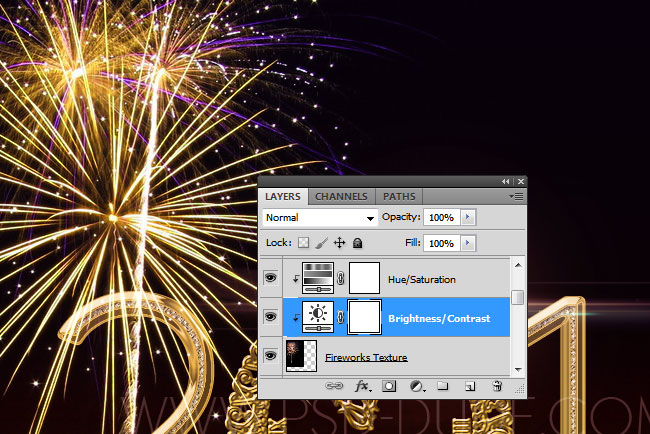
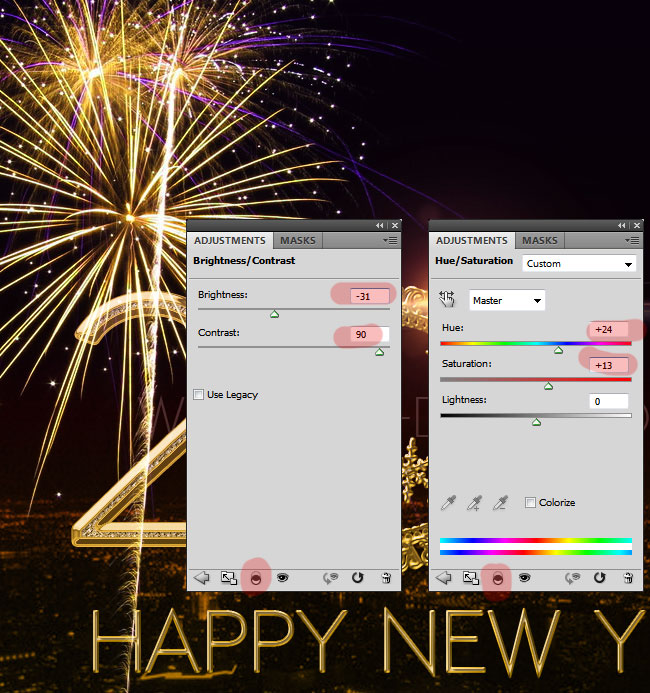
You can duplicate the fireworks layer, resize and put it in another place like shown in the preview image.

For the final touches you can use some sparkle brushes to add sparkle effect for the gold text. Use #fffef4 color for the brush and add a Inner Glow layer style with color #ffdd66
So here is the final result for the Happy New Year Party Flyer made in Photoshop combining creatively some bling bling golden text styles, fireworks light effects and a city night stock image.


You might also want to try this Fireworks Photoshop actions . This action pack will allow you to create realistic fireworks effects out of any text, vector shape or raster image cutout. What it actually does is tracing the outline of the text or shape with burning fireworks sparklers in different color combinations.

Online Christmas Card Maker
Did you know you can use online tools like MockoFun to make Christmas cards? Combine Christmas vector shapes with text and create some amazing Christmas cards. MockoFun provides pre-made templates for making Christmas cards online in just a few minutes.
Check out this awesome list of over 50 Christmas fonts that you can use online or download for free to use in Photoshop. Combine Christmas fonts with text symbols like a star symbol for example.
Check out this tutorial on how to use the online Christmas Card Maker and all the awesome features that MockoFun has to offer.
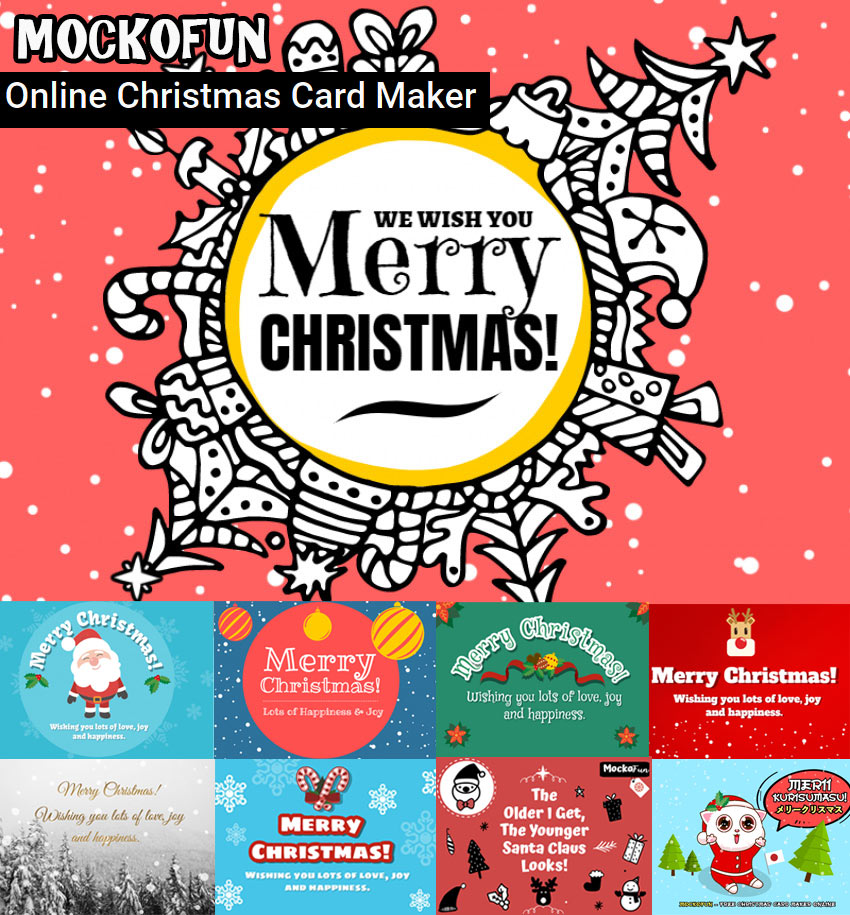






27 comment(s) for "Create a New Year Fireworks Party Flyer in Photoshop"
Thank you. reply
If you want to use one of the other gold styles, you have to download the ASL file and load it in Photoshop:
1. go to Edit>Preset Manager and choose Stles from the list; click load to load the ASL file
2. type your text and open the layer style window; select styles and simply choose one of the gold styles that you loaded in the first step.
I used "BRASS" style from the list provided on your site and found on Deviantart: http://giallo86.deviantart.com/art/Metal-pack-layer-style-text-fx-189154107 reply
In this ocassion, I could finish it, and i want to show you.
I hope you like it.
Greetings and Happy New Year.
Happy New Year to you too! reply
Thank you
If you want to use fireworks on a day time photo you have to add a Brightness/Contrast adjustment for the fireworks image and to reduce the brightness to -30 and increase the contrast to 100 .
Also you might add a Hue/Saturation adjustment and increase the saturation level. reply
It is such a great idea to animate the fireworks adding sparkle and glitter effects in Photoshop, so I am pretty sure I will make a tutorial out of it!
I am not familiar with Lucidpress. I only use Photoshop for my photo manipulations, but I am sure there are plenty of web-based apps. Unfortunately I didn't try any of them, just yet :) reply
can u tell me how can i download the golden layer style??
Thank you... reply
Thank you very much for this beautiful tutoriel. reply
I took what you made and modified to my needs and came up with some beautiful and different to a point. It was fun working with this.
Thank you and Happy New Year! May 2015 be better than 2014
You can try to Scale the gradient or drag and drop on the screen to move it.
Another method that you can try is to modify the "Location" field of the gradient colors. reply
With not too successfully follow the tutorial, I worked with another style.
Thank you for all the work you make for the holidays.
I just found this tutorial.
I have been using Photoshop for a few years and know how to use all the tools, effects, etc...
I'm posting here because, as I was following your tutorial, I noticed that my gradient colors, effects, etc.. were not looking like the ones in your tutorial.
I am attaching a print screen. I followed your tutorial up to step 3, so far, and my colors are not looking like yours.
I'm just curious if you can see if I did anything wrong like maybe my document size is wrong (I used the "default photoshop size" setting in the new document window) or if the settings on my gradient layer mask are off or something?
I used the "Black, White" gradient for my layer mask and used the same settings (colors, etc...) for the gradient fill layer.
https://www.psd-dude.com/tutorials/download/zip.ashx?f=gold-style-photoshop-by-psddude.zip
You have to register to download! reply