
Glitter Text in Photoshop
To create a glitter text in Photoshop you need glitter patterns, glitter textures and glitter brushes to play with. So here are some useful resources for this graphic design project:
We'll also use some sparkle brushes and other light effects.

How To Create Sparkle Text / Glitter Text Photoshop Layer
Let's make the glitter and sparkle text layer. Create a new text layer and write something using a font type that you like. I will use the Pacifico font type which is a calligraphic handwritten retro font type that you can download for free. Learn how to install font in Photoshop. Call this layer Glitter Text Outline.
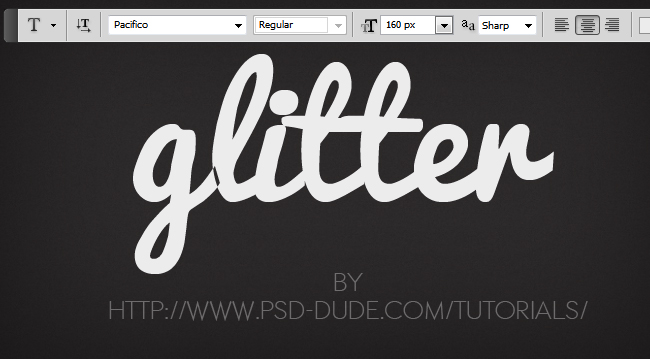
How To Add A Metal Border To The Sparkle Text
Duplicate the Glitter Text Outline layer and call it Glitter Text. For the moment hide the Glitter Text and let's work with the Glitter Text Outline. First we'll add a Stroke layer style.
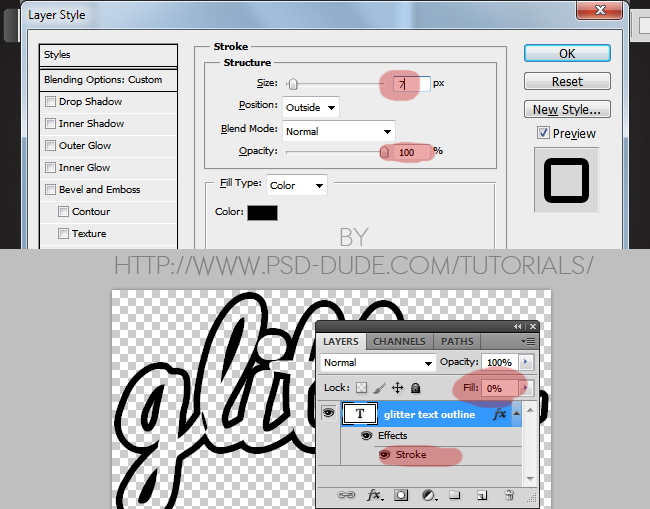
Convert the layer into a smart object and add these following layer styles:
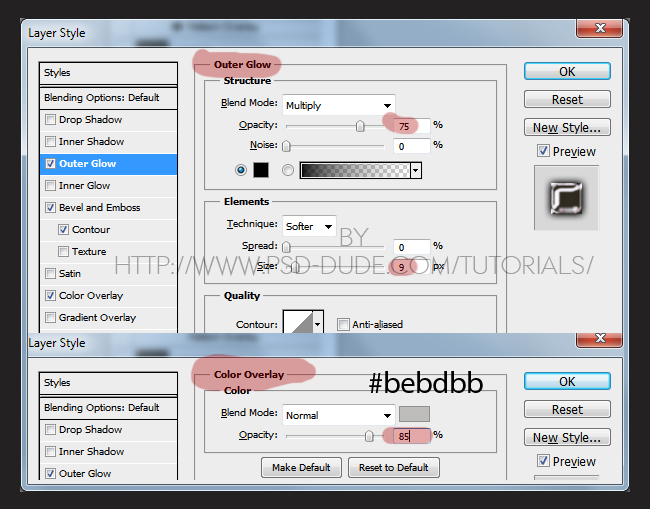
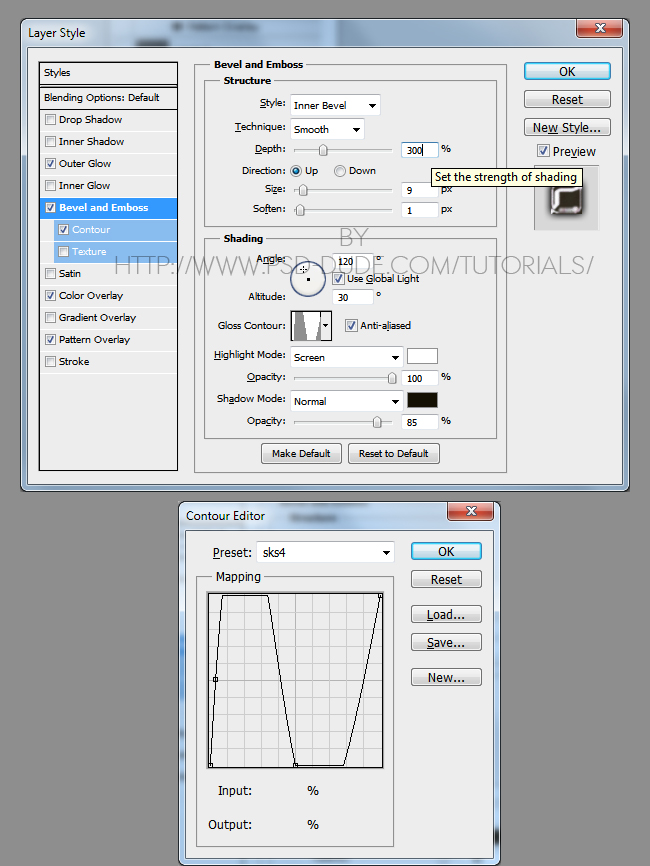
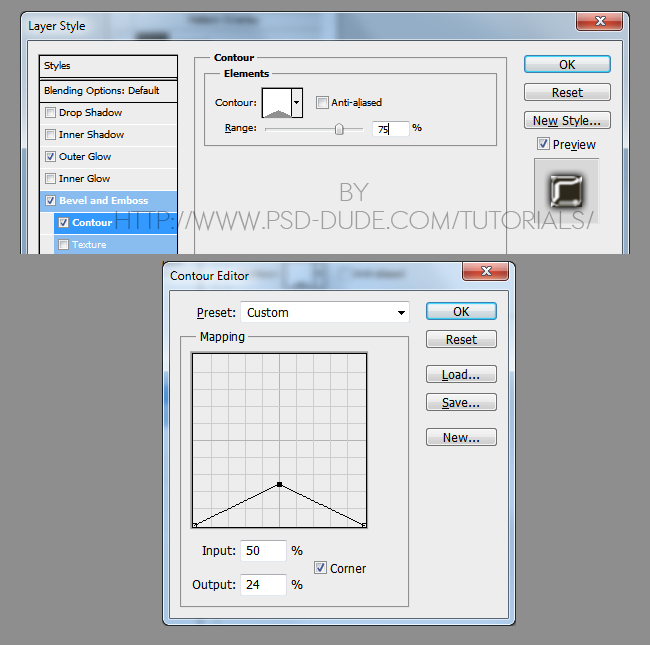
The text effect should now have a silver metal style outline effect. If you are interested in how to make realistic metal and chrome effect check out our list of Metal Chrome Photoshop Styles.

How To Add Glitter Texture To The Text To Transform It Into A Sparkle Text Effect
Unhide the glitter text layer and add a sparkling glitter texture in a new layer above. Turn the Glitter Texture layer into a clipping mask; the result looks like this:

If you want to change the color you can add a hue/Saturation adjustment layer
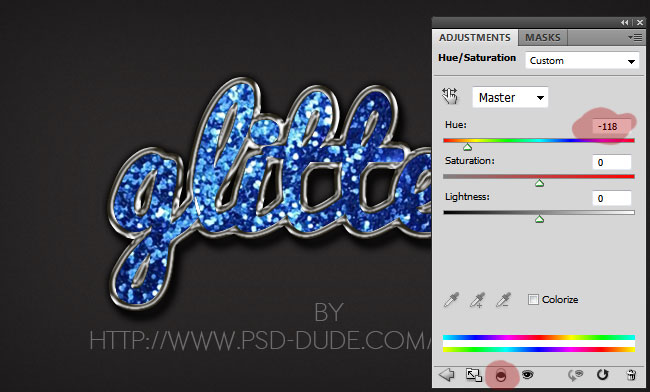
How To Add Even More Sparkle To Our Text Using Lens Flares
For the final touches you can add some sparkle effects using sparkle brushes and other light effects. I also decided to add a optical flare effect. So add a lens flare and choose one of the lens flare types; I used Movie Prime.
For a professional looking sparkle text effect I recommend using overlay lens flare textures that you can simply add over your design with Overlay set as the blending mode.

I also used these Glitter Brushes to add swirls and other decorative elements.
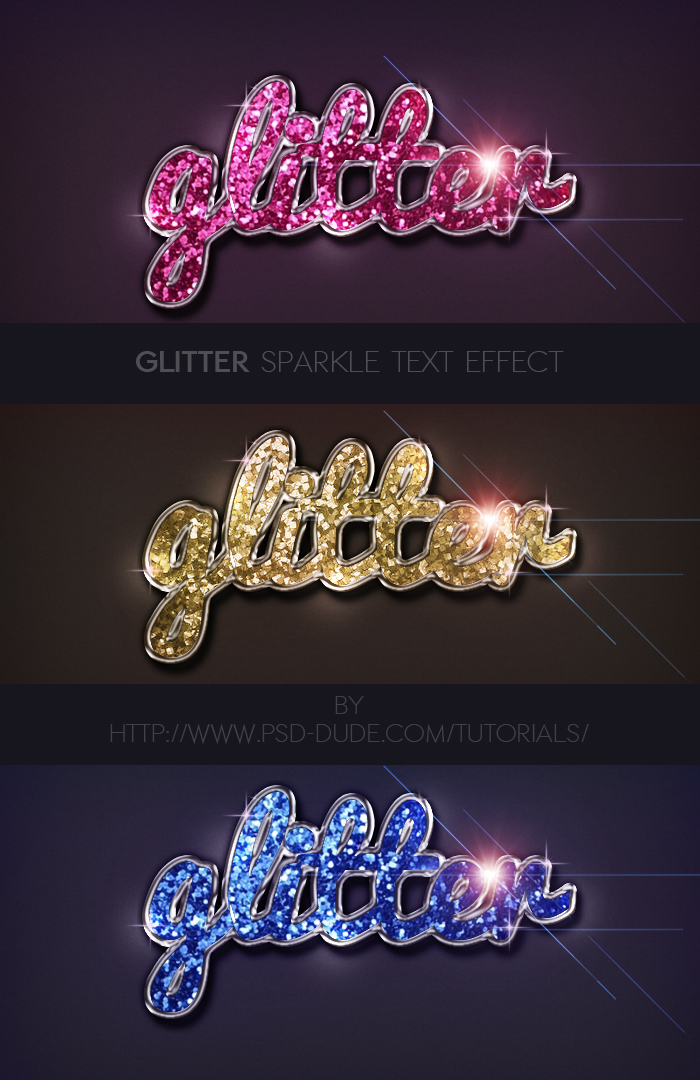

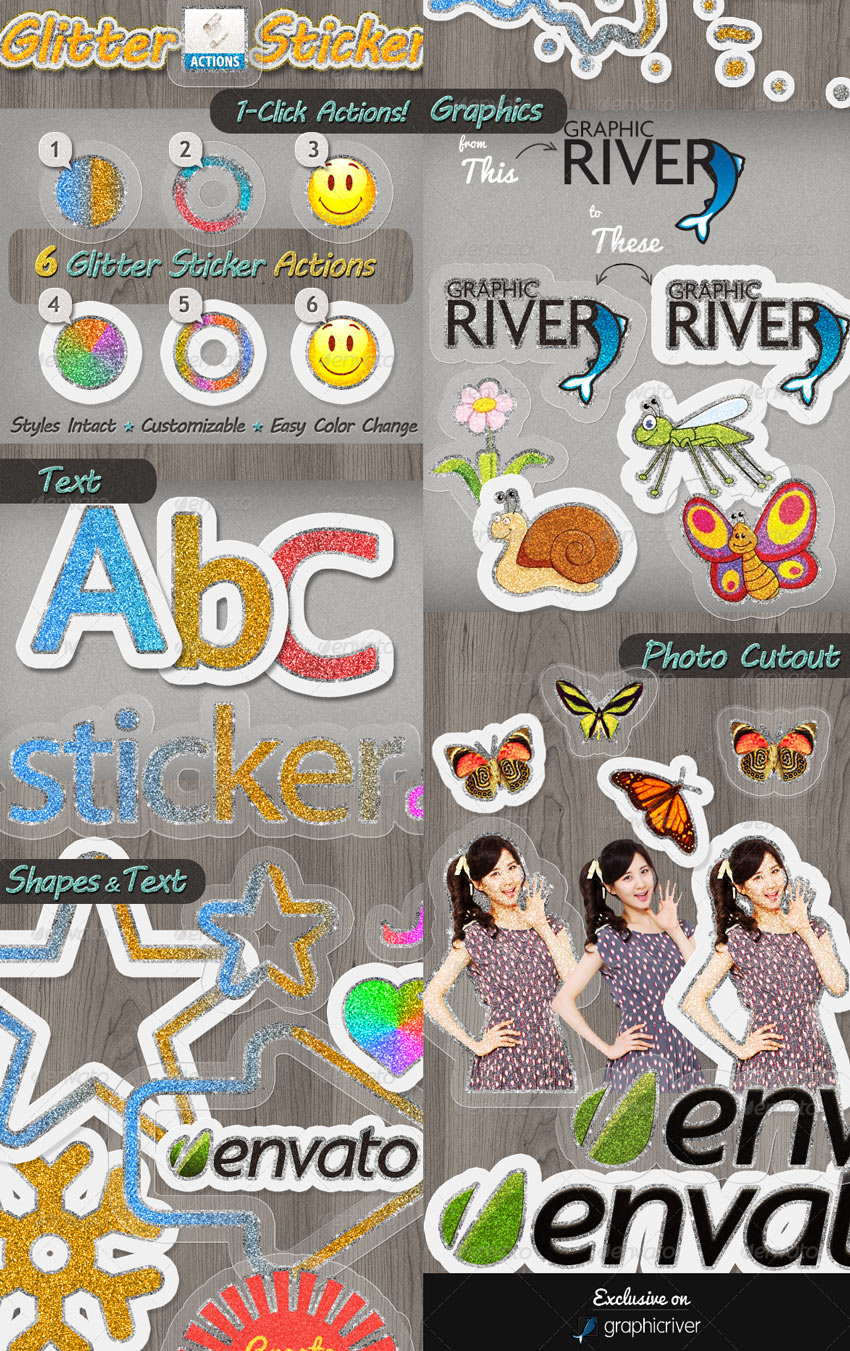
2 comment(s) for "Glitter Sparkle Text Effect in Photoshop"
It's kind of a good feeling to go wow that looks awesome then learn how it's done and make it yourself :D