
In this quick Photoshop tutoial you are going to learn how to create an interesting snake skin leather text effect in Photoshop with layer styles. We'll start by adding the text. You can use any font type you like; in this tutorial I will use th free font type called Pacifico . The color of the text is not important so choose any color you want.
If you don't have this font here is a quick tut on how you can easily install font in Photoshop
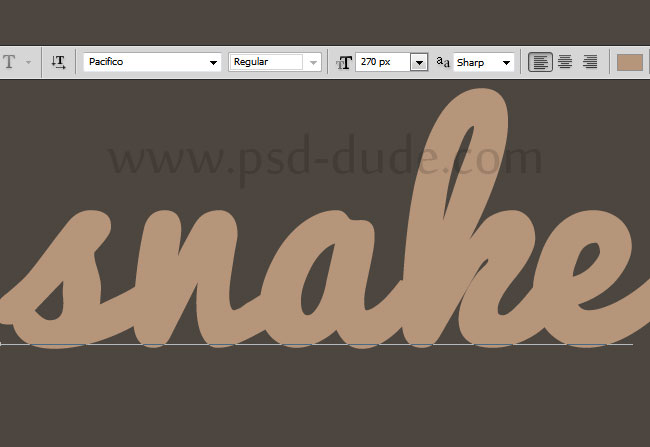
Open the layer style window of the text layer and add the following styles. As you can see the Bevel and Emboss layer style has the Texture option checked; this means you have to use the pattern that I used to create a bump map effect. For that you have to download this bump map pattern(the ZIP includes also the PSD layered file) first and to install it in Photoshop.
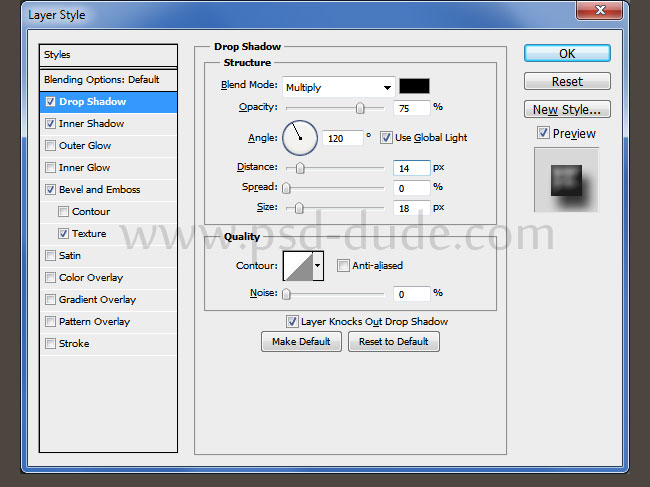
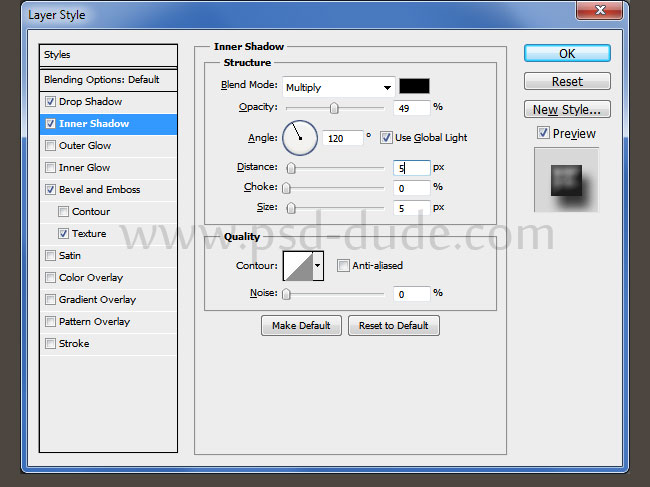
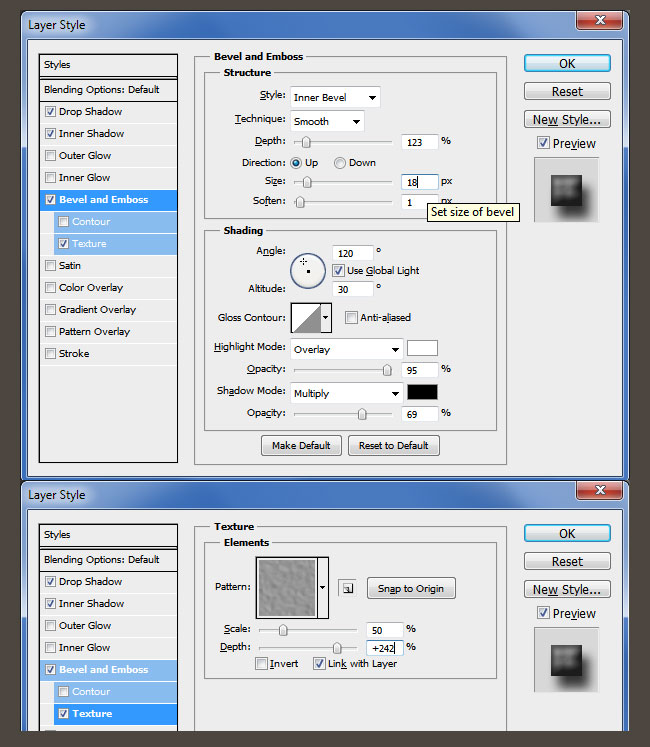
Your text layer should now look like this. I know it doesn't look like snake texture but we are almost at the end of this tutorial.

Now all you have to do is to add a reptile skin texture that you like. Add the texture in a new layer above the text layer and call it Snake Texture. Right click on the texture layer choose Create Clipping Mask ; that way the texture will take the shape of the text layer. If the texture is not big enough you can add another layer with the same clipping mask otion and simply drag and drop to cover the entire text.

If you want to add some extra details you can create a new layer and simply use hard round brush to draw something. To this layer add the same layers styles that we added to the text layer. Of course you will also have to add the same snake texture.
For the background you can choose one of these beautiful leather textures: Leather Texture Collection 1 and Leather Texture Collection 2

You can of course use any reptile texture pattern that you like; it will look just as good. In the preview I have also added a leather belt with stitch effect. So here is the final result for the snake reptile text typography made in Photoshop.


4 comment(s) for "Create a Snake Leather Skin Text in Photoshop"
http://pswish.com/snake-skin-text-effect-in-photoshop/
http://sonarpos.deviantart.com/art/Snake-styles-462909271