How to Make a Triangle in Photoshop
Triangles are elementary geometric shapes. If you are a Photoshop beginner and you've never worked with shapes, in this tutorial I will show you how to create a triangle in Photoshop.
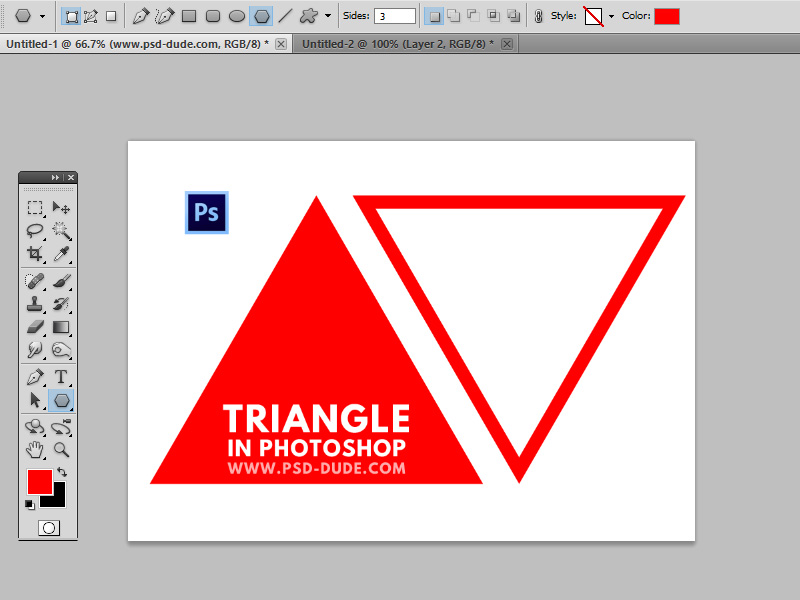
What is a Triangle?
A triangle is a plane figure with three straight sides and three angles.
A triangle is the polygon with the least possible number of sides (3 sides). It is one of the basic shapes in geometry. The three angles of a triangle always add up to 180 degrees.
Types of Triangles
There are 6 main types of triangles, classified by sides and angles:
- Equilateral Triangle has 3 equal sides
- Isosceles Triangle has 2 equal sides
- Scalene Triangle has no equal sides
- Acute Triangle has 3 angles < 90 degrees
- Right Triangle has an angle = 90 degrees
- Obtuse Triangle has an angle > 90 degrees
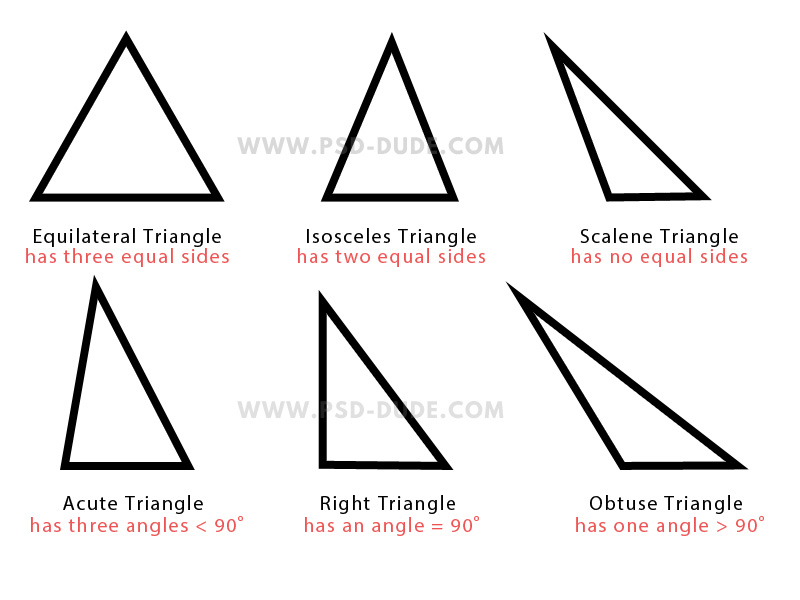
Create Triangle in Photoshop
I put together a video tutorial showing how to make a triangle in Photoshop using all the available methods: Polygon Tool, Pen Tool, Brush Tool and the Polygonal Lasso Tool.
To create a triangle in Photoshop I will use the Polygon Tool. Because the triangle is a polygon with three sides, set the sides to 3.
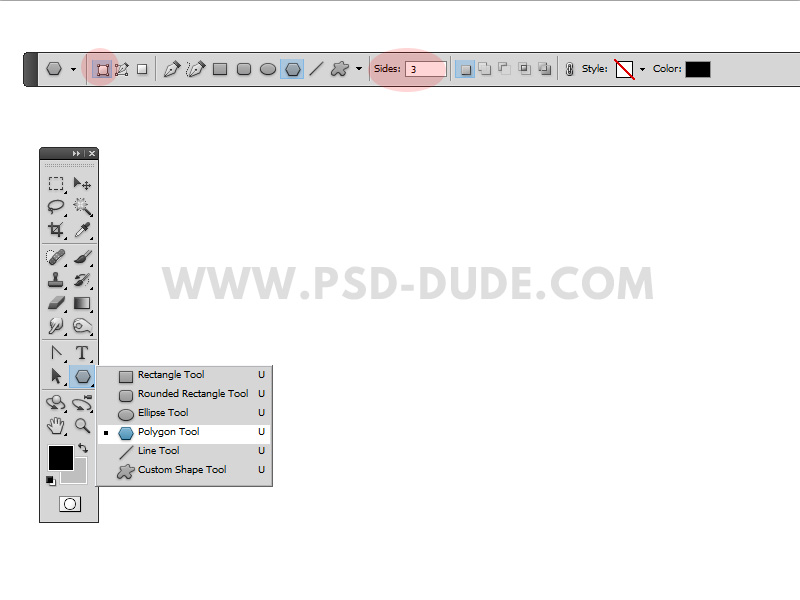
With the Polygon Tool with 3 sides you will draw an equilateral triangle. Press Control-T and keep the Shift key pressed to rotate the triangle.
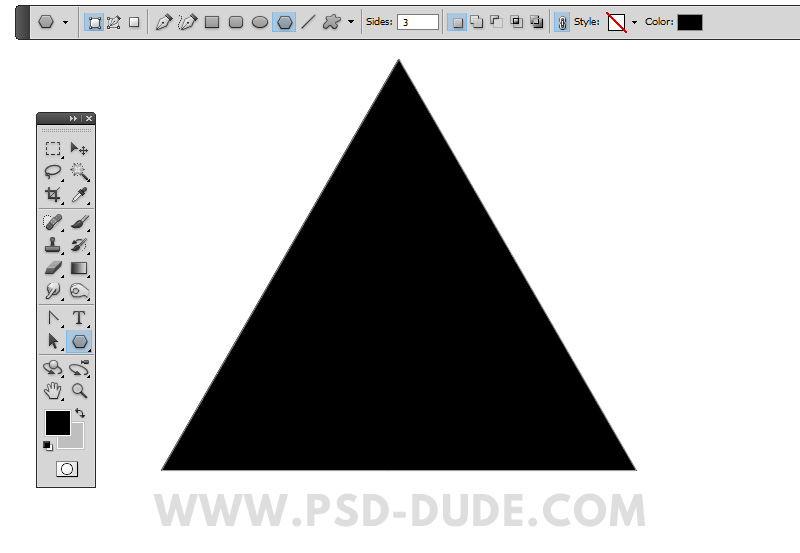
If you want to change the trangle type and turn it into a isosceles traingle, press Control-T and change the width to 80% (you can choose other percent).
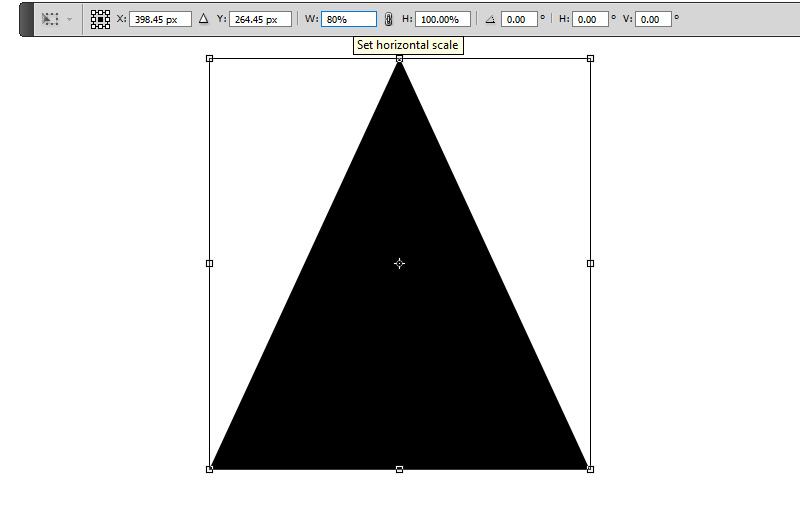
Edit Shape in Photoshop
The triangle that we made is a Photoshop vector shape that you can edit really quick and easy.
To edit a shape in Photoshop you can use the Convert Point Tool.
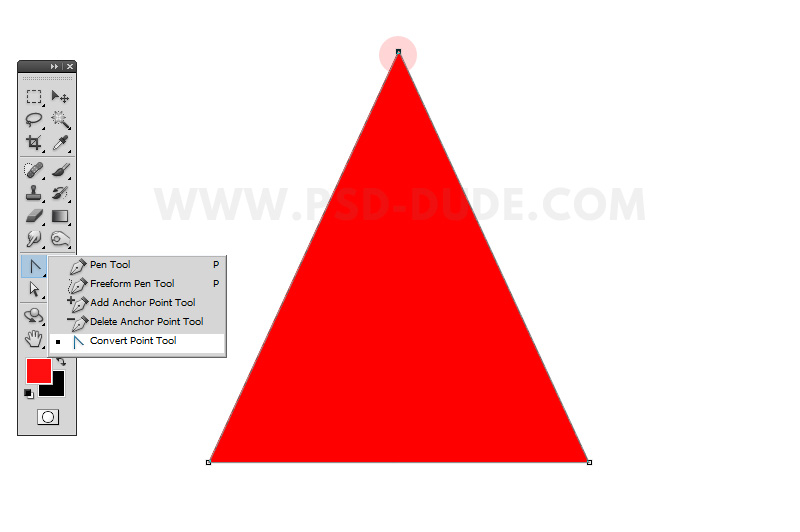
How to Make a Right Triangle in Photoshop
Using the Convert Tool click once on the point or corner of the triangle that you want to edit to select it. Move the point using the arrow keys or hold down the Ctrl key (Command on Mac) while dragging the point around.
Photoshop Tip: Sometimes it's easier to select a point with the Convert Tool by doing a box select (hold click and drag around the point).
I made a right triangle by moving the top point to the left to obtain a vertical side and a 90 degrees angle. Press Control+' to show grid. The Photoshop Grid helps you align elements and also to make perfect shapes.

How to Make a Triangle Outline in Photoshop
To make a triangle outline, simply add a Stroke layer style to the triangle layer. Choose the position inside for the outline. And then set the size and color of your choice.
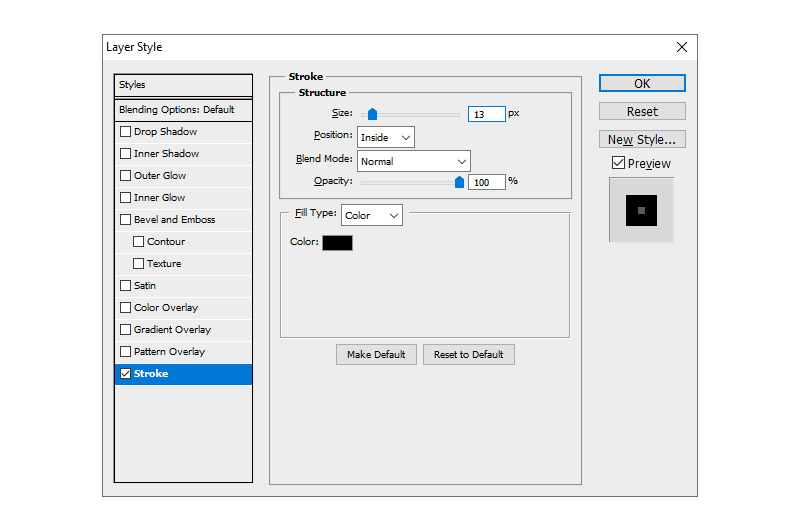
If you want only the outline of the shape, you have to set the Fill to 0%.

Rounded Triangle Photoshop
In Photoshop CC you have the new Rounded Rectangle Tool that you can use to make a rectangle with rounded corners.
However, to make a rounded triangle Photoshop shape there is no easy way. I use the Pen Tool to make a rounded triangle.
You can use this Photoshop action to create shapes with rounded corners.
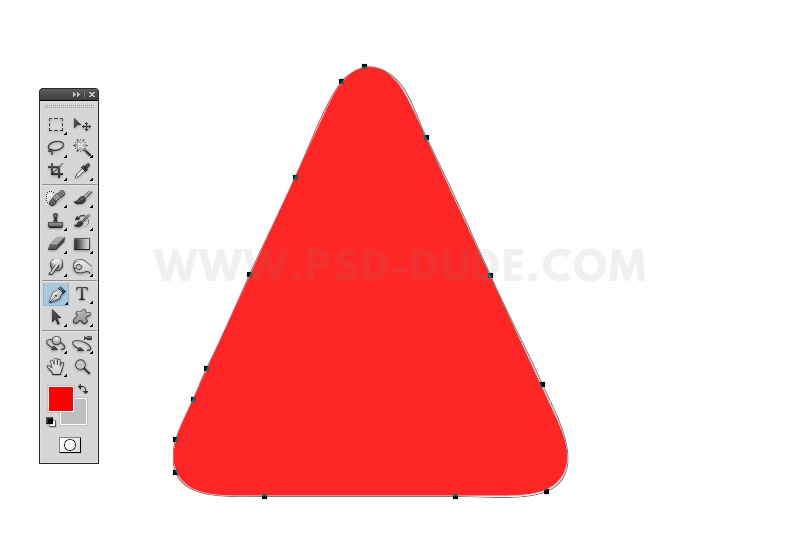
Here is a quick tutorial on how to draw rounded corners in Photoshop using the Pen Tool.
Using the Polygon Tool and the Pen Tool you can create complex triangle shapes as well as other geometric shapes.
Triangle Shapes for Photoshop
Download these cool Triangle Shapes for Photoshop and use them in your graphic design projects. You can create geometric photo effects, photo collage templates and much more with vector triangle shapes.
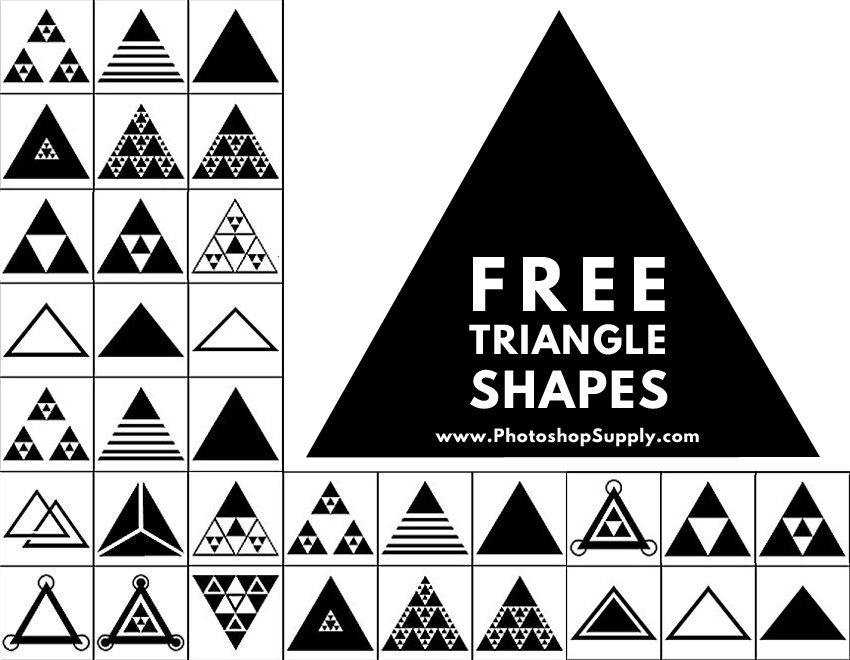
The triangle shapes were part of the 80s retro synthwave style along with chrome 80s font and typography. You can download this neon triangle if you want to make an 80s background.
How To Crop A Picture Into Any Shape (For Example A Triangle Picture Shape)
Usually, cropping a picture means cutting a square or rectangle portion of the image. This is easily done using the Crop Tool.
But what if you want to crop a picture into a shape different than a rectangle?
If you want to crop an image into a shape like a triangle (a circle shape, or any other shape), first create the shape. You already know how to create a triangle shape, so do that. Fill the triangle shape with any color and make it a rounded corners triangle.
Then place the picture that you want to crop in a Photoshop layer right above the triangle shape layer. Right click on the image layer and choose Create Clipping Mask.
Done!
You now have your image cropped in a triangle shape. The triangle will now act like a mask. If you select the triangle shape layer you can use Ctrl+T (Command+T on Mac) to transform or rotate the triangle shape.
The same is true for the picture layer.
After you have positioned the crop as you want, simply go to Image > Trim to trim away the transparent pixels.
Here's an example of how I cropped an image into a rounded triangle shape using Photoshop:
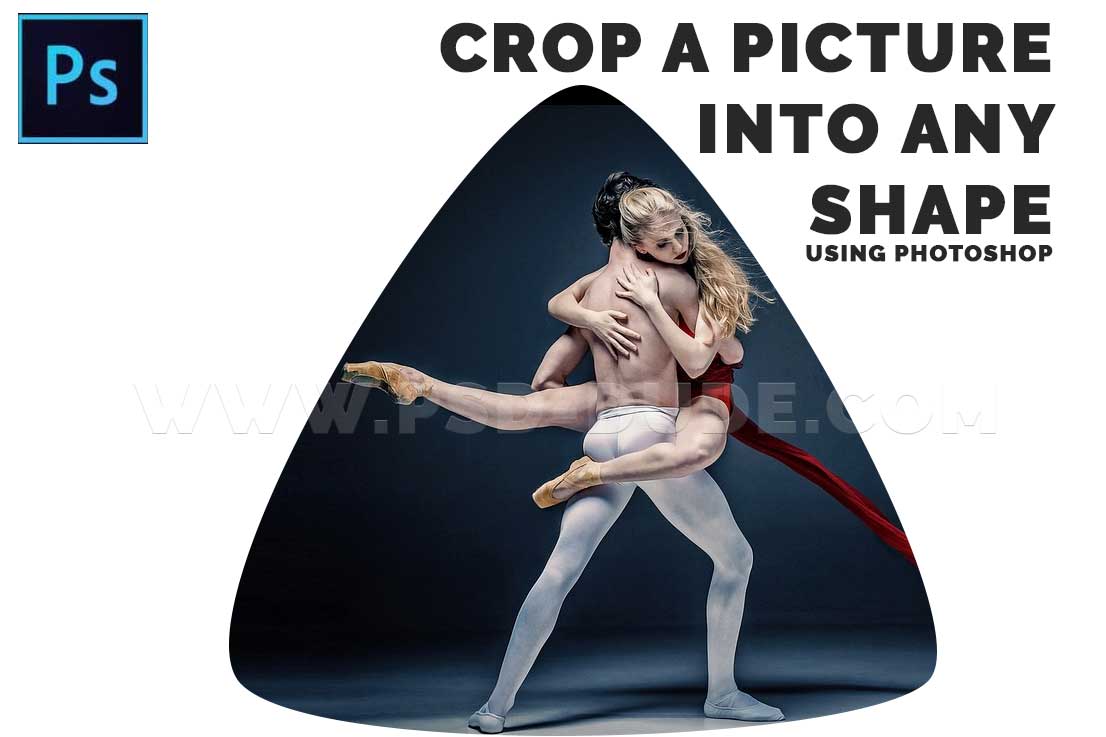
Check out this free Photoshop action to crop pictures into shapes more easily. For example here's a collage made of triangle pictures.
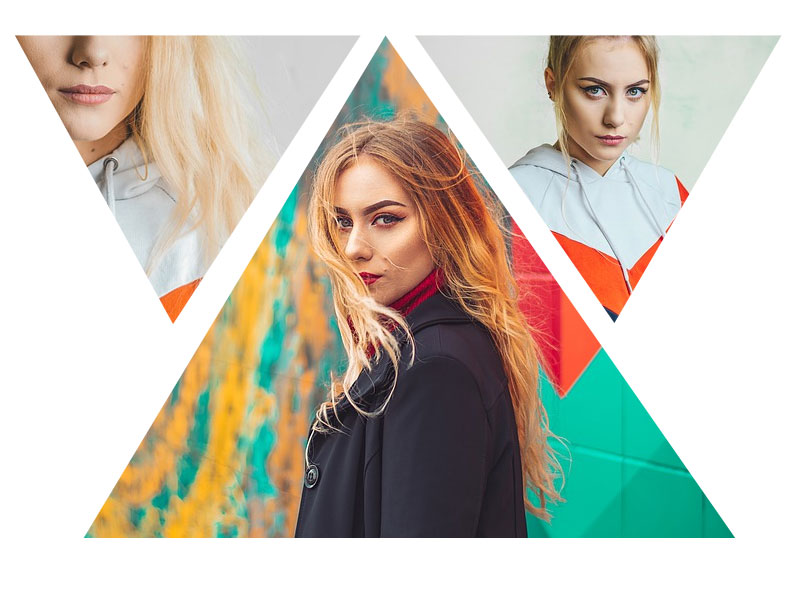
Crop Pictures into Shapes Online
If you don't have Photoshop, you can still crop pictures into shapes online using the MockoFun photo editor which is a free online tool.
You can create really powerfull effects using this simple technique. Check out this Photoshop template that combines different images cropped into geometric shapes.
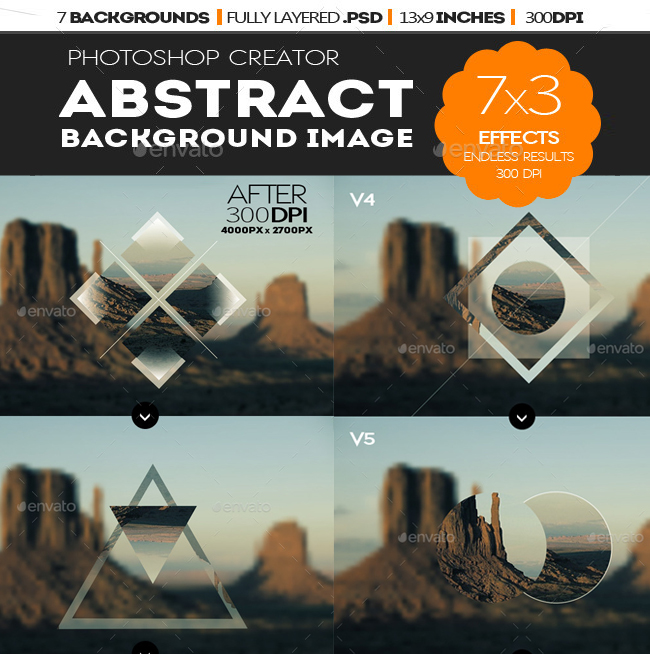
Triangle Shape Logos
The triangle shapes are used for making backgrounds, patterns, photo frames and templates. But, you can also use triangles to make logos. Check out this triangle logo and customize it online with the MockoFun logo maker.
How To Create Geometric Patterns Using Triangles In Photoshop
One very cool effects that you can create using triangles in Photoshop is to create a repeating triangle pattern. When I say repeating pattern I mean the it will be a seamless texture/pattern.
This is not a tutorial on how to create seamless textures or seamless patterns in Photoshop, so, I will quickly go over the steps for creating the triangle pattern. For a making seamless patterns see this Photoshop tutorial How To Make A Repeating Pattern In Photoshop.
Let's start making the triangle pattern!
Step 1 - Make A Simple Triangle Shape Outline
Open up a new Photoshop document and make it 250x250 pixels. This will be the base size of the seamless triangle pattern we will create. You now know how to create an equilateral triangle shape. So, draw an equilateral triangle right in the middle of the document. Remove the background layer, because we don't need it.
Make an outline for the triangle just like in the steps above. Only this time, make the outline color black. I chose a stroke size of 10 pixels, but you can choose a different size if you want.
You should get a blank triangle like this:
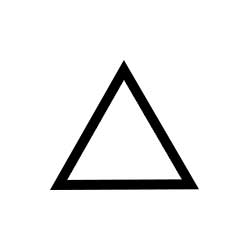
Step 2 - Make The Triangle Pattern For Photoshop
Flip the triangle shape upside down using Edit > Transform > Flip Vertical. Then right click on the triangle layer and choose Convert to smart object.
Go to Filter > Other Offset and choose 125px both for the Horizontal and the Vertical. Please note that if you chose a different size for your seamless triangle pattern you have to use half of that size here.
Create a new equilateral triangle and fill it with black. Place it in the center without it overlapping the other parts of the triangles. Then save the triangle as a Photoshop pattern by going to Edit > Define Pattern. Here's the intermediary steps:
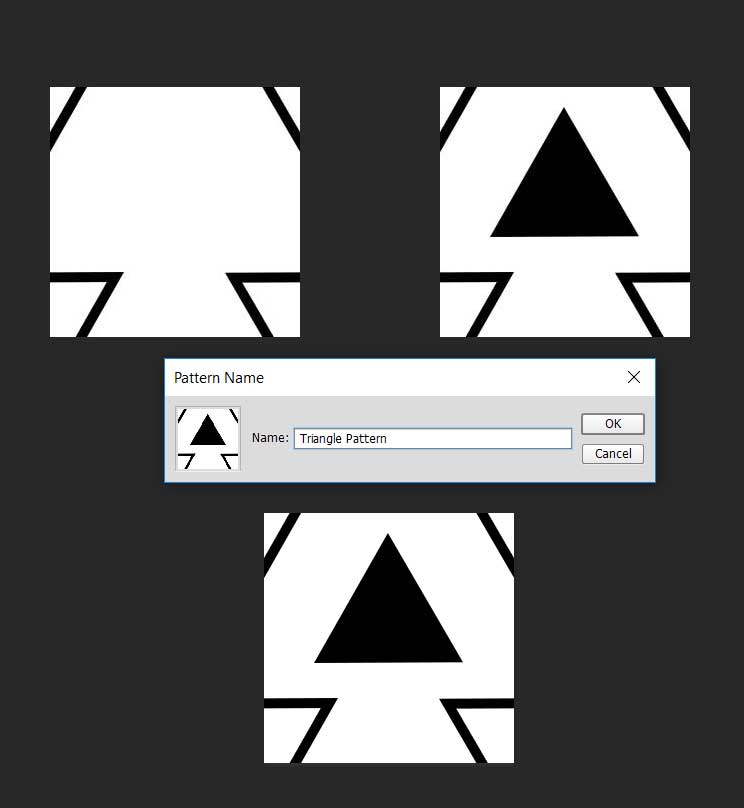
If you want you can even save this pattern fill as a .PAT file if you want to share it with your friends.
Step 3 - Make A Photoshop Geometric Pattern With Colored Triangles
This seamless pattern can be used as is via a Pattern Fill adjustment layer, or in the layer styles as a Pattern Overlay.
I will go one step further and after using this pattern on a larger image, I simply used the Bucket Tool and colored randomly some of the black triangles.
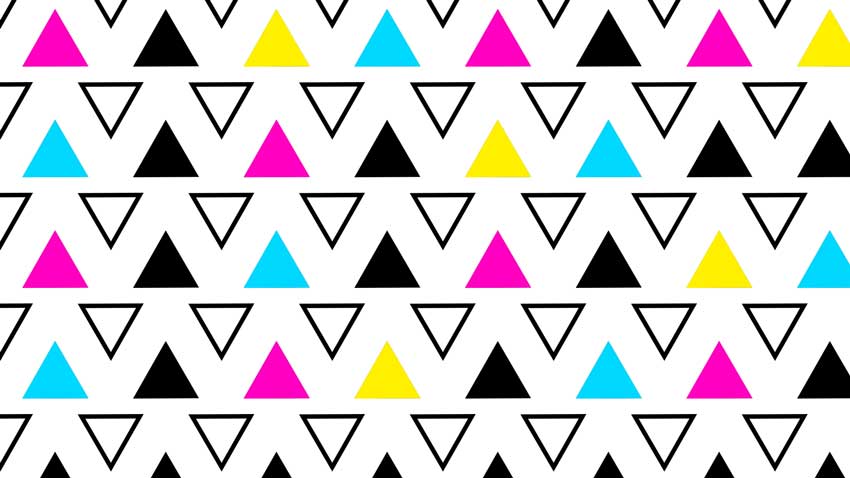
Conclusion
I think this is probably one of the most complete guides on how to make triangles in Photoshop.
Do you think there's something missing? Please drop a comment and let me know what that is. Use the stars rating below and let me know how good you think this guide is.
PS: If you shared this with your friends on Facebook or Twitter it would really make my day.

 Create Scary Portraits in One Click: Get Our Halloween Filter
Create Scary Portraits in One Click: Get Our Halloween Filter 




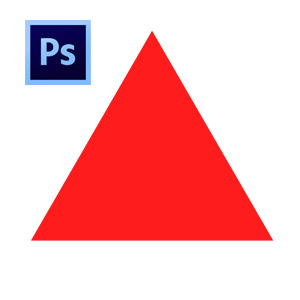
2 comment(s) for "Triangle Photoshop"