Torn Paper Text Effect
Here is a preview of the torn paper text that we are about to create in Photoshop. We will only need some custom made brushes and Work Path basic knowledge. You can apply this effect to other shapes not only text layers.
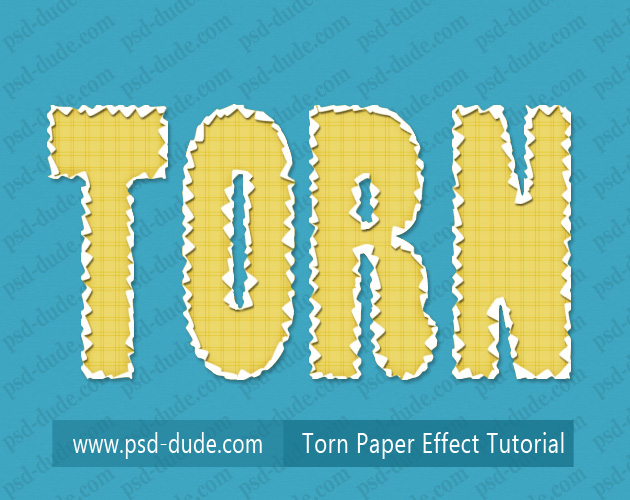
Start with a simple text, the font is not important, I have chosen Poplar Std that is a font that comes with Photoshop CS4. The color used is #ecd86b but you can use any color you want, except white.
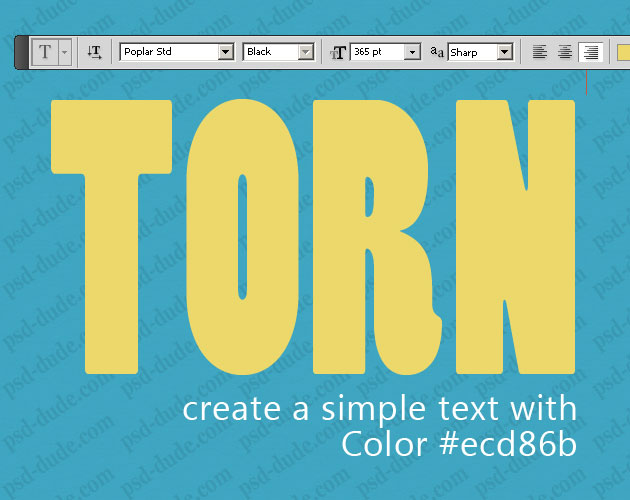
I have also added a Pattern Overlay using these notebook patterns. Call this first layer Paper Text.
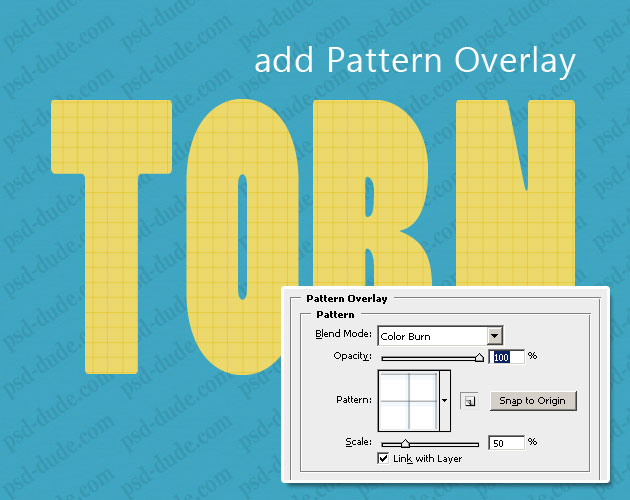
Select the text shape(press CTRL and click on the Paper Text layer thumbnail) and turn the selection into a Work Path.
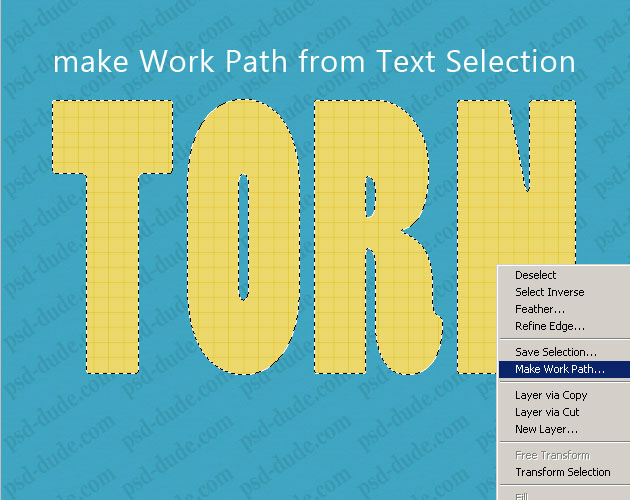
Create a new layer called Torn Edges 1. Set the Foreground Color white and pick the Brush Tool. From the list of brushes choose the Torn Paper Brush 1; you can download the ABR file at the end of this tutorial.
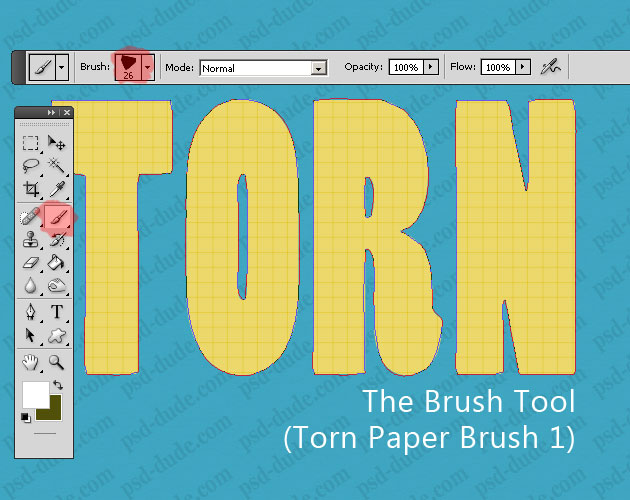
Pick the Path Selection Tool, right click on the selection and choose Stroke Path. From the list choose the Brush Tool.
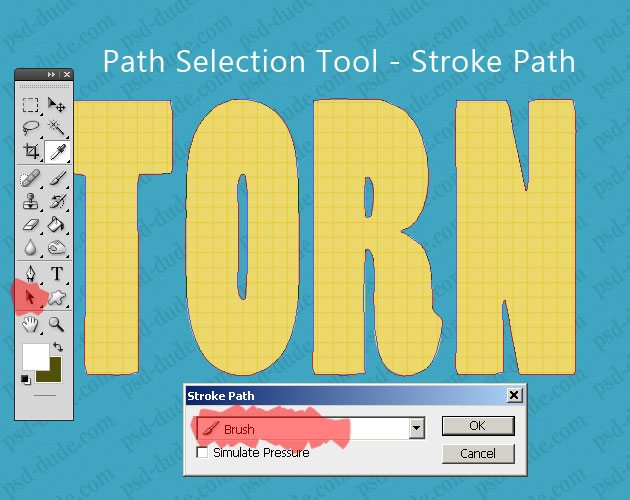
You can now remove the Work Path. You should obtain these torn edges or something similar.
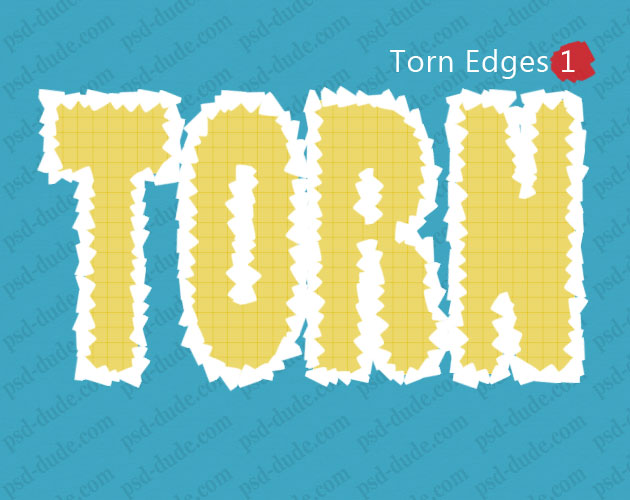
Select the Paper Text layer again. Press SHIFT+CTRL+I to Inverse Selection and press delete to remove the selection from the Torn Edges 1 layer.
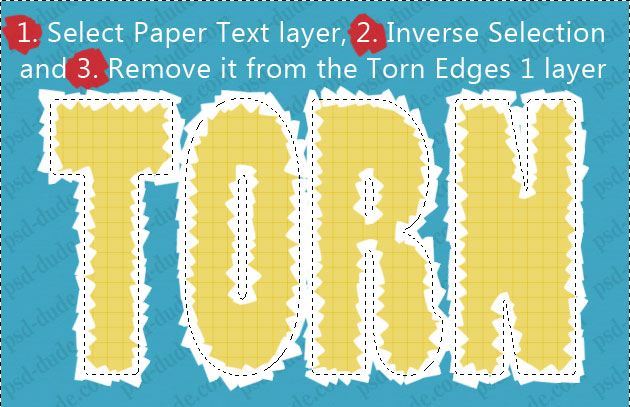
Our text should now look like this:

Select the text shape again, Expand the selection by 3px and turn the selection into a Work Path.
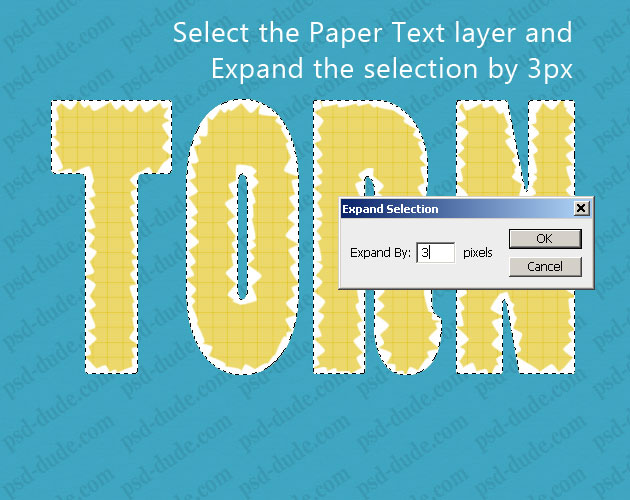
Create a new layer called Torn Edges 2. Set the Foreground Color black and pick the Brush Tool. From the list of brushes choose the Torn Paper Brush 2.
Pick the Path Selection Tool, right click on the selection and choose Stroke Path. From the list choose the Brush Tool.
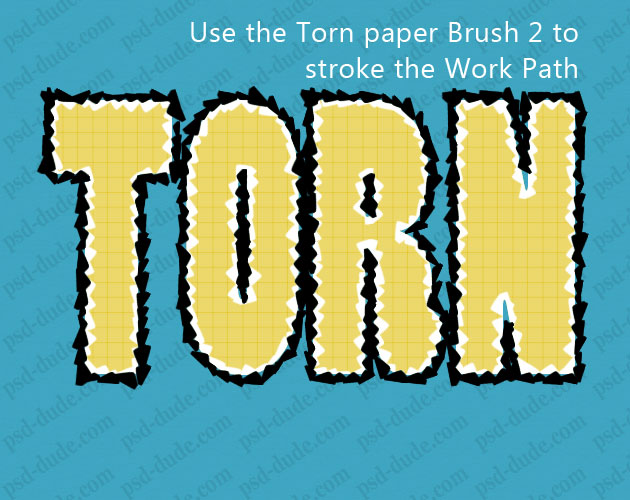
Make a selection from the Torn Edges 2 layer and remove it from the Torn Edges 1 layer. Hide the Torn Edges 2 layer to see the result.
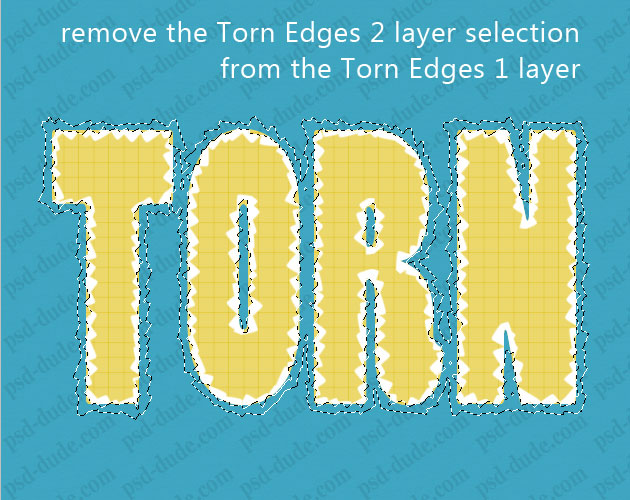
Use the same selection, press SHIFT+CTRL+I to Invert and add it as Layer Mask for the Paper Text layer.
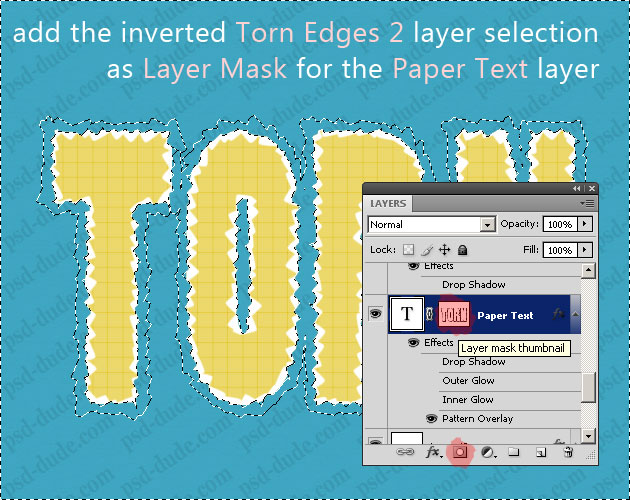
Duplicate the Torn Edges 1 layer and call it Shadow Effect layer. Place it below the Torn Edges 1 layer. Reduce the Fill to 0% and add Drop Shadow.
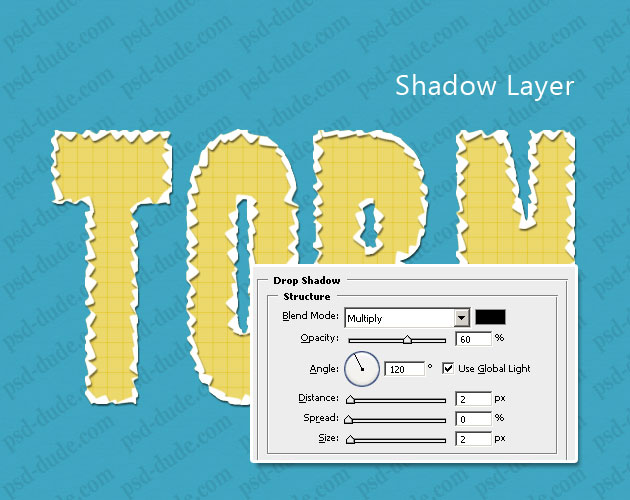
Create a blank layer and merge it with the Shadow Effect layer, that way the shadow gets rasterized. Now select the Paper Text one more time, select inverse and remove the selection from the Shadow Layer.
You can even add some Layer Style effects to the Paper Text layer like Drop Shadow or Inner Glow for example. Here is my final result for Torn Paper Text made from scratch in Photoshop, using torn brushes.
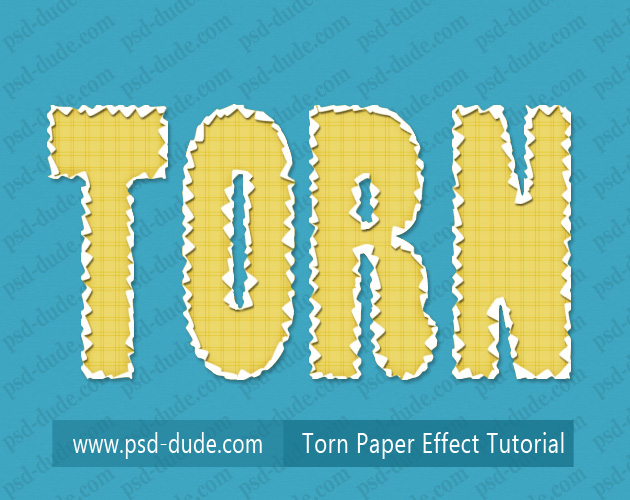
To make this tutorial work you have to download the two brushes used to create the torn edge effect, so here is the ZIP file(1.38 kb).
You might also like this free ripped paper texture or to try our premium Photoshop plugin that allows you to create torn paper corner for photo effects.
Torn Photo Corner Photoshop Action
Torn Paper and Tear Effects Photoshop Actions
Newspaper Letters [Online Fonts]
If you are looking for newspaper letters, cut out letters or magazine letters, you can use these online text effects.






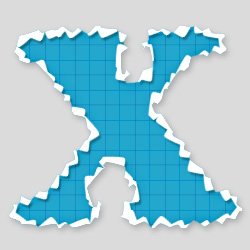
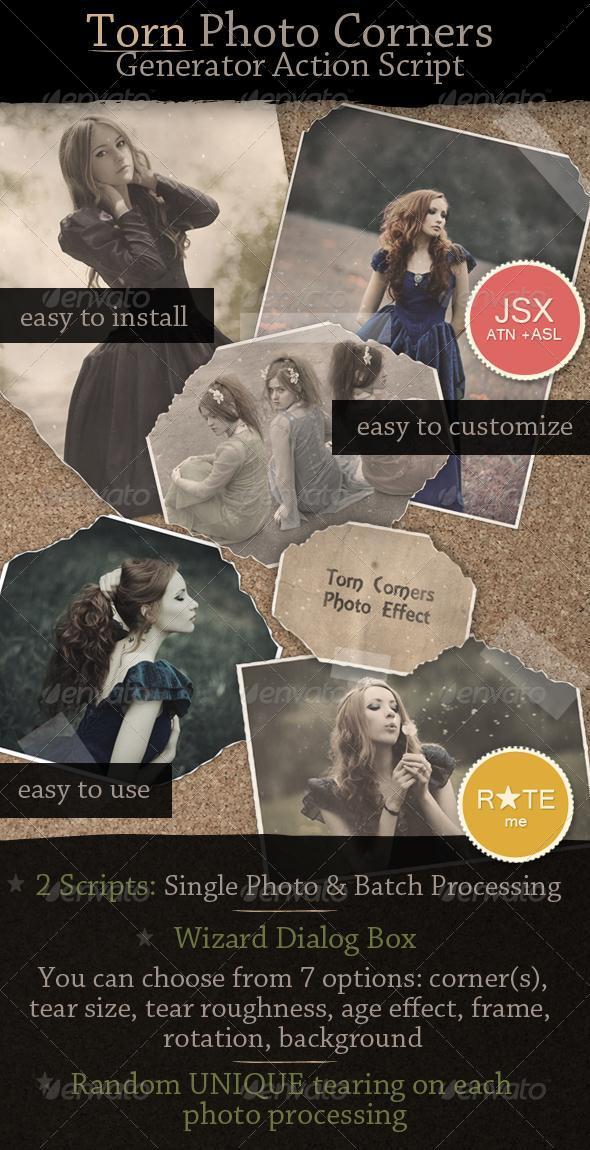
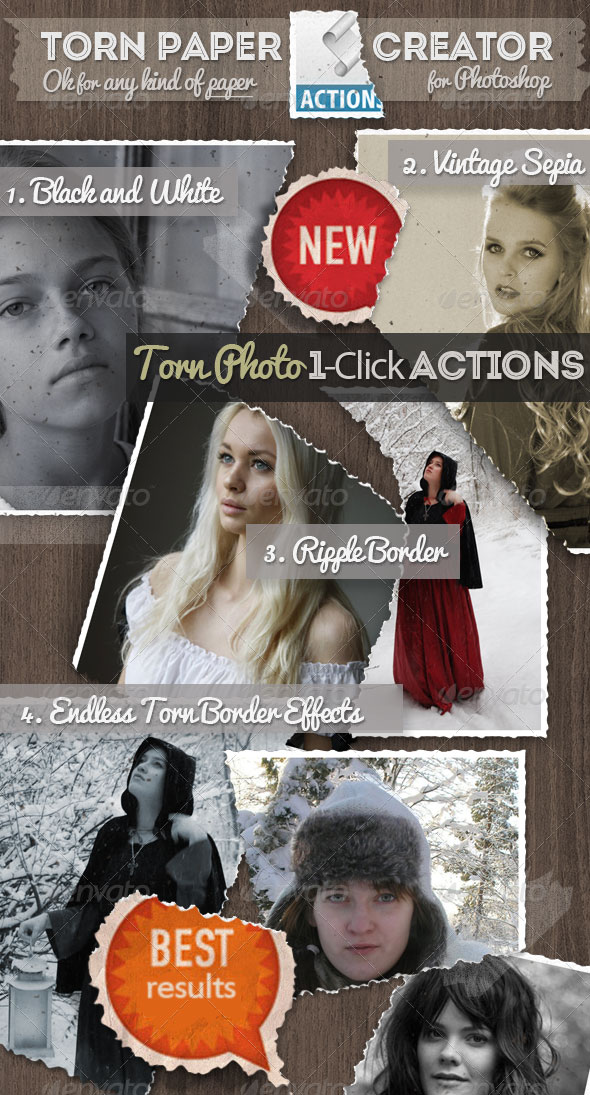
9 comment(s) for "Torn Paper Text Effect"
I do not appreciate being almost deceived by the download ad for a PDF reader either. I have the best, so why another? reply
It would be appreciated if you could make your tutorials print friendly............How about it? reply
I am not controlling the ads they come randomly :) I am glad you found the ZIP file, sometime its true that I forget to add it so it is better to drop a comment like you did!
As far as the "print friendly" option is concerned we have to postpone it because we have other things to do first.
reply