
Learn how to make a photo look old and worn in Adobe Photoshop from this quick tutorial. If you don't want to use Photoshop, there's an even quicker way: here's how to apply an old photo filter to a picture online.
Tutorial Assets
Download the images used in this tutorial:
Very useful for making a vintage photo effect is this free Vintage Paper Texture pack. Also to create the old distressed look you can use the free Dust Textures from PhotoshopSupply.
Create the Vintage Old Photo Look in Photoshop Using Textures
Add the Retro Photo in a new layer.

Copy the Grunge Texture in a new layer above the Retro Photo Layer. Set the blend mode to Overlay. Check out other textures in our grunge texture collection.
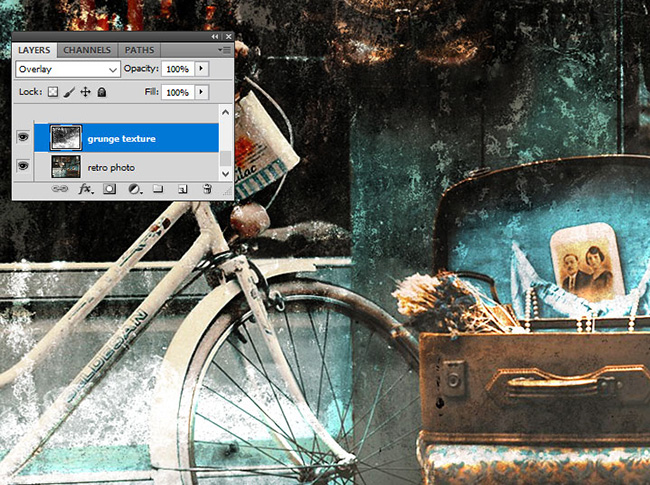
Add a Gradient Map adjustment layer using these color tones: #2f2e2c (location 0%), #90805b (location 38%) and #fffdf5 (location 90%) Set the opacity of this layer to 87%.
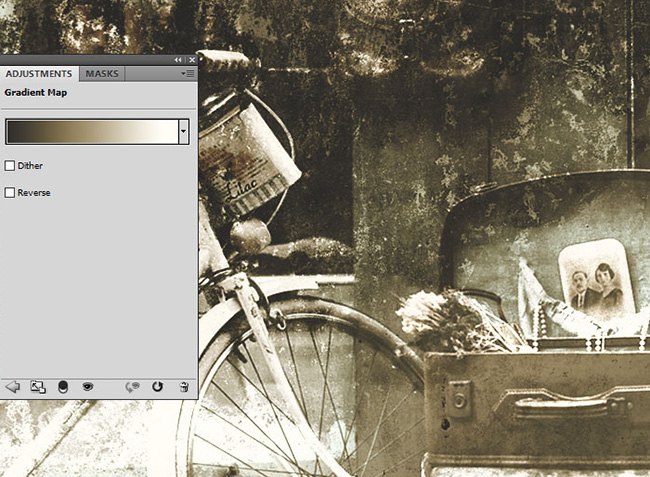
Add the Old Paper Texture in a new layer and set the opacity to 52%. This texture is part of our huge paper texture collection, so you should also check that out.
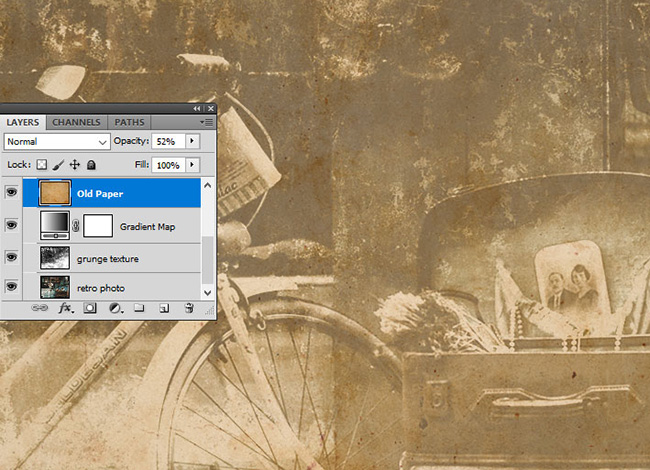
Add a Layer Mask to the Old Paper layer. Duplicate the Retro Photo and move it in front of all the other layers. Click on the layer mask of the Old Paper layer. Go to Image > Apply Image.
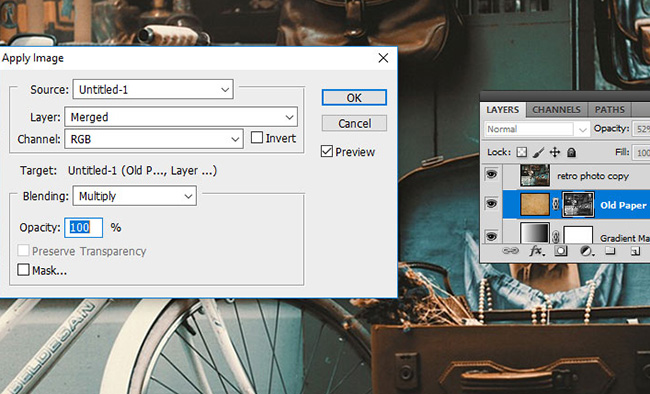
Go to Image > Adjustments > Levels to lighten the mask image.
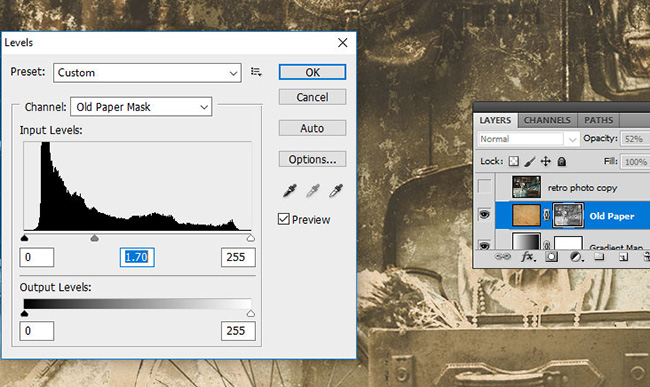
Add a Layer Mask to the Retro Photo copy layer. Press Control-I to invert the image. Pick the Brush Tool to paint in the layer mask using the Grunge Brushes to show the original colors. For the brush use color white and opacity around 55%
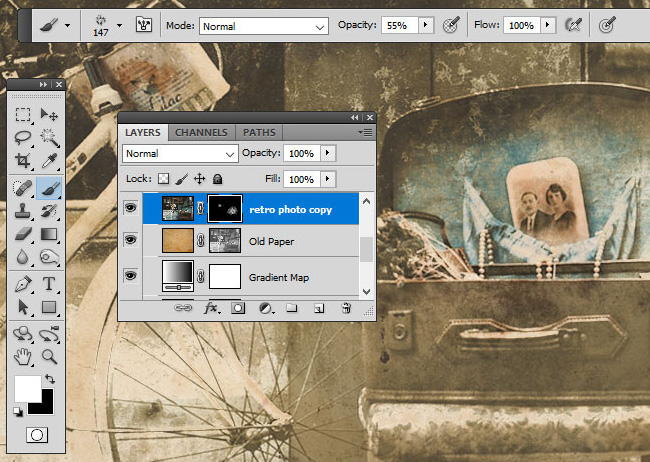
Download the Grunge Border PNG image and place it over the other layers. Set the blend mode to Screen. Press Control-I to invert the color of the border from black to white.
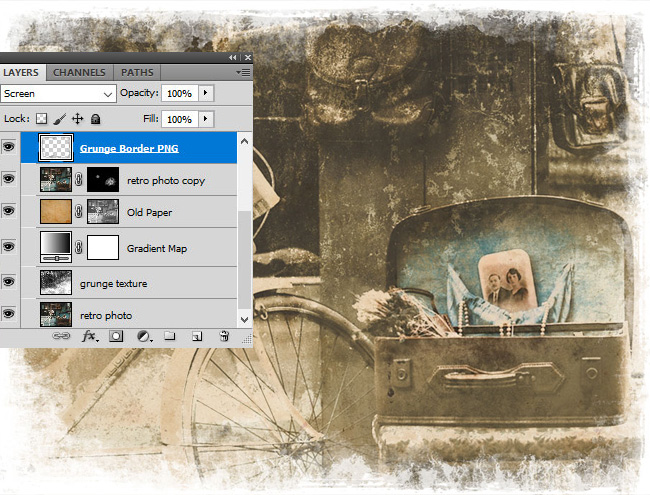
Add again the Old Paper Texture in a new layer above all the other layers. Set the blend mode to Darker Color and the opacity to 65%.
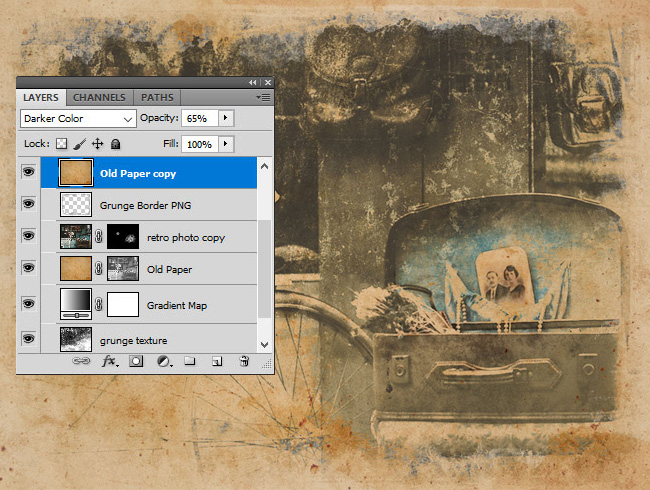
How to crop rounded edges in photoshop
Some old photos have rounded corners. So here is how to make rounded corners in Photoshop. First select all the layers, right click and choose Merge Layers. Resize the new layer to around 98%.
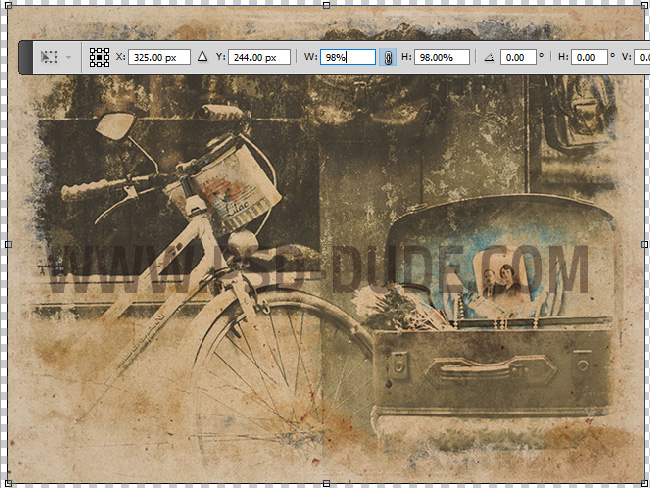
Keep the Control key pressed and click on the Layer Thumbnail to make a selection from layer.

Go to Select > Refine Edge and make these settings.
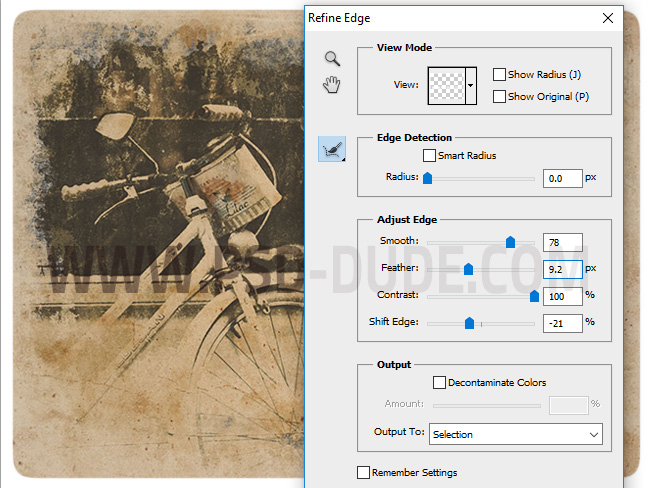
Press on the Add Layer Mask button to create the rounded corners.
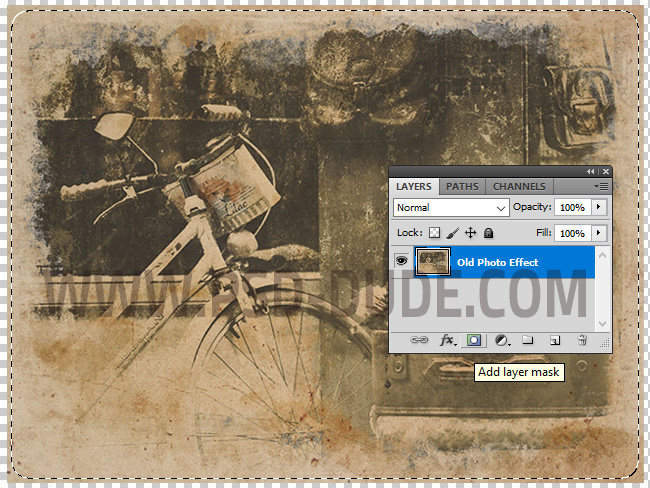
To make it look more like a thick paper, you can add a layer style with Drop Shadow, Bevel and Emboss and Inner Glow.
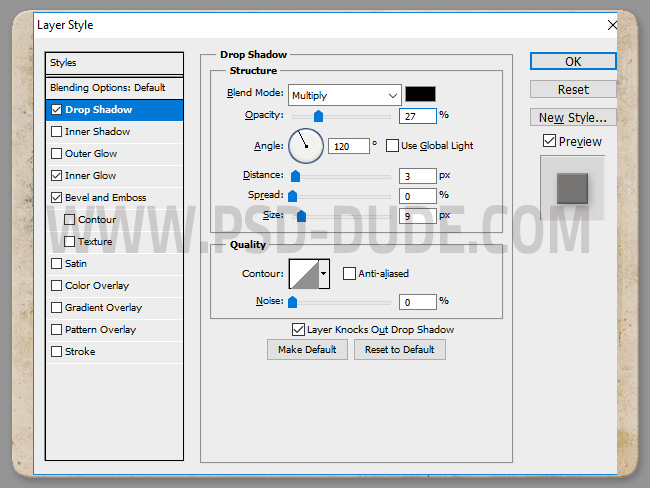
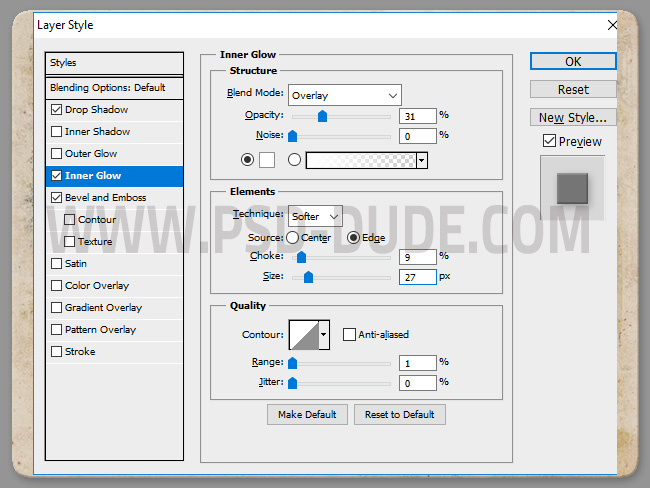
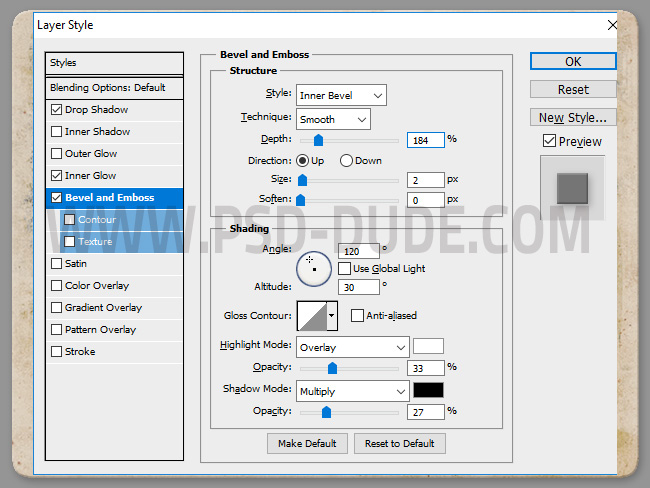
This is the final result for the vintage old photo effect made in Photoshop using textures, brushes and adjustments.

Vintage Distressed Photoshop Action
Vintage Photoshop action download for creating distressed old photo effects in just a few minutes. You can also add realistic torn photo effects. All the layers are intact and fully customizable.

Check out this cool Sepia Photoshop Filter and apply a retro sepia effect to your photos.






1 comment(s) for "How to Make a Photo Look Old and Scratched in Photoshop"