VHS Overlay PSD Free Mockup
VHS Overlay Mockup PSD that you can download for free. You can use this mockup to create a very realistic VHS look for your Photoshop projects.
Adding a VHS Overlay to photos can easily render a very nice retro images. This PSD mockup is very easy to use and you can modify the text for the state, time and date to get that VCR display look.
VHS Overlay PSD Template | Easy To Customize
Back in the 80s my family got our first VCR. You could not imagine the excitement of being able to watch movies in our home (which was something pretty special those days). Nowadays VCR and VHS are known mostly by retro enthusiasts. With that feeling of nostalgia in mind, I offer you a PSD template to create your very own VHS photo effect in just a few seconds!
VHS Overlay PSD Download
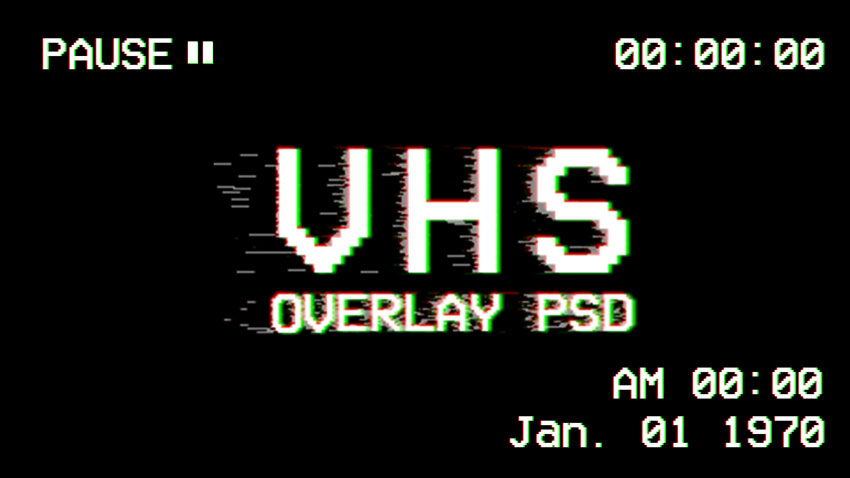
FREE DOWNLOAD: VHS Overlay Phtoshop
How to Use the VHS Overlay Photoshop File
I've made this VHS effect PSD for creating retro images with the VCR look. Simply download and open this PSD mockup using Adobe Photoshop. Inside you will find a couple of smart object layers in which you can quickly change the following:
- PLAY / PAUSE / STOP / REC text - a VCR displays the status of the VHS tape
- Text for the VHS tape timestamp
- Text for the current date
- Current time
- PLAY / PAUSE / STOP / REC vector icons
- Backgound color
What Can I Do With This FREE VHS Overlay?
Here are just a few examples of of the resulting VHS overlays that can be done in just a few clicks with this VHS Photoshop overlay file:
Glitch and VHS Overlay Effect
You can combine this VHS overlay Photoshop mockup with any of the free textures in my list of VHS glitch textures and you can get wonderful retro effects. Here's just a VHS glitch with overlay example
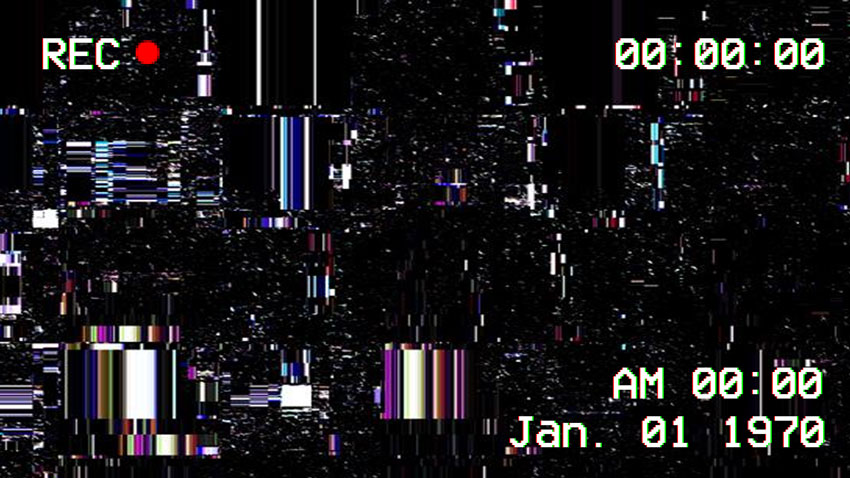
VHS Recorder Overlay
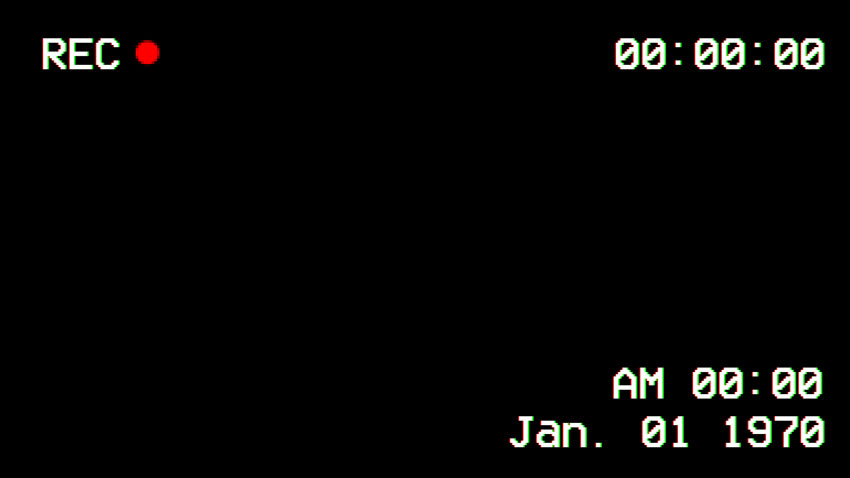
VHS Play Overlay
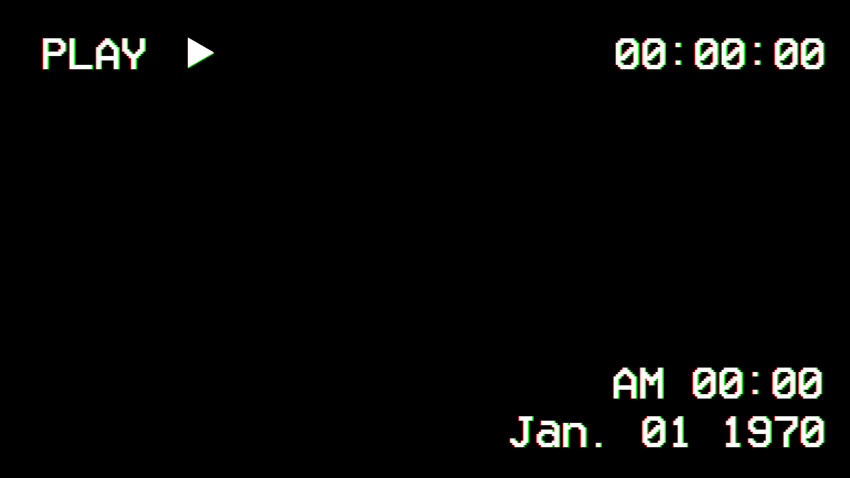
VHS Stop Overlay
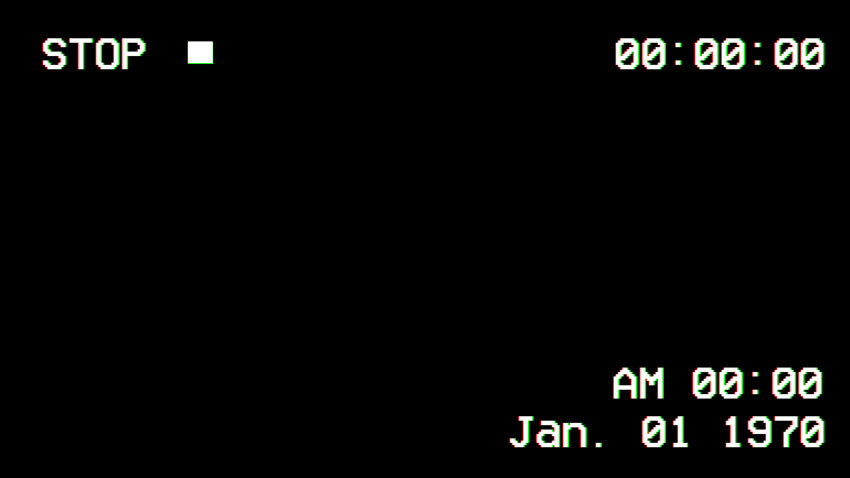
VHS Pause Overlay
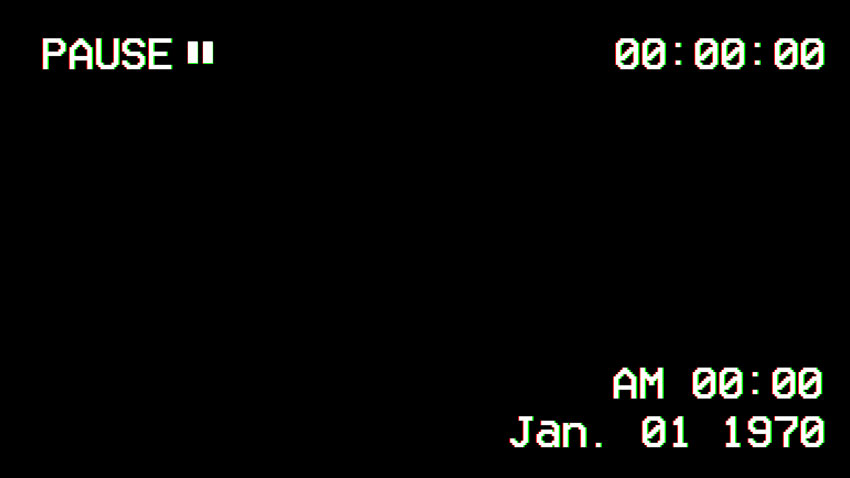
The VHS filter Photoshop free file allows you to make lots of customization and changes. See the section below for more details.
Changing the VHS Overlay Text
For this VHS overlay PSD file I've used the VCR OSD Mono font that you can download for free.
Before changing the text inside the VHS PSD you have to install this font. If you are not sure how to install the font, check out my tutorial on how to install a font in Photoshop.
The VCR OSD Mono is looks identical to the fonts used in most VCR displays, so that's why I chose it. In the VHS PSD you simply have to double click on the thumbnail of the smart-object layer called PSDDude - Edit Text Here and in there you can change the text to whatever you want. Please note that the PSDDude - Change Icon layer needs to stay hidden.
If you want to learn more about the 1980s, check out my article about 80s font used in movie posters, video games, music album covers and so on.
Changing the VHS Overlay Vector Icons
Included in this PSD template you will find 4 vector icons for PLAY, PAUSE, STOP and REC. Just double-click on the thumbnail of the layer called PSDDude - Change Icon and show/hide either of the VCR PLAY, PAUSE or STOP vector icons. Please note that the PSDDude - Change Icon layer needs to stay hidden.
For the VCR REC vector icon (the indicator that the VCR is recording) I've made a separate smart-object in the layer called REC Icon - PSDDude. So, if that's what you need, just un-hide that layer.
VHS Filter Online
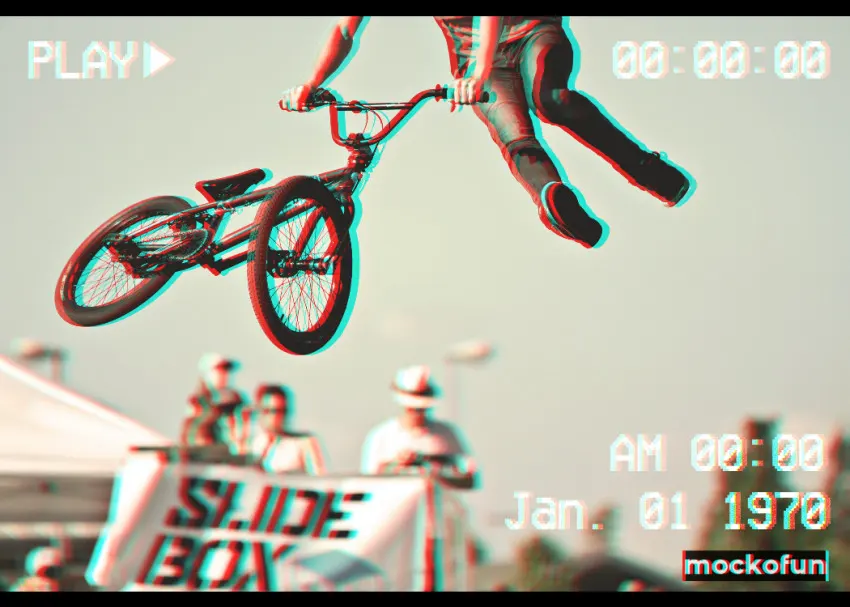
If you are looking for a quick result, you can also check out these VHS Glitch Photoshop actions and PSD mockups for creating this TV distortion effect in Photoshop.
Animated Glitch Computer Screen Error Photoshop Action
VHS Glitch Photoshop Action
Glitch VHS Photoshop Free Template
Anaglyph Effect Online

The VHS overlays free download is available on our site. With this old tv effect Photoshop template, you can create a vintage look for your photos. If you are looking for a good Photoshop alternative use the MockoFun's photo editor and create photo effects online.
You should also check out my screen effect photoshop template that works great for text, shapes, photos, etc.
100 Line Patterns for Designers
80s font

 Create Scary Portraits in One Click: Get Our Halloween Filter
Create Scary Portraits in One Click: Get Our Halloween Filter 





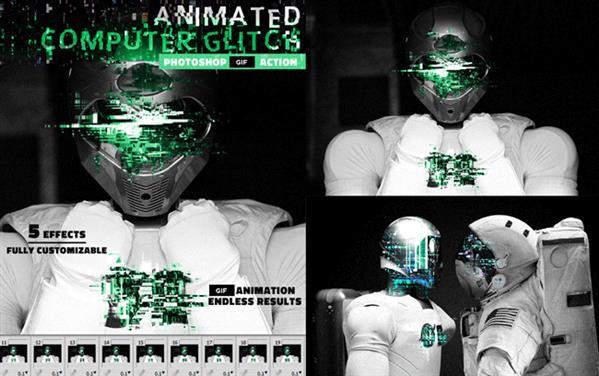
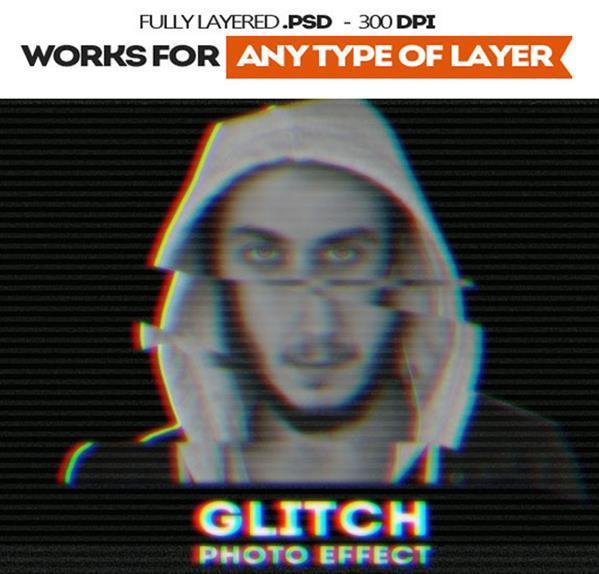
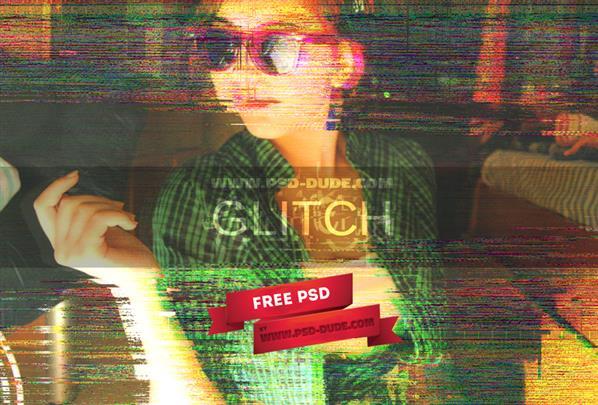
No comment(s) for "VHS Overlay"