Here you can you can download fire texture images from Textures4Photoshop. If you want to create a fire explosion you can try these free explosion Photoshop brushes.

Add your image in a new layer. For this tutorial I will use the little girl riding an elephant stock image.

For creating the apocalypse effect I will use this Dead Zone Photoshop Action that you can download from graphicriver. You have to load all the files (ABR, PAT and ATN) in Photoshop in order to use the action.
How to Load Brushes in Photoshop
Go to Edit > Preset Manager and choose Brushes from the preset type. Click load and load the ABR file.
How to Load Patterns in Photoshop
Go to Edit > Preset Manager and choose Patterns from the preset type. Click load and load the PAT file.
You can also select the ABR and PAT files and drag and drop them on the screen. You can also try to double click on the ABR and PAT file to load. It depends on the Photoshop version that you have.
How to Load Actions in Photoshop
Go to Window > Actions and click on the top right corner. Choose Load Actions to load the ATN file.
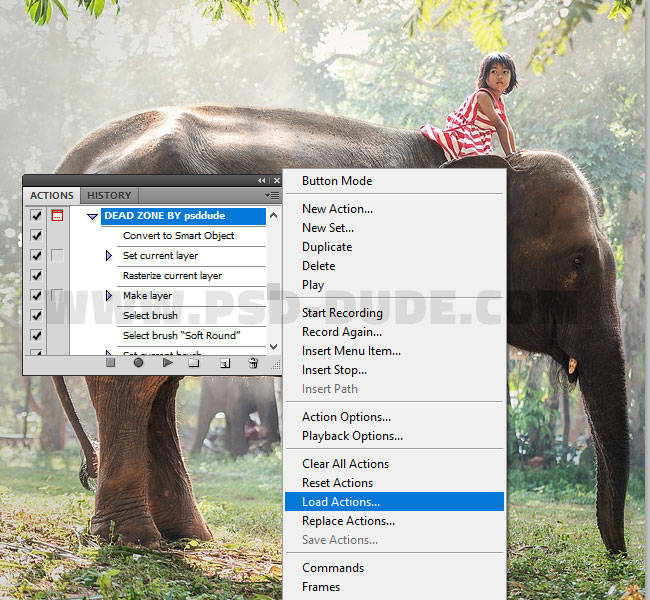
How to Use Actions in Photoshop
So you have one layer containing the image that you want to photo manipulate. Click on the "DED ZONE" action and click Play.
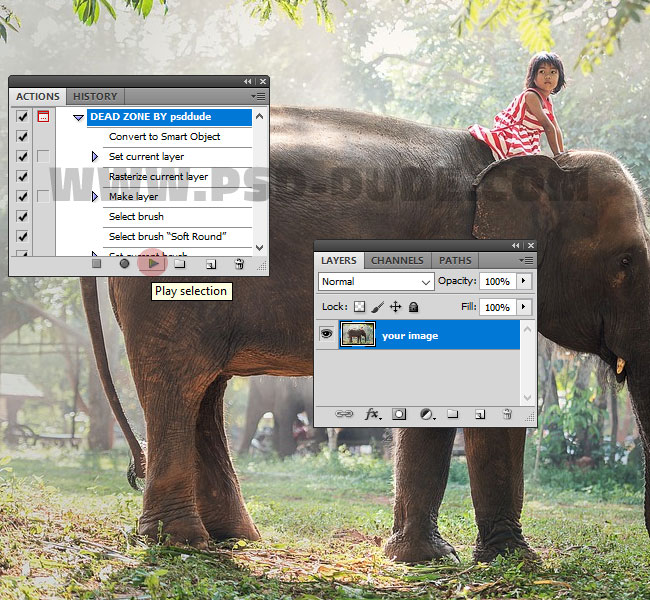
The action stops for you to paint over the image. I will paint over the girl and elephant and resume play the action from where it stopped.
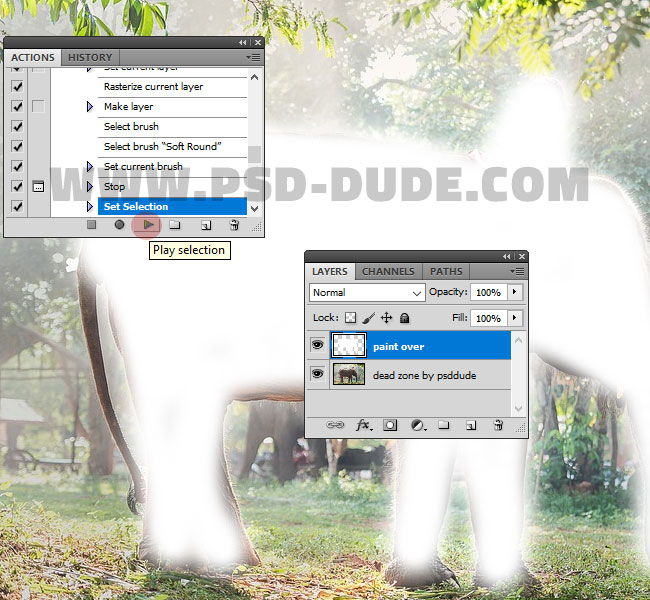
The action stops for you to paint over to reveal the original image. Make sure you paint with black color inside the mask. Resume play when ready.
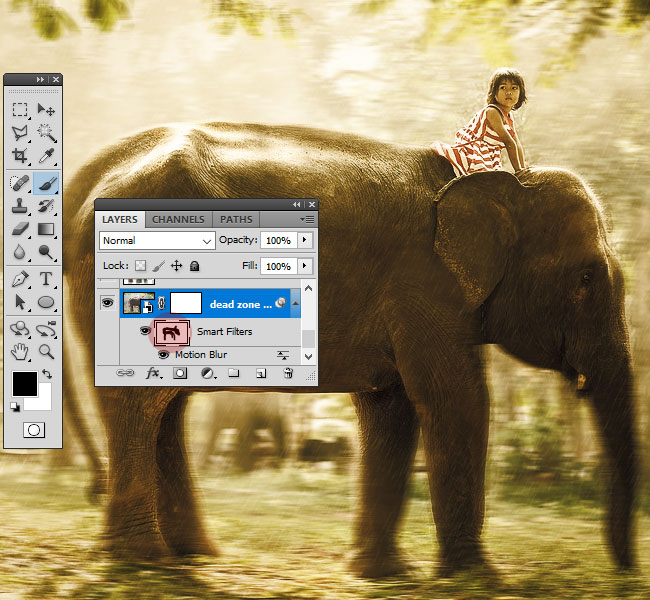
The action stops for you to paint over to reveal the some of the original colors. Make sure you paint with white color inside the mask. Resume play when ready.

The action stops for you to:
- 1. Drag and Drop Pattern Overlay for the "smoke effect" layer
- 2. Drag and Drop Pattern Overlay for the "toxic rain" layer
So open the Smoke Effect layer style and drag and drop the Pattern Overlay up on the screen to look like this:
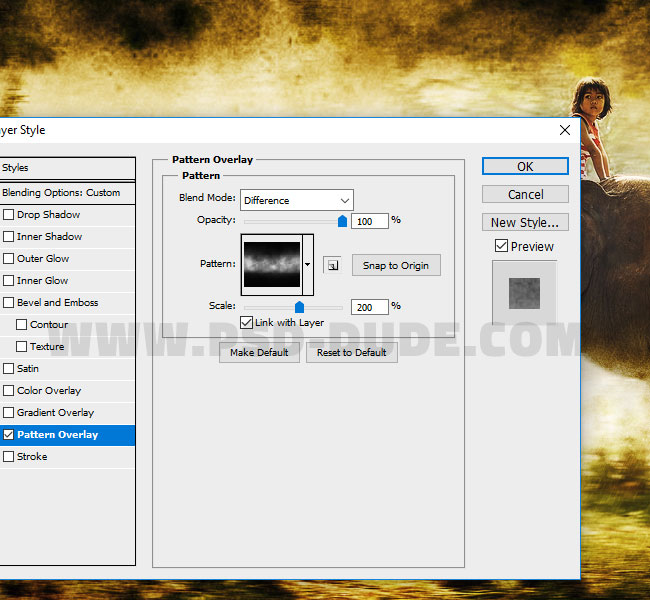
So open the Toxic Rain layer style and drag and drop the Pattern Overlay up on the screen to look like this:
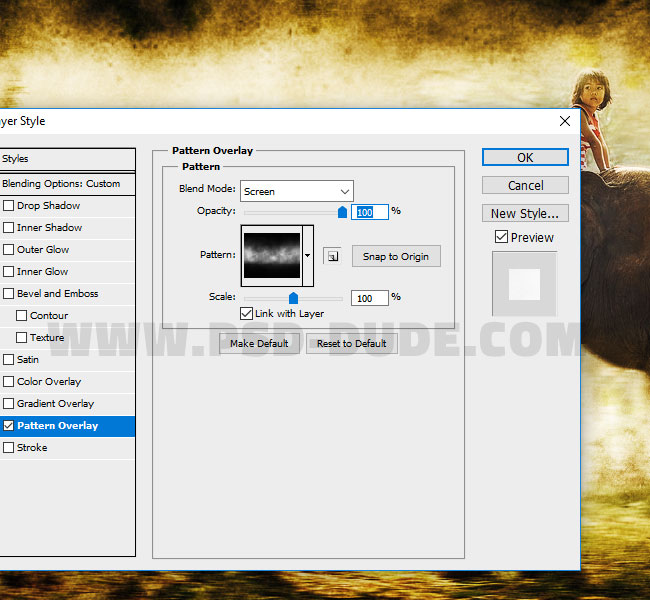
Resume play when ready.
The action stops for you to move falling rocks, reduce opacity if you want, rotate, etc. Resume play when ready.
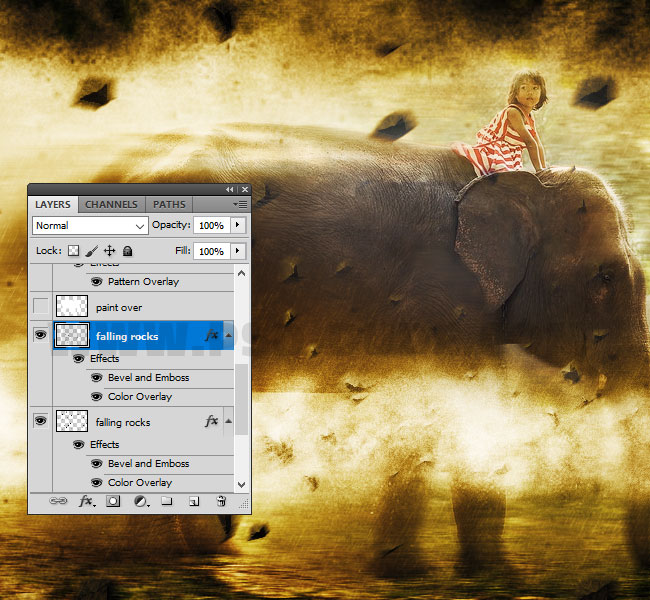
So this is the final result. You can now make small customizations. For example you can go to Toxic rain layer and inside the layer mask paint over the elephant. If you decide to make customizations you have to delete the Sharpen Effect layer first.
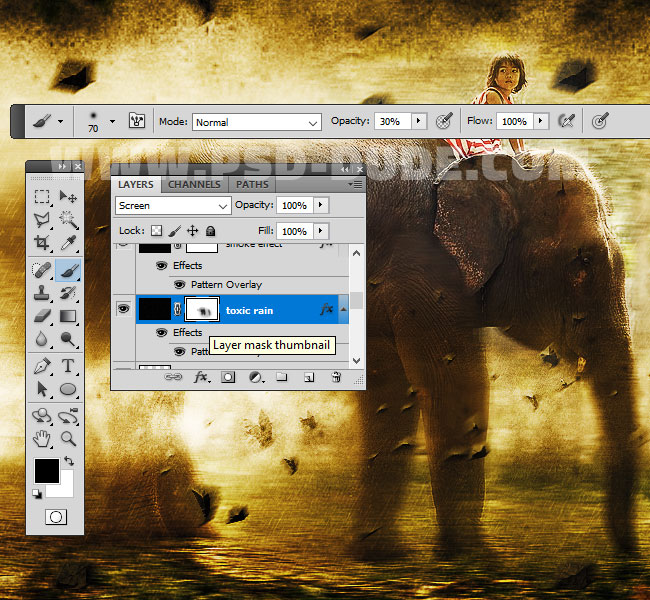
Add Lens Flare Effect in Photoshop
In a new layer above all the other layers add this lens flare texture and set the blend mode to Screen.

After making all the customizations you need, press Shift - Control - Alt - E to make a copy of all the layers.

Go to Filter > Other > High Pass.
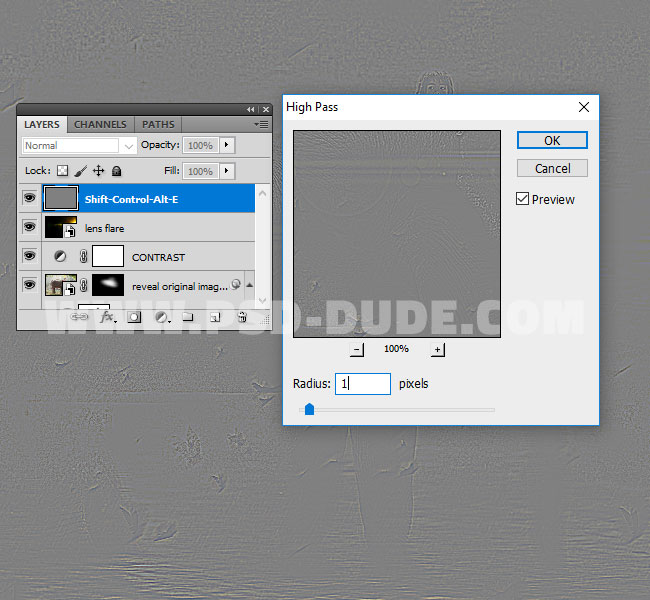
Set the blend mode of this layer to Overlay. Make one or two copies depending on how sharp you want the effect.
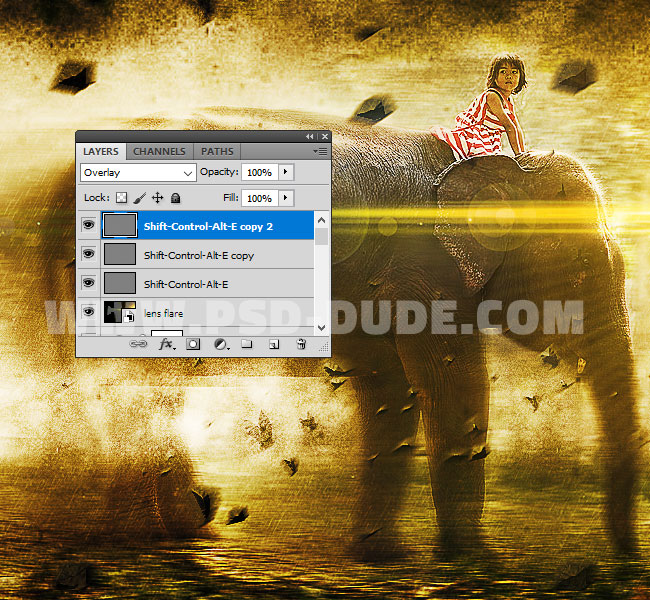
Double click on the Color Tones adjustment if you want to change the color gradient. So here is the final result for the apocalypse explosion effect Photoshop tutorial, I hope you like it.

Dead Zone Apocalypse Explosion Photoshop Action

Related Articles
- Fire Photoshop Brushes | Free Brushes
- Fire Text Effects | Tutorials
- Fire Effect | Photoshop Actions








2 comment(s) for "Apocalypse Explosion Effect Photoshop Tutorial"
Su reply
Premium Photoshop actions are becoming more and more popular because they are easy to use and very fast.
So I make also tutorials on how to use premium Photoshop actions. reply