How to Create a Frozen Effect in Photoshop
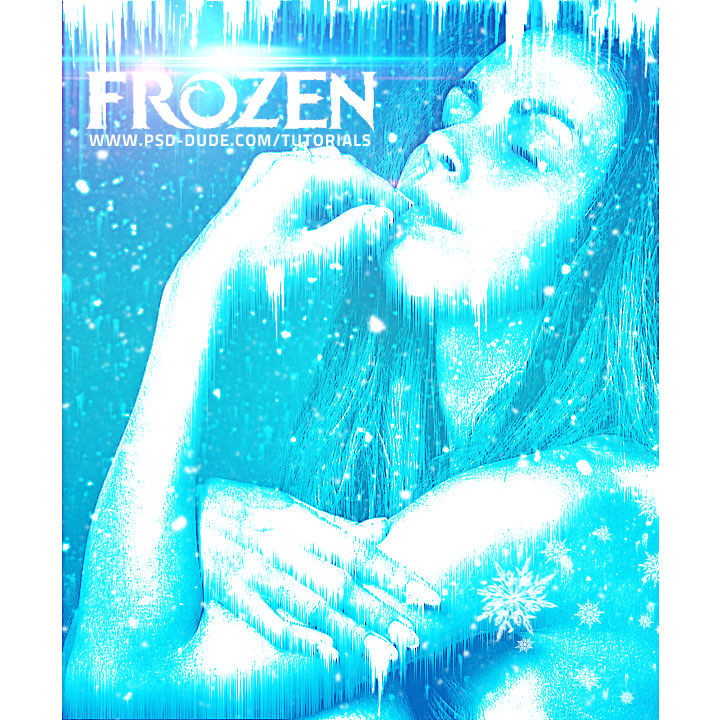
In this Adobe Photoshop tutorial I will show you how to create a frozen ice photo effect using filters and gradient map adjustments. The frozen effect can be applied to any photo with little adjustments. I will use this girl portrait stock image. This Photoshop tutorial is different than the ice effect for the Frozen Queen Photoshop tutorial I did a while ago.
So, let's start.

Press Control-T and rotate the Girl Portrait layer.
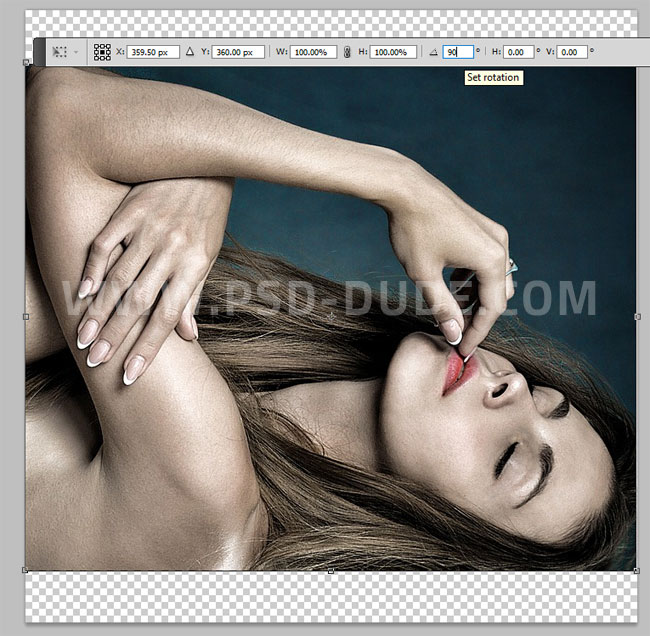
Go to Image > Reveal All.
Go to Filter > Stylize > Wind and set the Method Wind and the direction.
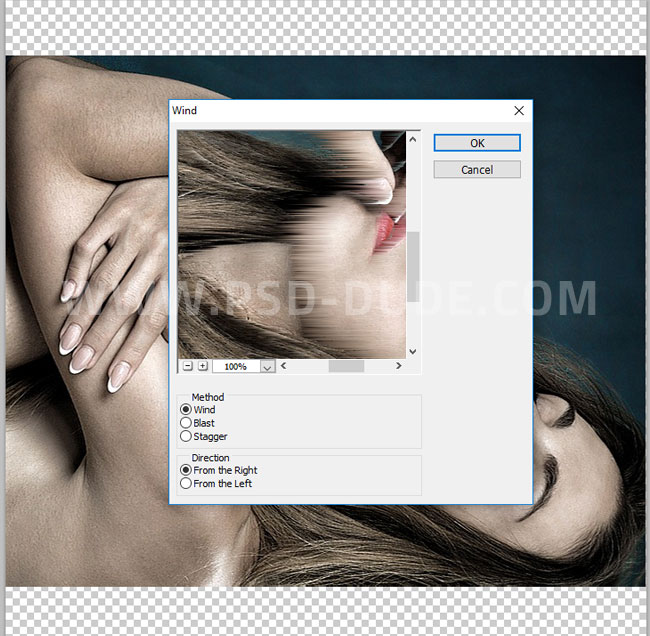
Press Control-T and rotate the Girl Portrait layer back to the initial position.

Create a new layer and use these icicle brushes to add details on different parts of the image. I added icicles on the woman hands and face and also on the top edge of the image creating a frame. Use color white for the brush and different tones of gray. Also use different sizes for the icicle brush. You can add multiple layers
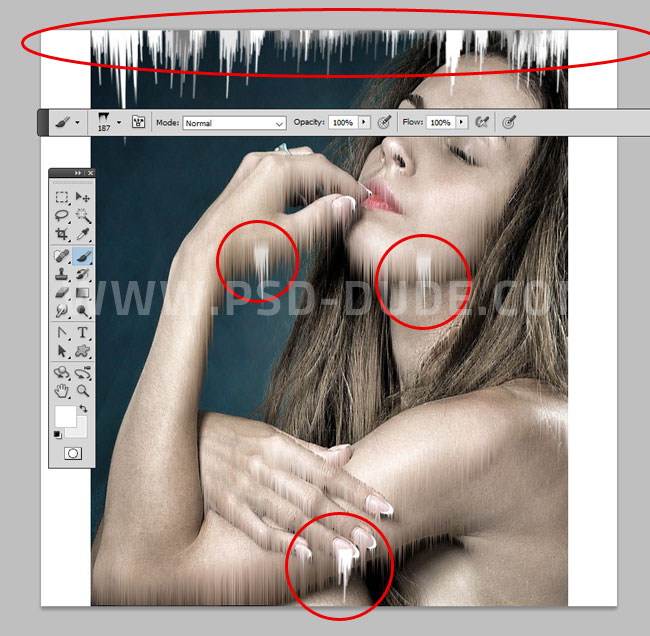
Add this snow overlay texture in a new layer and set the blend mode to Screen. Call this layer Snowing Texture. Duplicate the Snowing Texture layer and call it Icicle Texture.
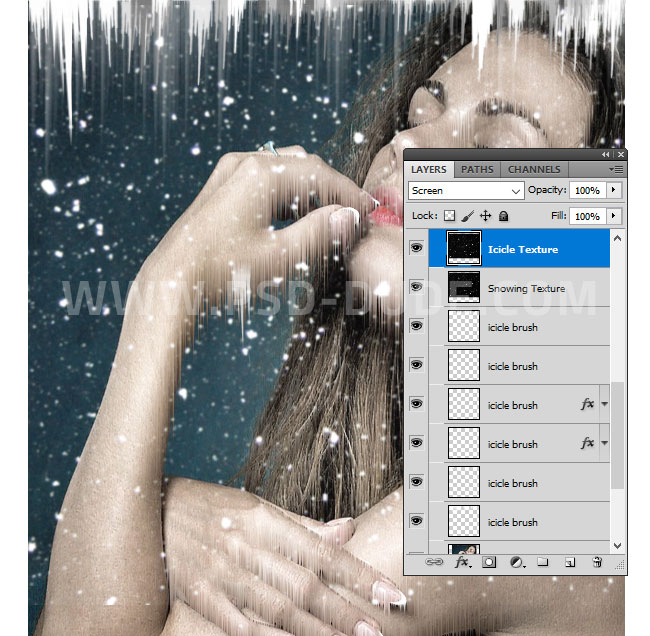
For the Icicle Texture repeat the same process that you made for the Girl Portrait with the rotate and the wind filter effect. Also move the layer to be in a different position and set the opacity to 40%.
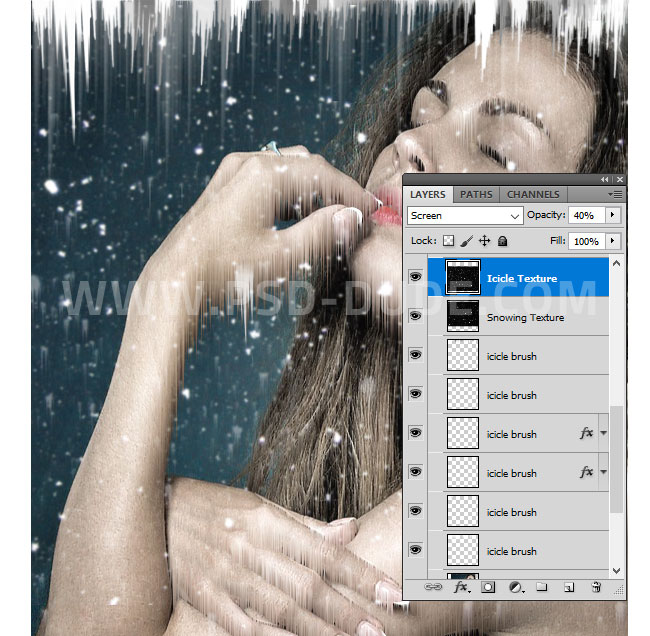
Add a Gradient Map adjustment using these color tones: #0b7a92 (location 0%), #00e3f7 (location 54%) and #ffffff (location 79%).
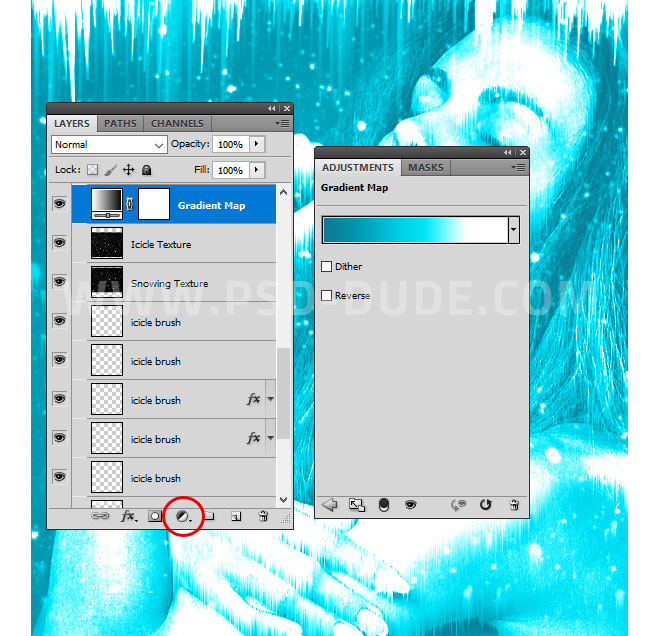
Press Shift-Control-Alt-E to create a copy of all the layers merged. Go to Filter > Other > High Pass. Set the blend mode of this layer to Overlay.
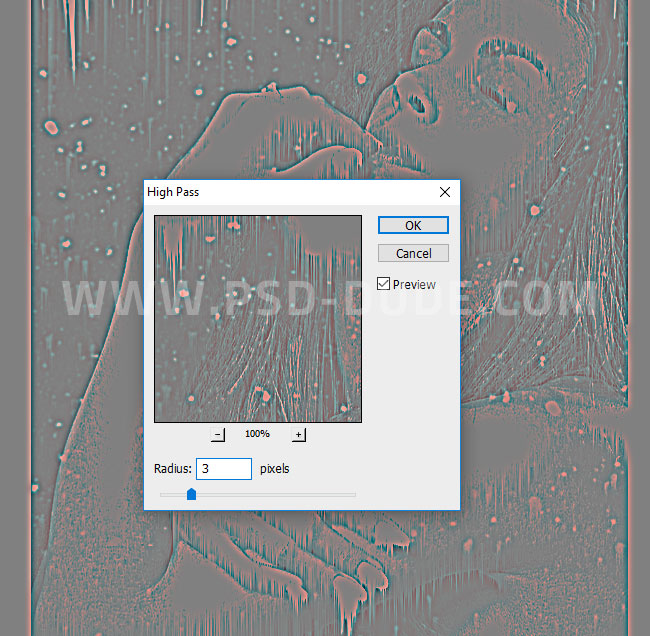
Add a Gradient adjustment with these colors: #0959fc (location 0%), #51e0ff (location 50%) and #0959fc (location 100%). Set the blend mode to Soft Light.
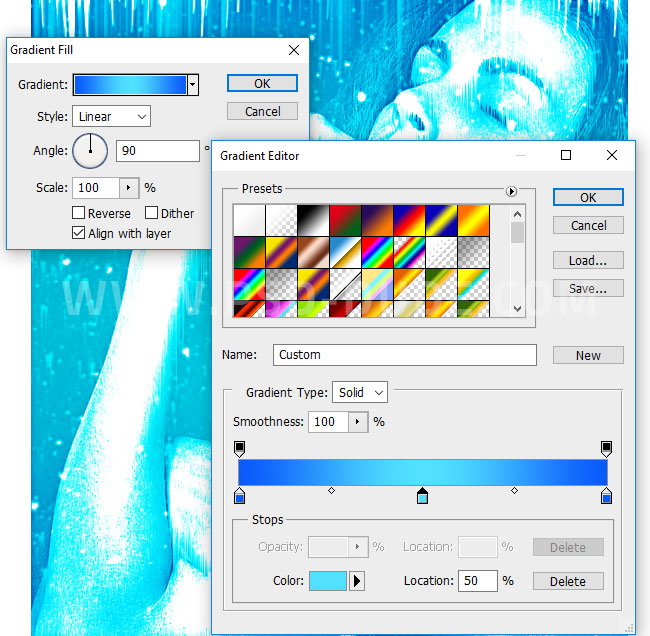
For the final touches you can add another High Pass layer. Also you can add a falling ice snowflakes overlay and a lens flare overlay with Screen blend mode.
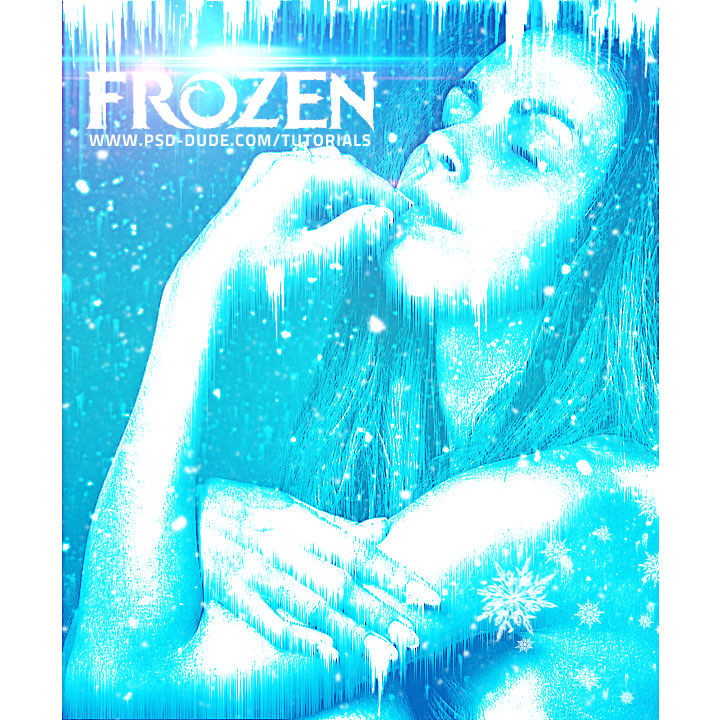

If you enjoyed this tutorial, you must not miss these Premium Photoshop Actions for quickly creating frozen winter scenes effects from any image:
Frozen - Winter Photo Effect Photoshop Action
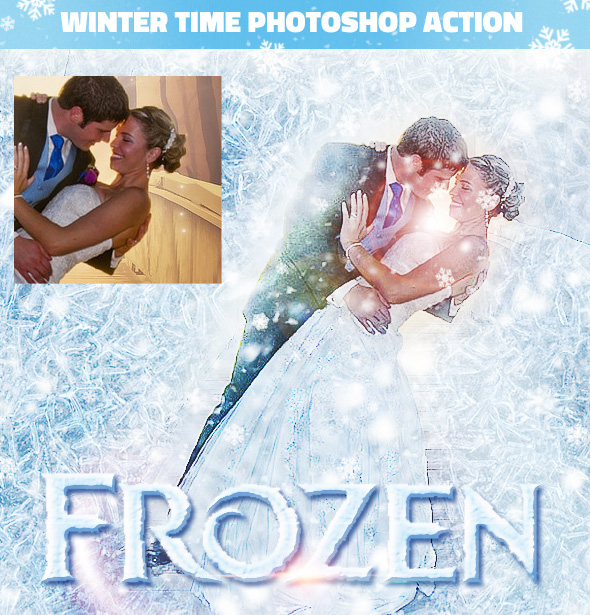
Winter is Coming Photoshop Snowing Effect Action
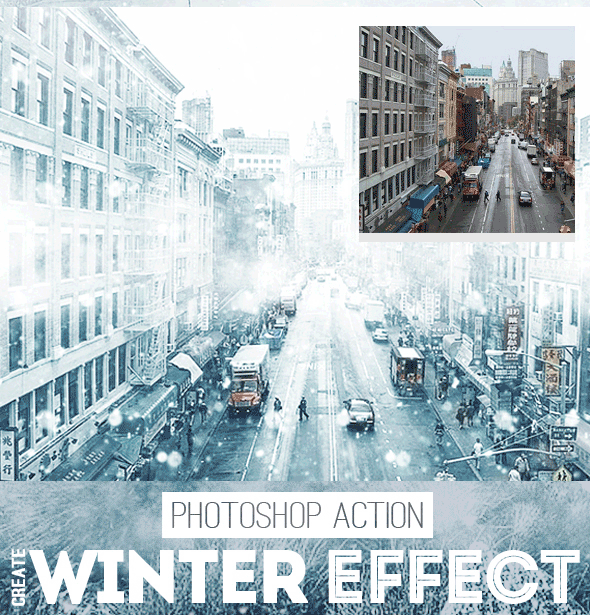
Online Christmas Card Maker
Did you know you can use online tools like MockoFun to make Christmas cards? Combine Christmas vector shapes with text and create some amazing Christmas cards. MockoFun provides pre-made templates for making Christmas cards online in just a few minutes.
Check out this awesome list of over 50 Christmas fonts that you can use online or download for free to use in Photoshop. Combine Christmas fonts with text symbols like a star symbol for example.
Check out this tutorial on how to use the online Christmas Card Maker and all the awesome features that MockoFun has to offer.
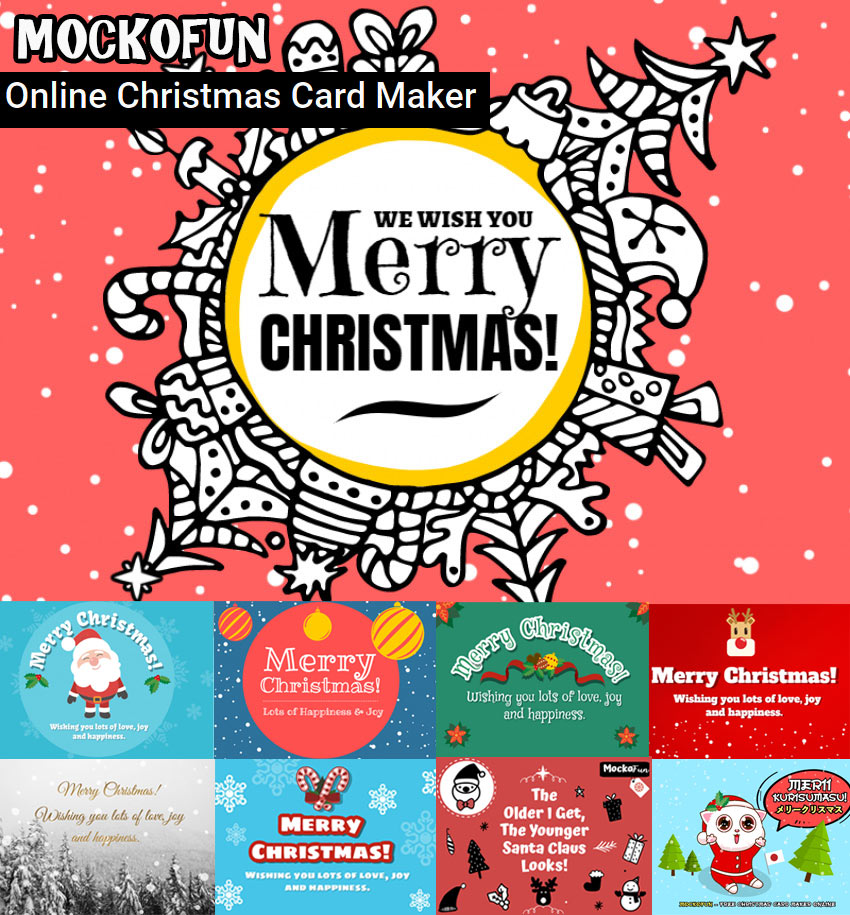

9 comment(s) for "A Frozen Woman"
reply