I will start this tutorial by saying that I am not a Photoshop master so I get a little confused sometimes; for example in this tutorial I will explain fpr all the Photoshop beginners a quick way to enhance a photo bu using a Gradient Map. As you will see if you open the fill or adjustment layer tab we have to gradient options: the Gradient (Fill) and the Gradient Map; so the question is which one to choose and use? And of course what is the difference between the two of them. For the first question I will choose the first option, the Gradient (Fill) insted of the Gradient Map. For the second question I have no answer.
Gradient Map and Gradient Fill Adjustment Layers
A Gradient Map is in fact an adjustment layer that can be applied to a layer/multiple layers and to enhance the image result. Learn more about adjustment layers from this tutorial. Adjustment layers are super useful in so many ways including preventing Photoshop lagging - preventing having your Photoshop slow and unresponsive.
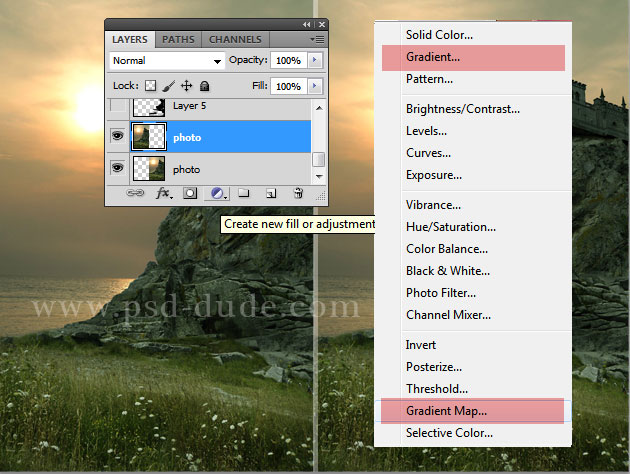
So let's start with a beautiful premade background. Add a Gradient adjustment like shown in the image.
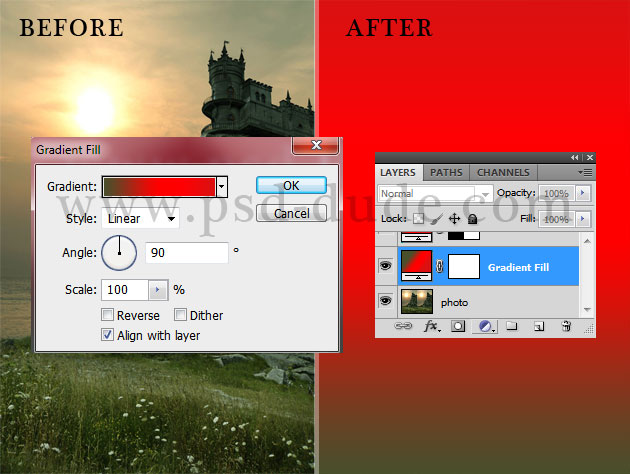
Click on the gradient to open the Gradient Editor; there you can change the existing gradient, create one yourself or you can load and use one of the many Photoshop gradients available for free on the internet.
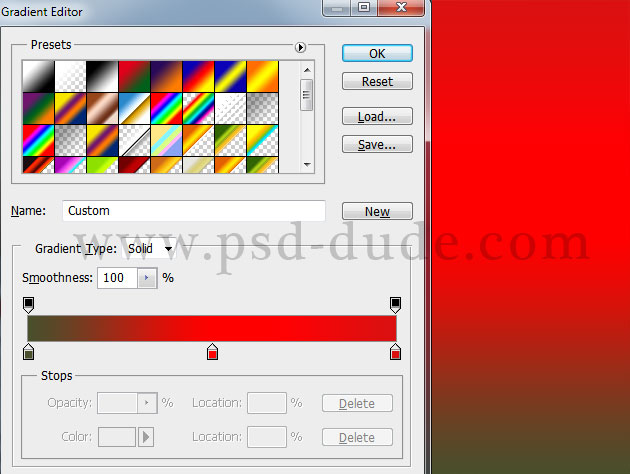
Now set the Blend Mode of the gradient map to Overlay and the opacity 45%
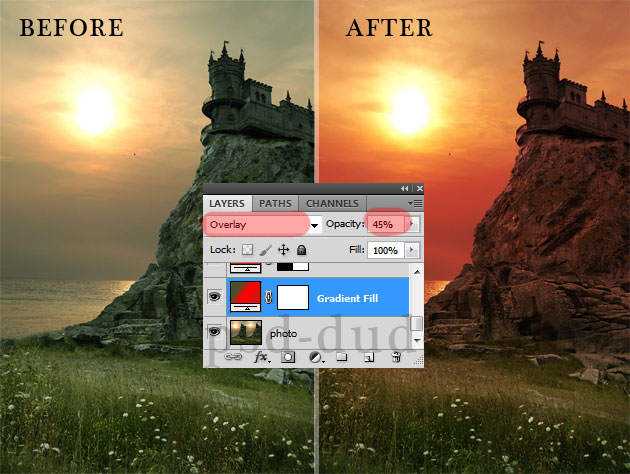
You can play with different gradients and you can obtain beautiful results in just a few minutes using Photoshop gradient map adjuystments. In the same way you can use the Gradient Map instead of the Gradient (Fill) and see which of the results suits you best.
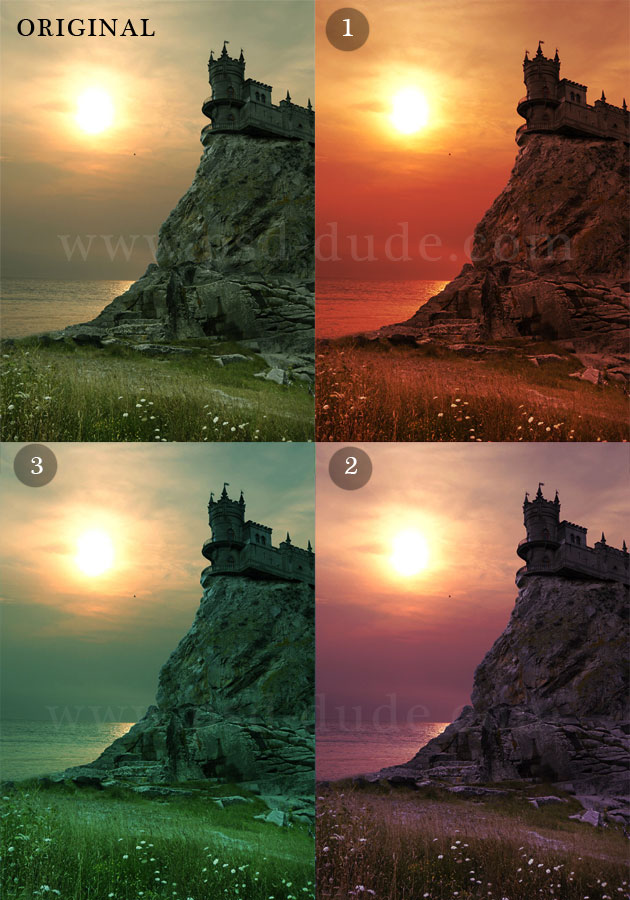

 Create Scary Portraits in One Click: Get Our Halloween Filter
Create Scary Portraits in One Click: Get Our Halloween Filter 





No comment(s) for "Photoshop Gradient Map Tutorial for Beginners"