Draw in Sand Photoshop Action
Draw in Sand Photoshop Action turns your images into sand drawing in just a few seconds. Fully customizable draw in sand effect with layer styles intact. It woorks for any type of image.
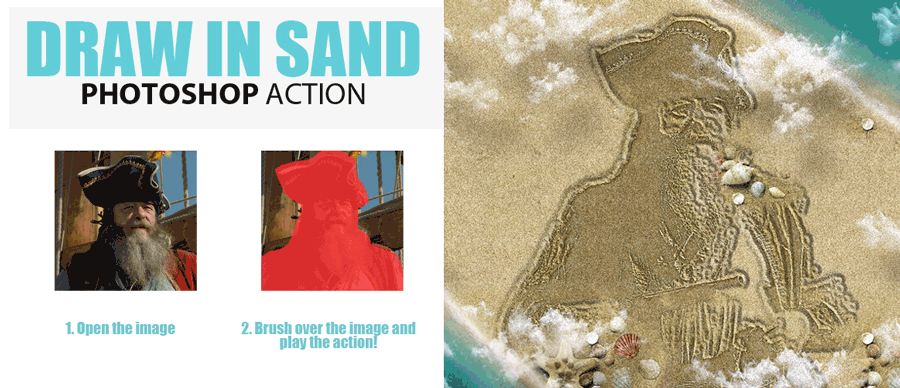
Ho to Create Draw in Sand Effect in Photoshop
In this tutorial you will learn how to create the draw in sand effect from scratch using layer styles, textures and adjustment layers.

Tutorial Assets
For this tutorial you will nedd these stock images, textures and other resources.
- Bikini Girl Image
- Beach Background
- Beach PNG Seamless Background
- Beach and Sea Water Background
- Seamless Sand Texture
- Leaf Frame Stock Image
Herea are some beautiful fan art images with draw and write in sand examples made by artists from photoshop-master.ru

Let's begin...
Create a new layer and add the Seamless Sand Texture in a new layer.
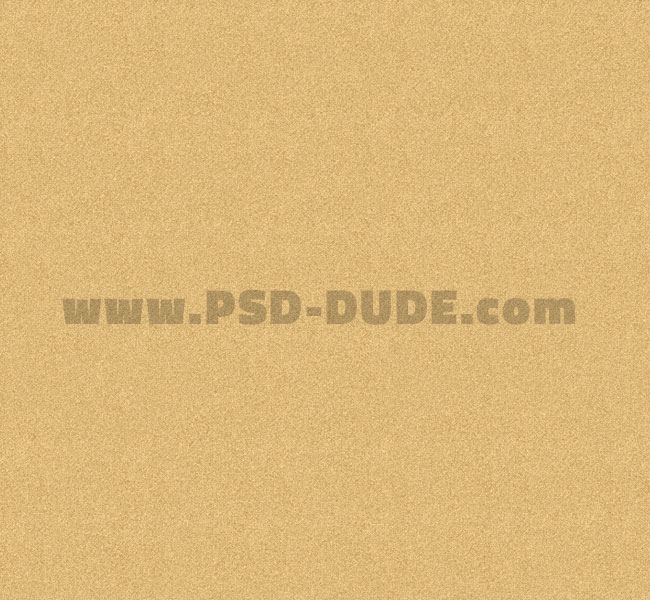
Make a new layer and add the Bikini Girl Image like shown in the preview. You have to use one of the Photoshop selection tools to remove the background of the girl image. The best tool for removing background is contour tracing using the Pen Tool.

Name this layer Bikini Girl and duplicate it. Rename the copy layer Sand Draw Effect.

Set the Foreground Color to black and the Background Color to white. Go to Filter > Sketch > Photocopy.
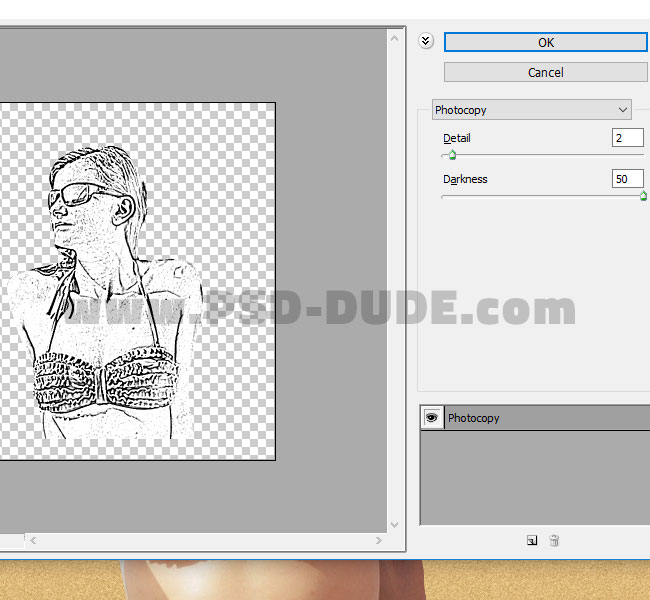
Go to Image > Adjustments > Threshold and make these settings.
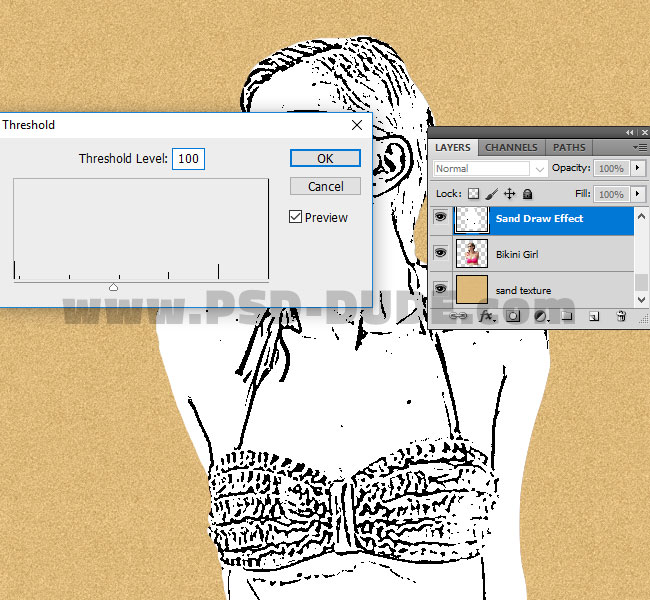
Add a Stroke layer style of around 3px, Inside, color black.
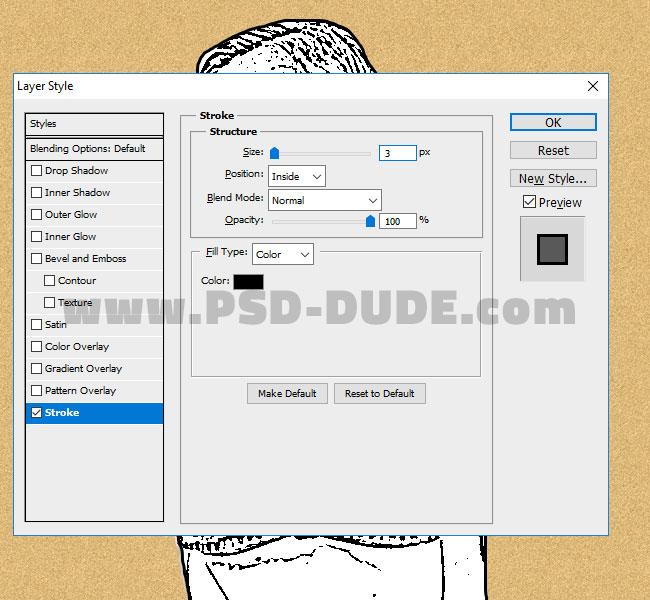
Right click on the Sand Draw Effect layer and choose Convert to Smart Object. Open the layer style window and set the Blend If option for white color to around 16.
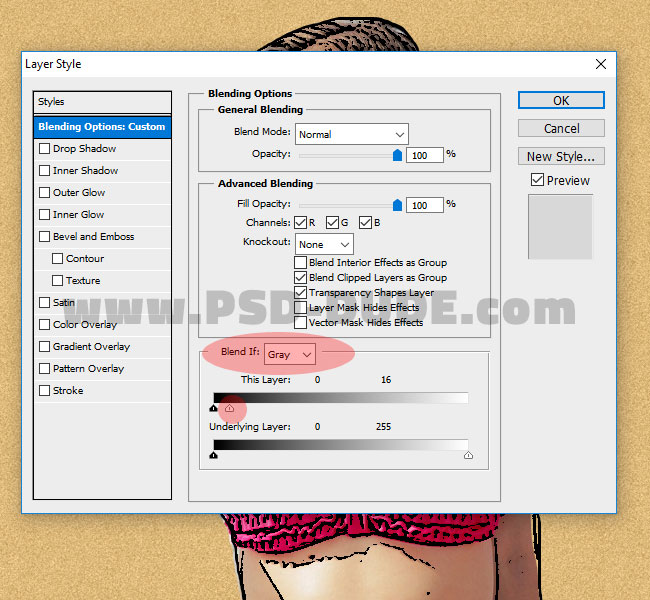
Important: Right click on the Sand Draw Effect layer and choose Convert to Smart Object.
Create a new layer and add this Beach PNG Seamless Background ; use the Eraser Tool to keep only the shells and pebbles that you like.

If you want you can even add some text. I used Biffe's Calligraphy font type. Learn how to install new font in Photoshop from this tut.

Duplicate the Beach Seamless Background layer.
Select the Sand Draw Effect layer, one of the Beach Seamless Background layer and the Text layer and right click to Convert to Smart Object again. Name this new smart object Sand Draw Effect.
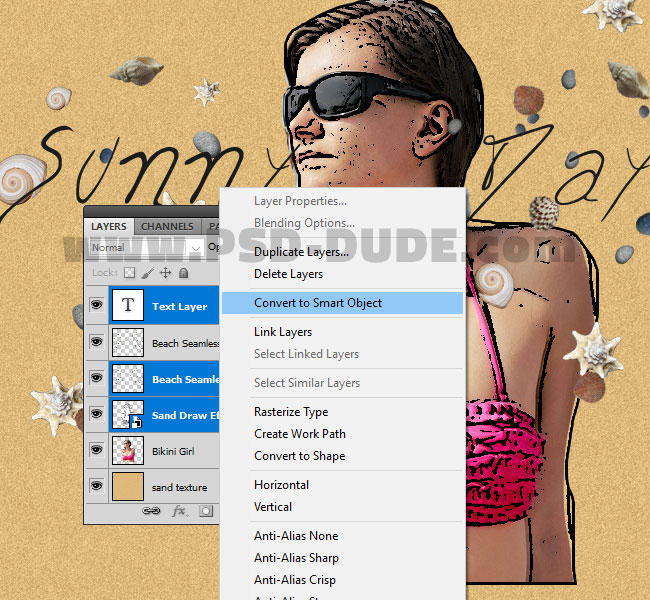
Duplicate the Sand Draw Effect layer and call it Sand Draw Effect 1.
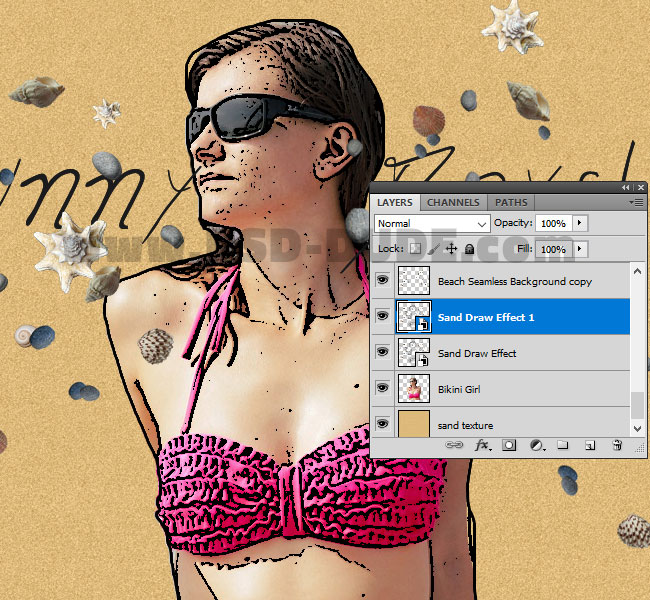
Move the Bikini Girl layer on top of all the other layers. Add a /tutorials/photoshop-gold-style-shiny-text-tutorialLayer Mask to this layer and press Control-I to invert the white mask to black, hiding the image.

Add this layer style to the Sand Draw Effect 1 to create the draw in sand or sand writing effect.
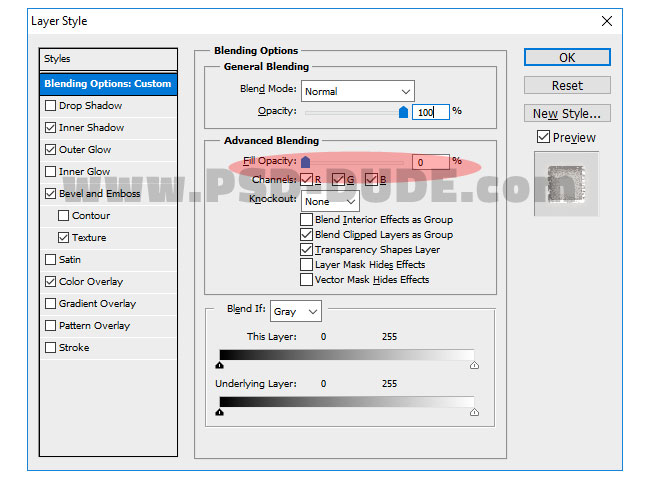
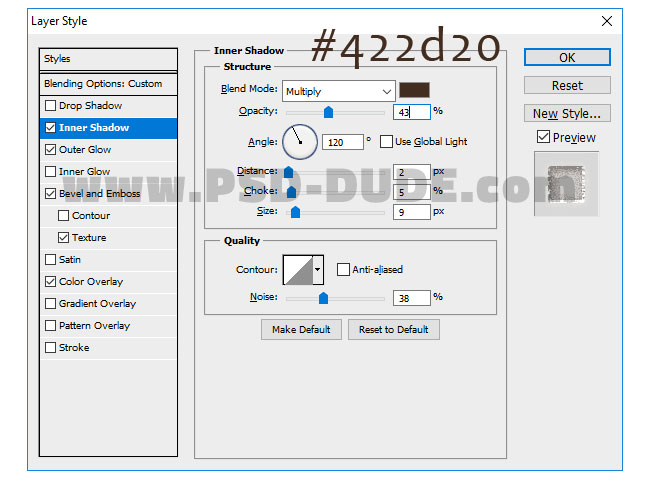
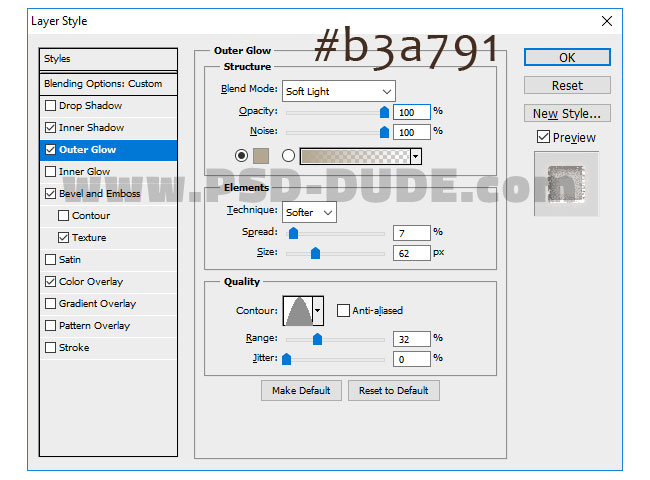
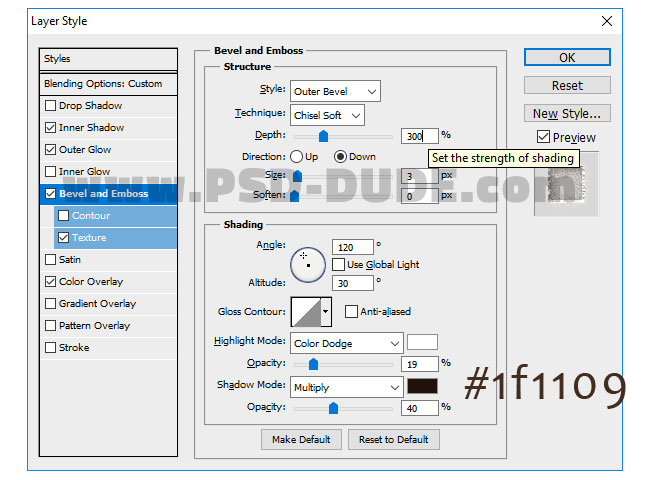
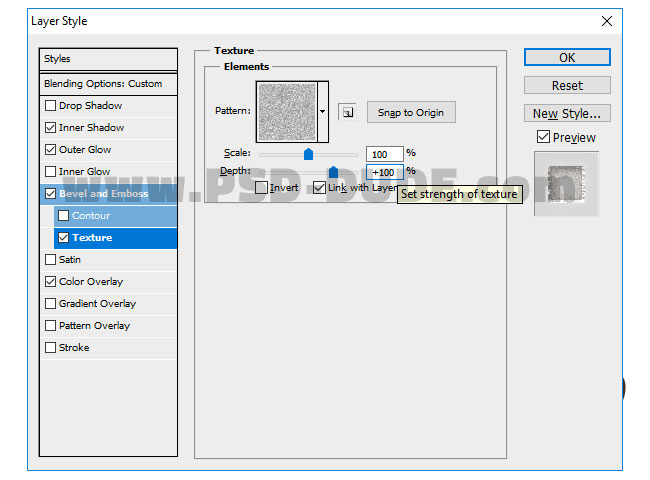
For the Bevel and Emboss Texture use this image and save it as pattern in Photoshop; go to Edit > Define Pattern.
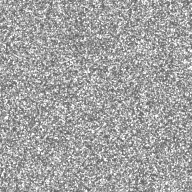
Add this layer style to the Sand Draw Effect to make the draw in sand or sand writing effect more realistic.
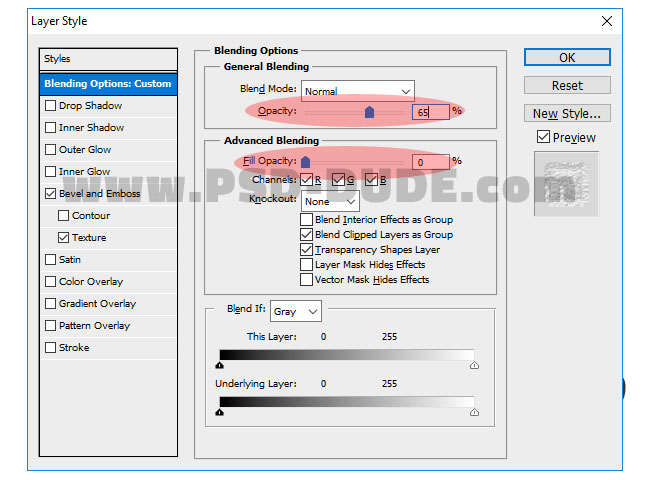
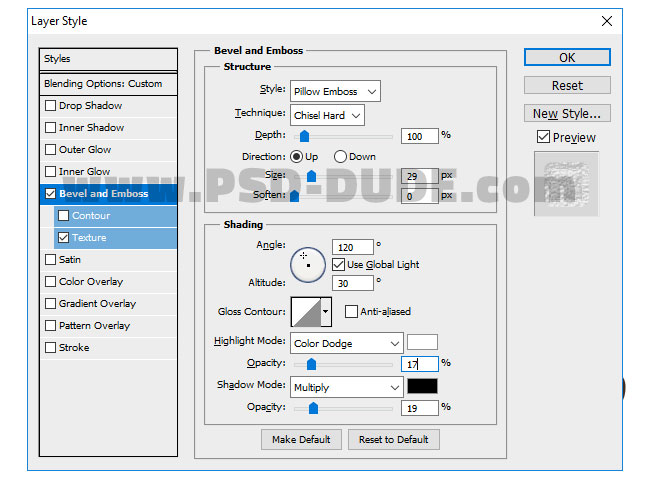
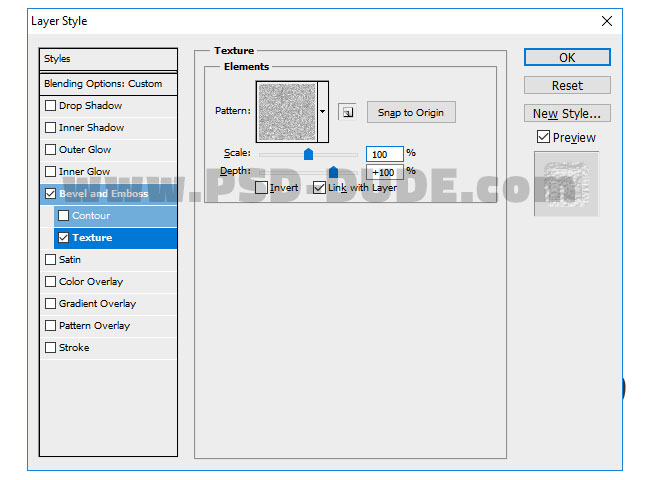
Create a new layer and add the Beach Background above the Sand Texture layer. Add a layer mask to this layer and use the Brush Tool, color black to hide some areas.
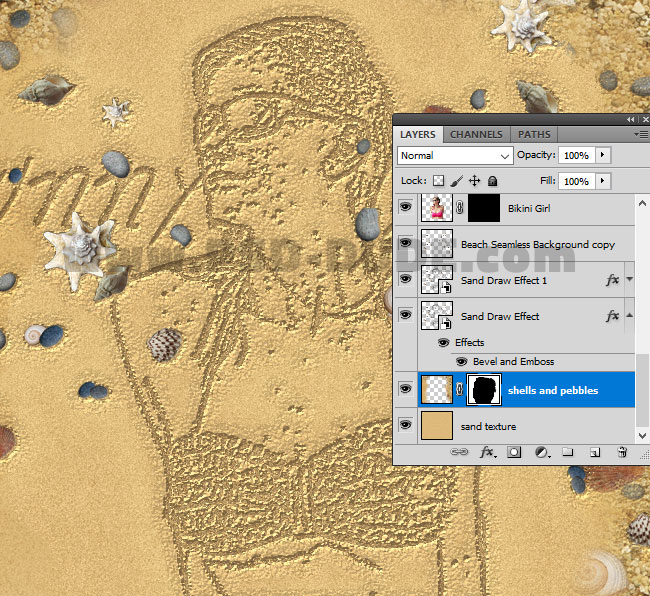
Make another layer above all the other layers and add the Beach and Sea Water Background image. Add a Layer Mask and use the Brush Tool, color black to hide the sand and keep the sea water. Use a soft round brush.
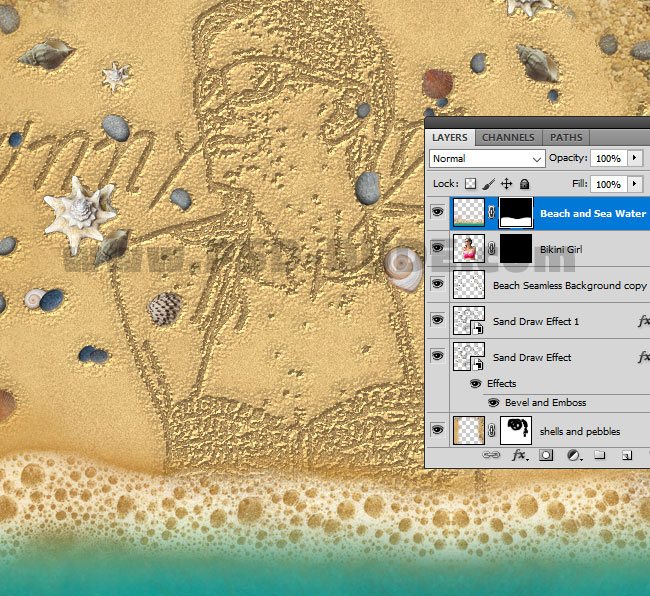
If you want to create a 3D pop up effect, go to the Bikini Girl layer and use the Brush Tool, color white to reveal some parts from the girl image. Also lower the opacity of the layer to 80%.
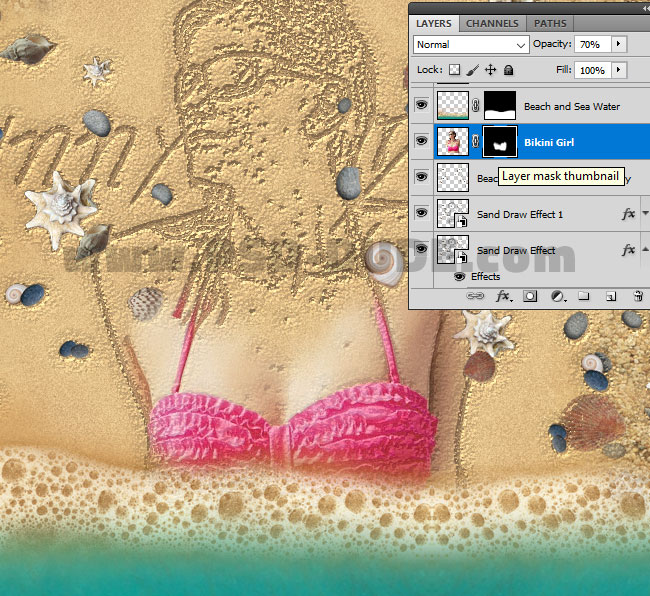
If you want to add green accent color you can use this beautiful Leaf Frame Stock Image and add multiple layers. To create realistic effect use different sizes and also use the Gaussian Blur filter.

Congratulations, You Made It!
For the final touches you can use the High Pass Filter to sharpen the image. So here is the final result for the draw in sand photo effect Photoshop tutorial.

Write in Sand Photoshop Action
For more sand text realistic results you can try our premium Photoshop action. With just one click you can create great looking effects. It woorks for any type of layer: text, vector shape, raster, smart objects.
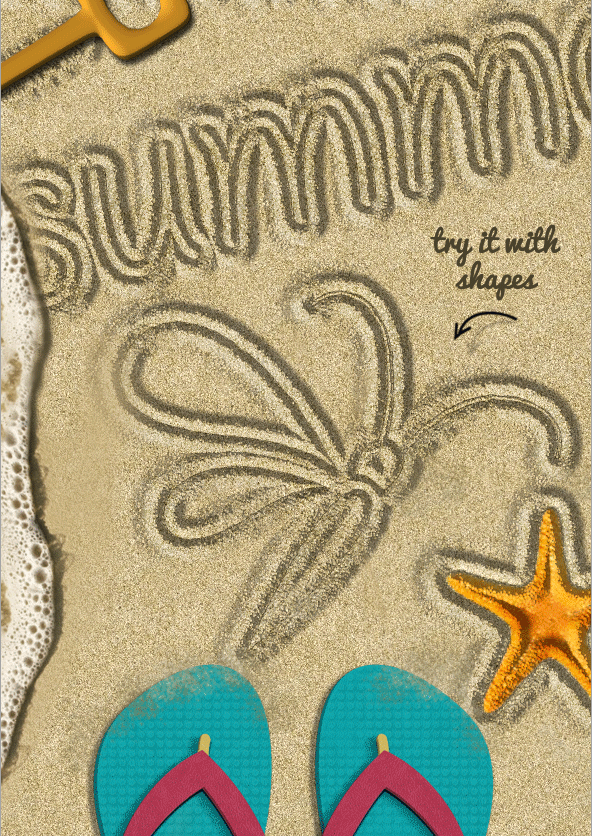
Draw in Sand Photoshop Action
Draw in Sand Photoshop Action turns your images into sand drawing in just a few seconds. Fully customizable draw in sand effect with layer styles intact. It woorks for any type of image.
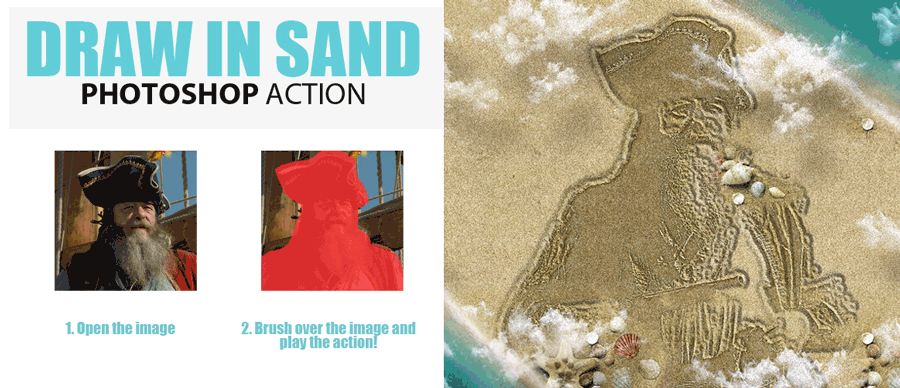

1 comment(s) for "Draw in Sand Effect Photoshop Tutorial"
Beautiful draw in sand Photoshop artworks made by talented artists from photoshop-master.ru