Quick Tip: Make Work Path and Stroke Path
Create an Work Path from Photoshop Shapes
As you probably know in Photoshop there are 6 Shape Tool that allows you to add vector shapes in Photoshop. We have the Rectangle Tool, the Rounded Rectangle Tool, the Ellipse Tool, the Polygon Tool, the Line Tool and the Custom Shape Tool. They all can be used to make work path but you have to choose Paths from the toolbar as shown in the image.
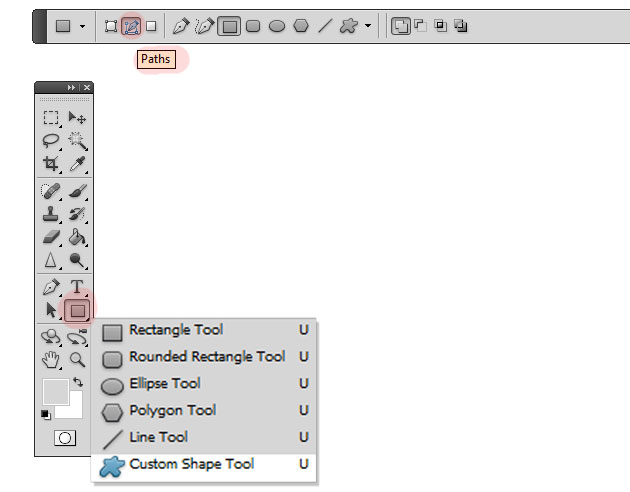
Simply choose one of the shape tools, let's say the Custom Shape Tool, choose Paths option and draw the shape. You will see that the only thing that is created is a black outline shape. This shape is a temporary path that doesn't have a layer attached.
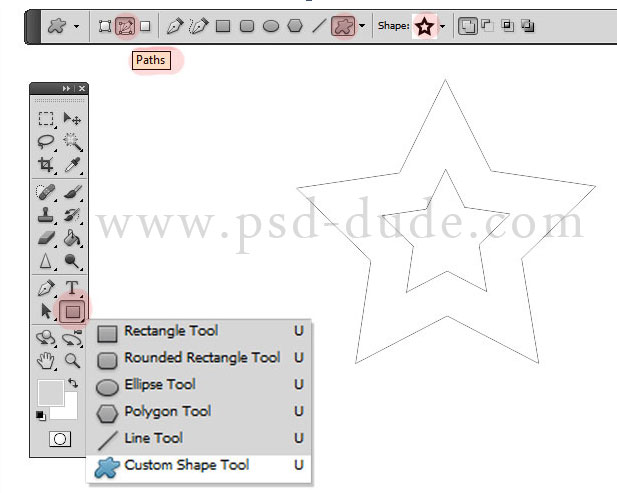
Even if this Path has no layer attached it is visible in the Paths Tab where you can see it.
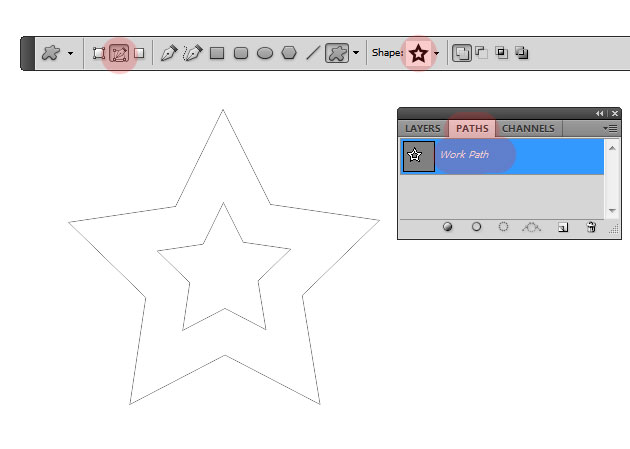
This work path acts like ant other vector shape so you can easily resize it, rotate, change its shape using the Pen Tool options: add/delete/convert anchor point. To select the Photoshop path use the Path Selection Tool; right click on the path and you will see the options that you have for this path. We'll talk about ways in which you can use paths in the next tutorial.
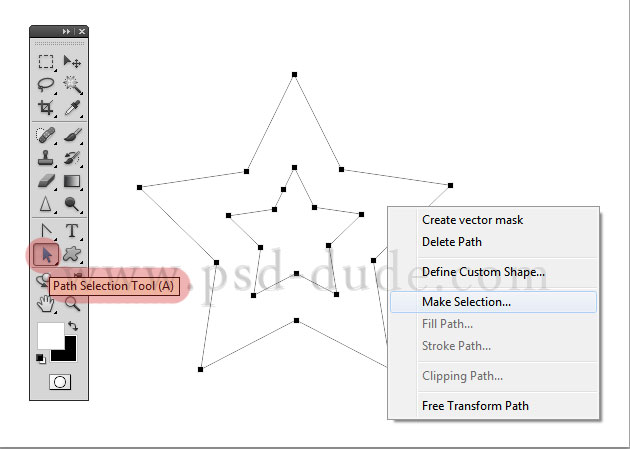
Create a Work Path from Text In Photoshop
To make a work path from text first you have to select the text(press CTRL+click on the Text Layer Thumbnail. Then go to Path Tab click on the button from the right side and choose Make Work Path.
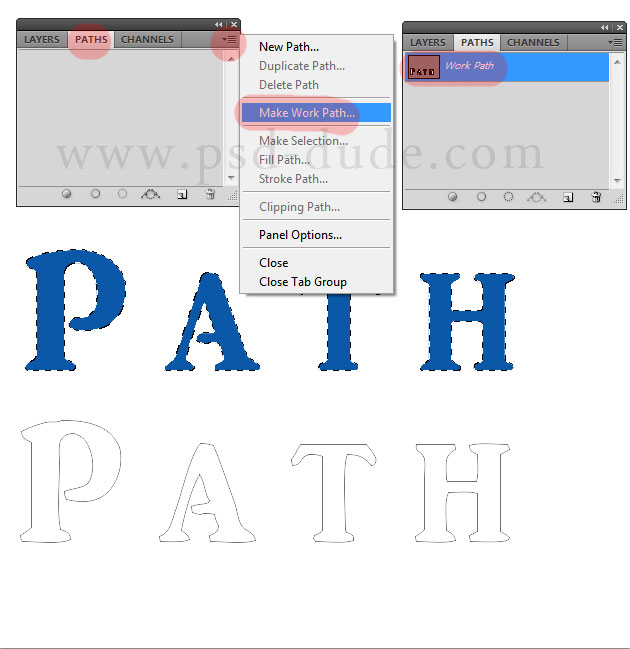
Create an Work Path from Selections
You can create a path from any selection. Make a selection using one of the Photoshop Selection Tools, right click on the selection, choose again Make Path and you have a quick path to play with.
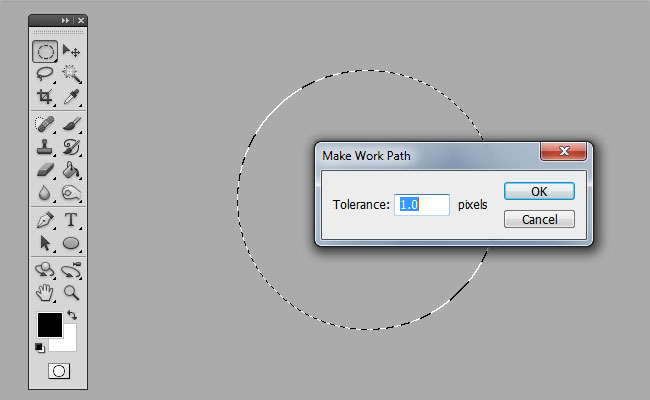
Create an Work Path from Raster Objects
To create Photoshop work path from any raster object/cut out object/png object/etc the process is the same with the one described in the previous step; first you have to select the raster object(press CTRL+click on the Raster Layer Thumbnail. Then go to Path Tab click on the button from the right side and choose Make Work Path.
Hand-drawn Work Path
All the path from the previous steps are all closed path types. But in Photoshop you can draw paths using the Pen Tool or the Freeform Pen Tool. Simply select the Paths button and you can draw a closed path or an open path.

In the next tutorial I will show you how to edit a path and how to stroke path in Photoshop; these are two of the most useful ways in which you can use a path and that you must know in order to practice more advanced Photoshop tutorials.





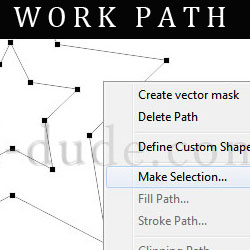

1 comment(s) for "Create Work Path in Photoshop"