Create a Black Circle
This will be the base of your ball. You will be adding white lights and reflections on it to give it a shine and a 3D affect.
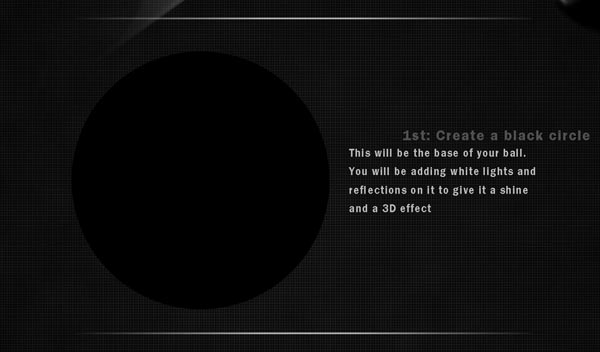
Add White light
With a brush go around the circle at the bottom. What I did was, I used gaussian blur and motion blur. You can have the light move anywhere on the ball.
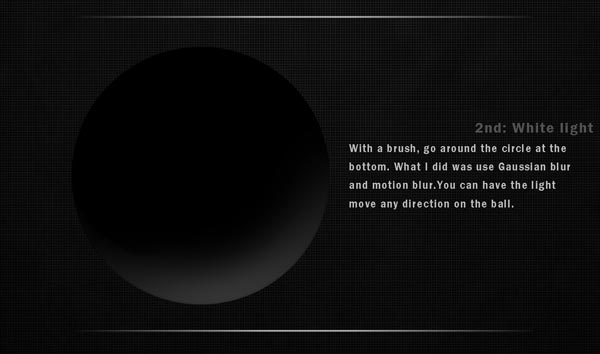
Add Another Light Ellipse
What you can do now is create another circle shape that is wider. With the shape, I used gradient; white ontop and gray on bottom. You may also want to lower the opacity.
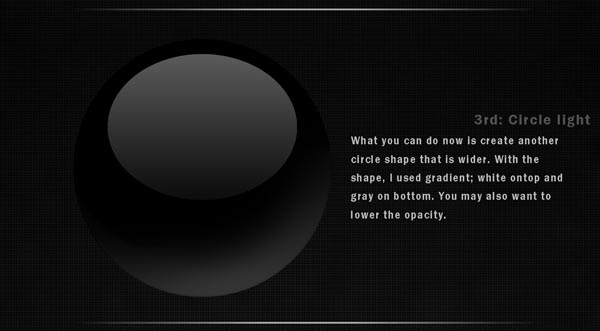
Add Top White Light
Copy the gradiant circle shape. Now make it completely white. Use gaussian blur and motion blur moving downward. You may also want to use the eraser so its a top light of the gray shape. You should have this now.
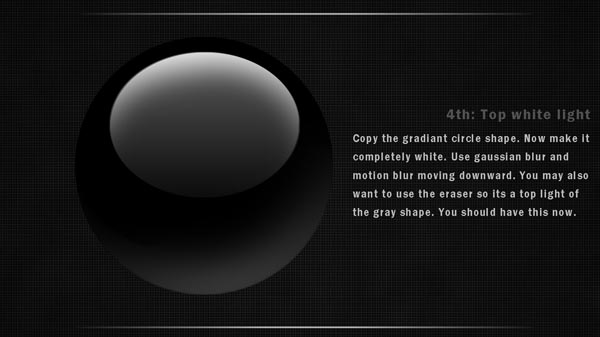
Add Reflexion Light
What I did here was I used the pen tool to create the shape. You may want to use the transformation tool to curve it a bit. I created two copies of the shape. One being a gradient from gray to black and an opacity of 60%. The second being on top with a white gradient and black going down. You may want to lower the opacity a little. What this does is it makes it look like it has a cruve on the ball, making it look more 3D.
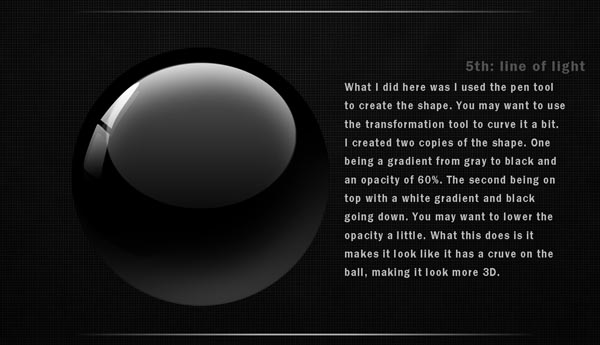
More Light Effects
Here, I used the pen tool to create the curve on the bottom, and on the top. I used guassian blur and motion blur to direct where the light is coming from. You can also use gradients of white to black.All your trying to do is make it more like a sphere with lights and shadows.
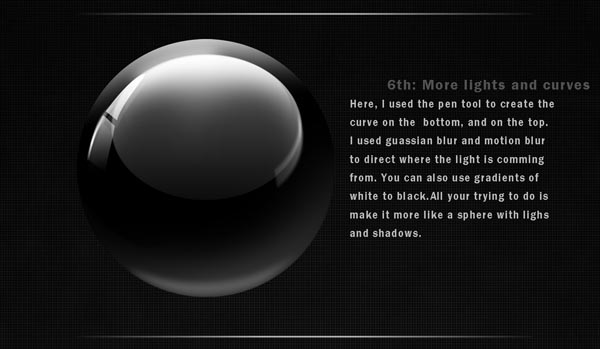
Lens Flare Effect
Finally I used the brush tool with full opacity and hard lines. Make sure the color of your brush is white. You will move around where you want the light coming from as well as lowering the opacity. Similar to a photograph with light rays.
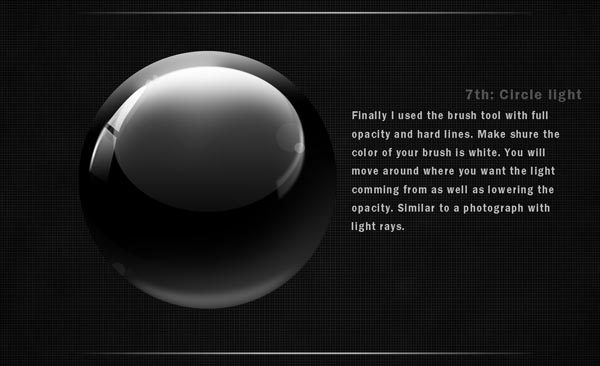
Final Result
You can change an modify it in anyway you want, you can change the color, etc.. You can also add a shadow behind it and also a simple sparkle effect. Enjoy!

My logo and design using the 3D Balls
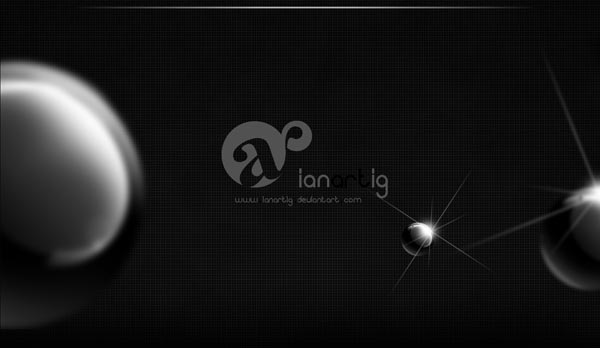





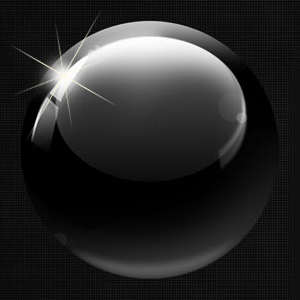
3 comment(s) for "Create a 3D Ball in Photoshop"