How to make embroidery designs in Photoshop? You can use an embroidery Photoshop action, an embroidery mockup or, you can create the embroidery effect from scratch.
Learn how to create embroidery effects and sewing effect from this embroidery Photoshop tutorial. You can also use the embroidery Photoshop action for really fast results. You will obtain a realistic embroidery Photoshop effect instantly.
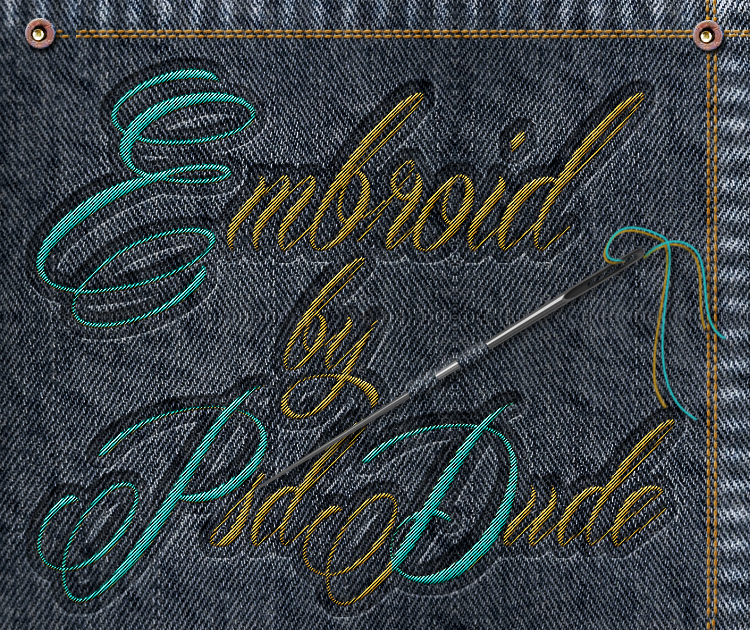
If need an embroidery effect generator, check out this Embroidery Photoshop action collection. The embroidery text generator has lots of cool features, stitching brushes and embroidery mockup included. Make your own embroidery Photoshop mockup using text, logos, etc. Find the best embroidery effect generator for a low price.
How To Create an Embroidery Effect in Photoshop
For the background you can choose any type of linen texture; I will use one from my list of
jeans textures.
If you want to try to create this embroidery effect in Photoshop using other textures you can also check Textures4Photoshop for free to use jeans texture images.
Make sure you adjust the texture to obtain a dark denim background
otherwise the embroided text will not look good. Another solution is to use an embroidery pattern Photoshop file (PAT file).

For creating the embroidery effect we need a font type that looks good on that kind of sewing effect. Handwritten signature fonts would work lovely. Here's a list of free signature fonts that you can download and install in Photoshop:
Free Signature Fonts
You can embroid any kind of image but for this tutorial I will use a text. So for the embroidery text I will pick this free calligraphy font type called Mardian . Download the font type and install font in Photoshop like shown in this tutorial.
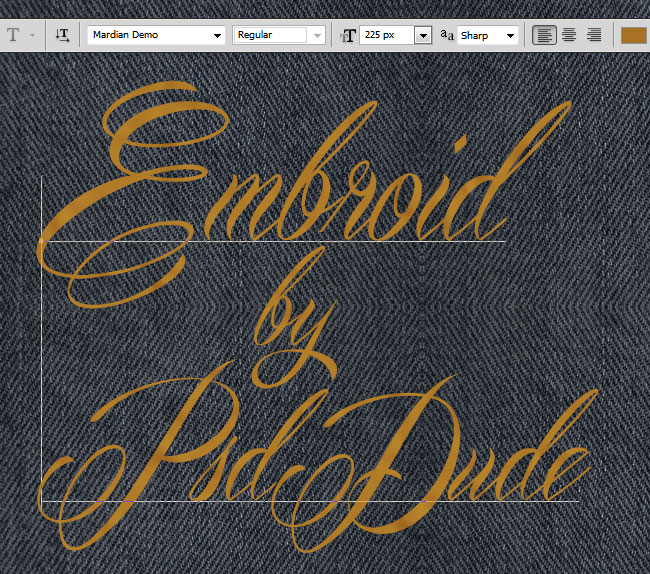
Convert the Text Layer(s) into a smart object; you may have more than one text layer so you have to select all of them and turn into a smart object. Call this new layer Embroidery 1. Make two more copies of this layer and call them Embroidery 2 and Embroidery 3.

For each smart object we will add different layer styles and other effects like smart filters. So let's start with the Embroidery 1 layer, Set the Fill to 0% and create a pressed effect using these styles:
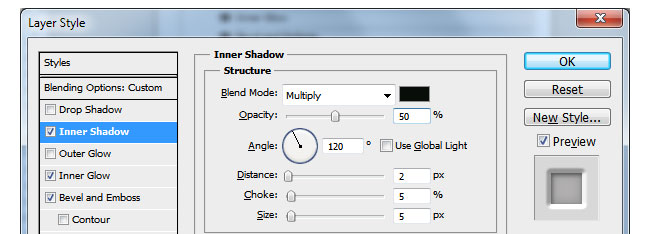
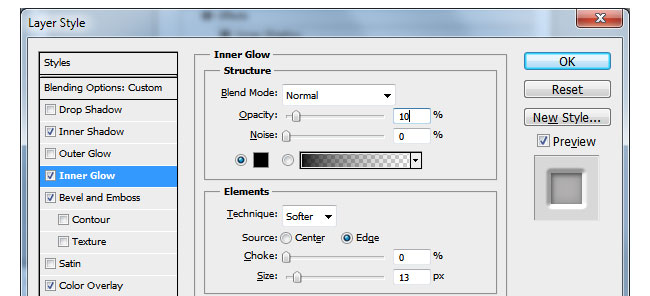
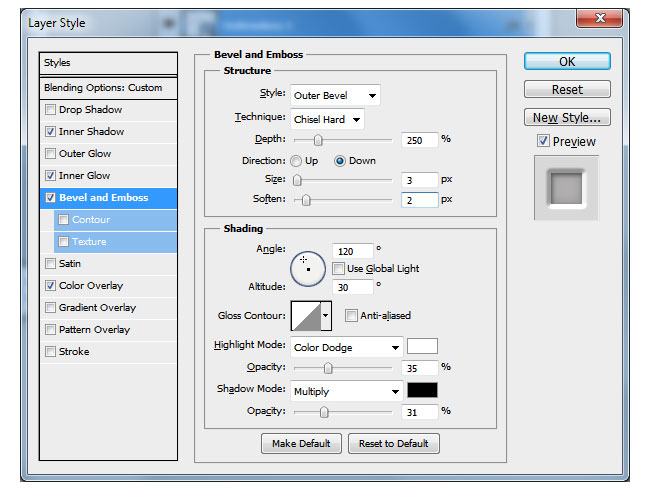
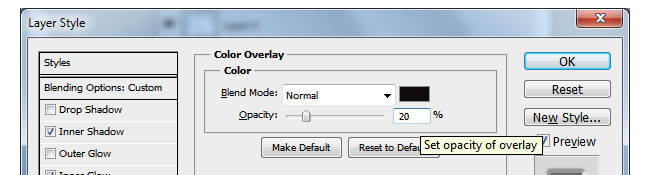
The pressed jeans effect should now look like this:
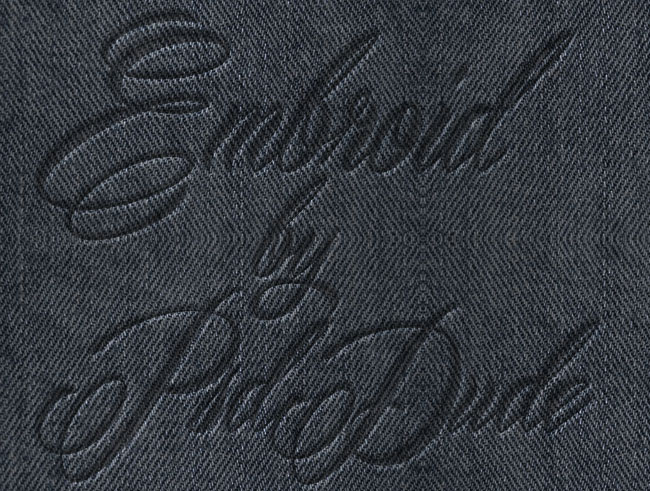
I always like to experiment with textures. If you want to get a different embroidery effect, you should try this awesome embroidery texture that you can download for free from Textures4Photoshop. Use the embroidery texture in the next step instead of the pattern. For now we'll just stick with a simple pixel pattern
Go to the next layer, Embroidery 2, and add a Pattern Overlay using a free pixel pattern from DeviantArt with oblique stripe lines; you can set the Pattern Overlay scale to 100-150% . Also you have to reduce the Fill to 0%
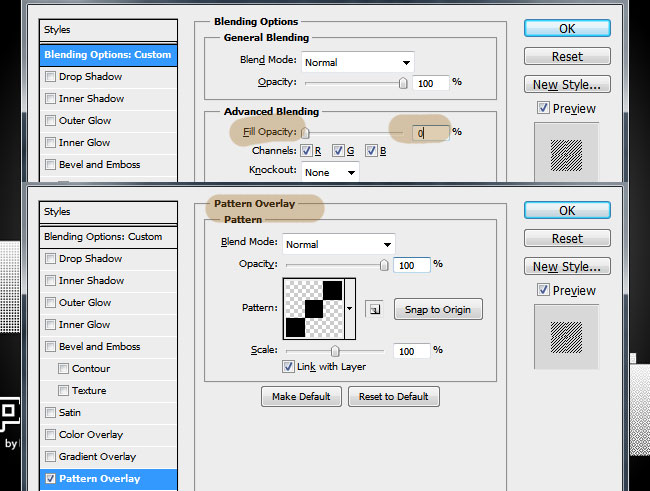
Convert the Embroidery 2 layer again into a smart object. Add the following layer styles to create the embroided effect. You can pick whatever color you like for the Color Overlay effect. You can also add a Ripple Filter (Filter>Distort)
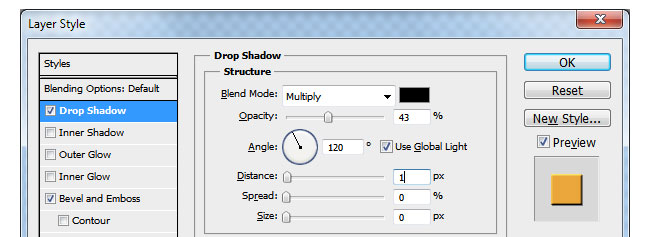
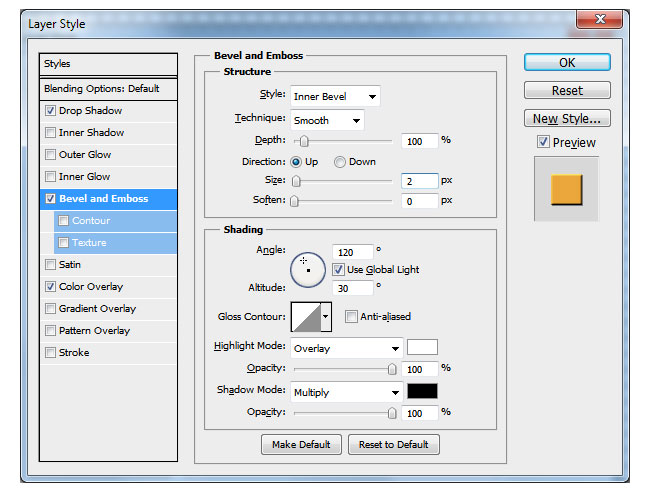
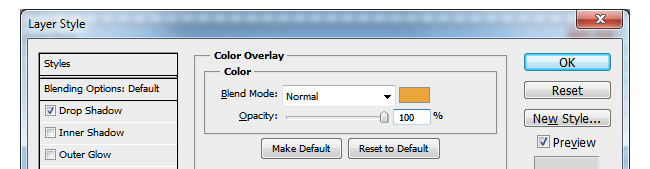
Go to the next layer, Embroidery 3. Set the Fill to 0% and add these layer styles to create an embossed effect.
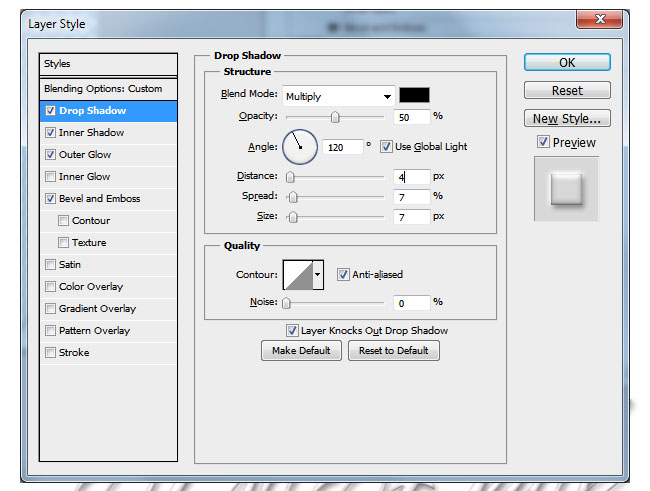
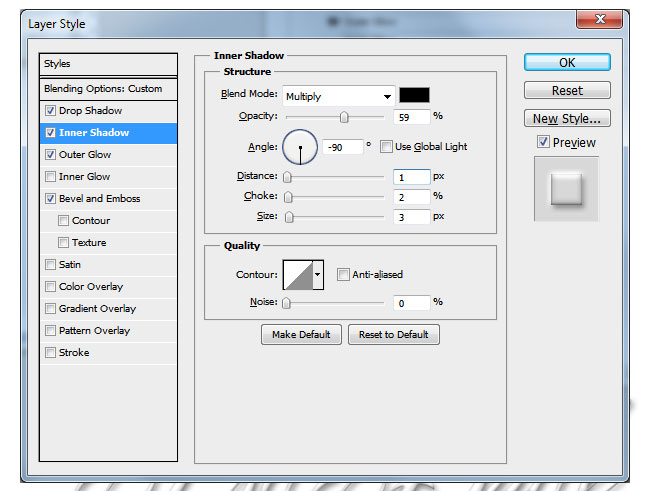
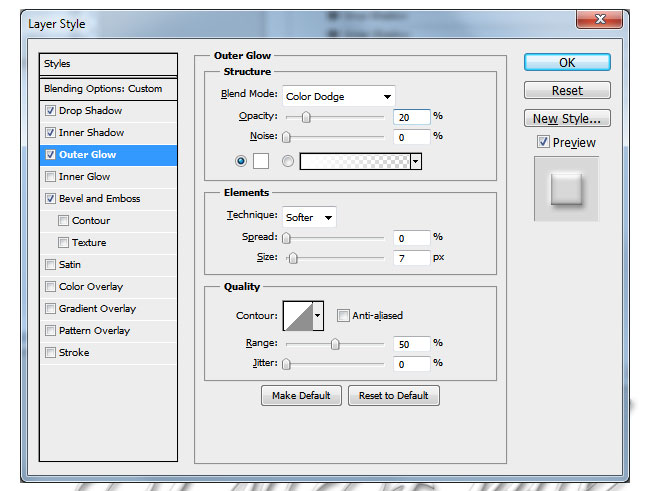
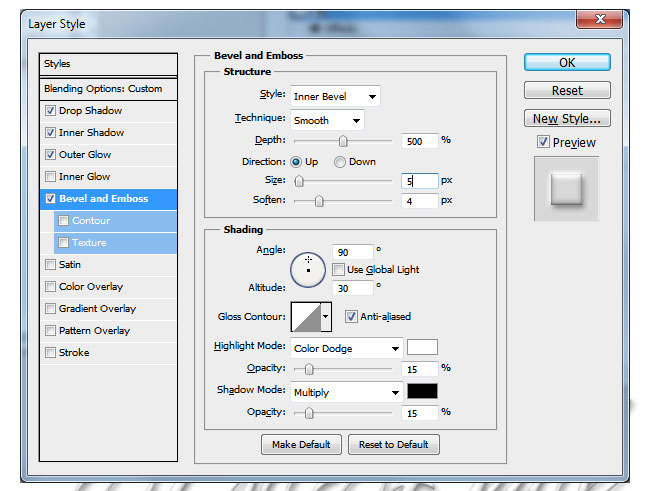
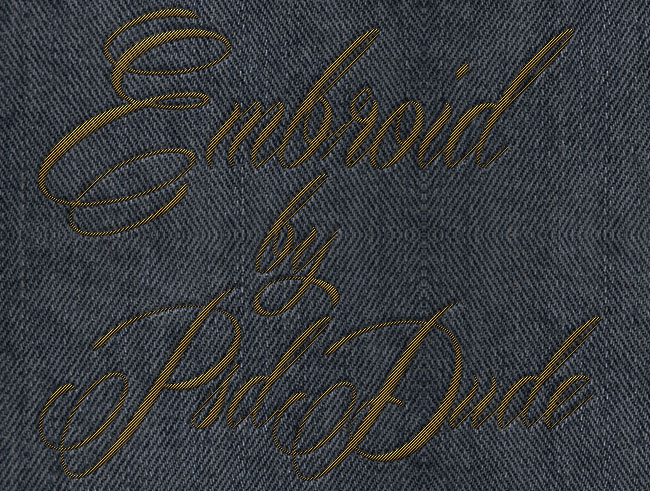
Make a selection using the Embroidery 1 layer (keep the CTRL key pressed and click on the layer thumbnail to make a selection). Go to Select>Modify and choose Expand by 15px.
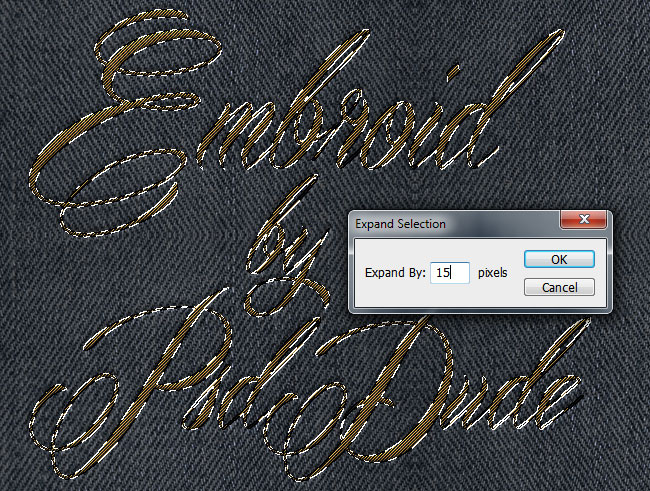
Create a new layer below the Embroidery 1 layer and call it Pressed Effect. Fill the layer with any color; copy the layer styles from the Embroidery 1 layer and paste the styles to the Pressed Effect layer. Your embroided logo should now look like this:
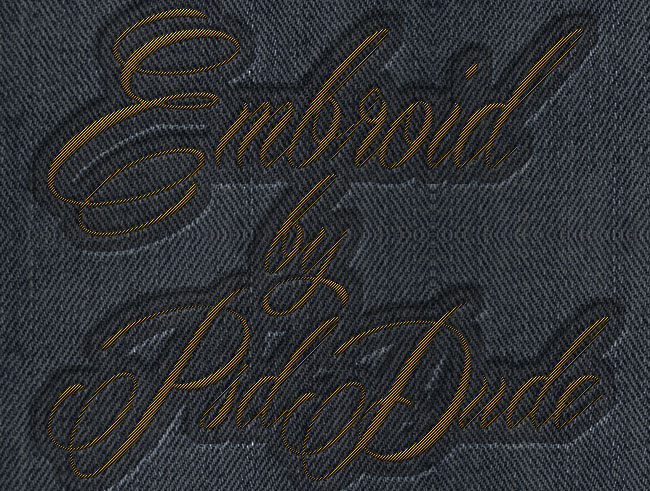
For the final touches I have added some stitching and sewing effects using these stitch brush Photoshop files. I have also resized all the text layers to 110% to create a more realistic embroidery.
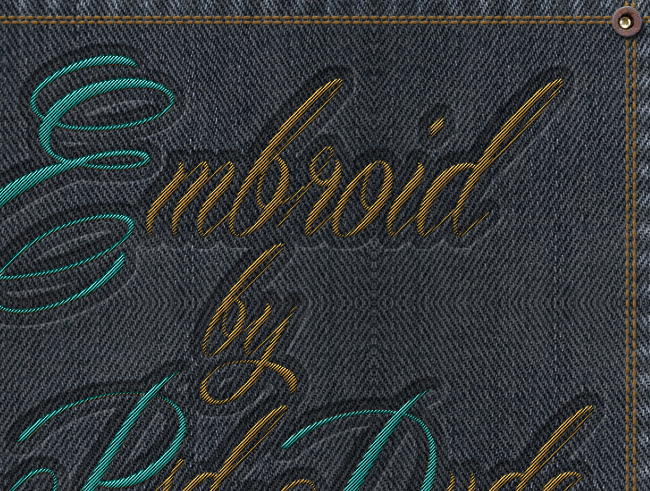
To make the jeans and embroidery effect more realistic you can add a crumpled paper texture or a simple paper texture in a new layer above all the other ones; set the blend mode to Overlay or Color Burn, depending on the texture. Set the opacity to a level that creates a soft result.
I have also increased the contrast of the entire image and sharpen the result. So here you have the embroided text effect made from scratch in Photoshop. Hope you like it.
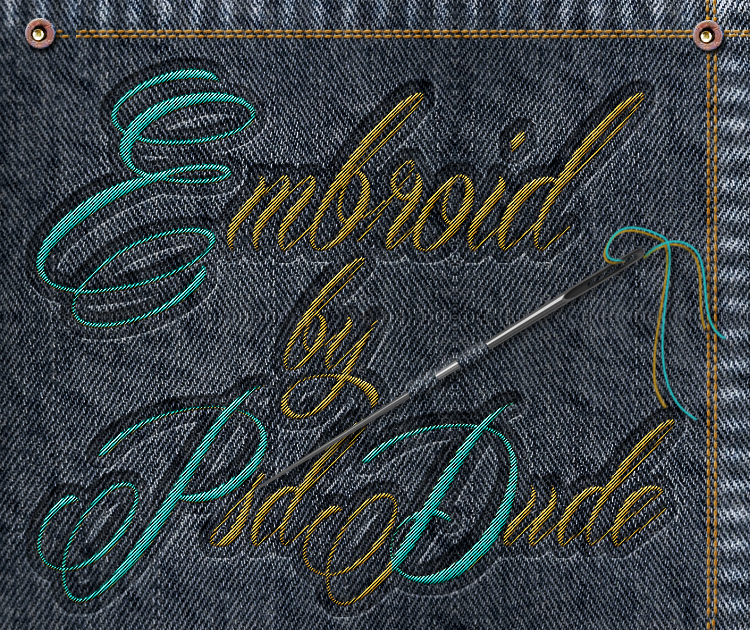
Related Articles & Tutorials
- Realistic Silk Embroidery Effect In Photoshop
- Stitch Photoshop Tutorials
- Free Stitched Jeans Photoshop Action
Realistic Embroidery and Sewing Photoshop Tool - Only 5$
The Embroidery and Sewing Photoshop Tool contains 4 Photoshop actions for creating embroidery and sewing effects with realistic results. The action works with text, shapes and also with graphic images.
+14 Embroidery Photoshop Actions - Only 5$
The Embroidery and Stitching Creator contains 18 Photoshop actions and 6 bonus actions to help you with the creation process. This pack will allow you to create realistic embroidery, sewing and stitching effects out of any text, shape, raster.

Now you know how to create an embroidery text effect in just a few simple steps. The embroidered text effect looks great. You don't need an embroidery font, a sewing font or a stitch font. You can turn any regular font into a realistic embroidered text.









36 comment(s) for "Sewing Embroidery Effect in Photoshop"
I don't really understand the problem. I am pretty sure that if you follow the tutorial steps for each layer, the effect should work ok. reply
http://graphicburger.com/embroidered-logo-mockup/
Here is my embroidered logo text effect, hope you like it ...
I am glad you enjoyed practicing this tutorial. Your embroidered logo looks very realistic, keep up the good work! reply
I bought today but when i try to work from action say:
embroidery 1 is not currently available and
embroidery 2 is not currently available, where is this file reply
if you are talking about the graphicRiver item, please write me from there and we'll talk on the email about your problems with the action! reply
please can you put link, thanks reply
http://graphicriver.net/item/embroidery-and-stitching-photoshop-creation-kit/6990240/comments reply
Otherwise you have to adjust the layer styles. Go to Layer>Layer Style and choose Scale Effects. Or you can adjust the styles by hand. reply
First, let me say, you are really AWESOME! This looks like the real thing. Anyway, have a quick question here, I used your PSD mock-up for quick embroidered result and it seems that the image, though perfectly looks embroidered, is tilted.
The question is, how can I get it back to the original position which is not tilted? Thanks in advance!
Again, great work man! Keep it up.
sorry for the late reply. If you used the graphicburger embroidery mock-up that is not my file so I can not give you assistance. reply
The instructions were great btw, I was following along thinking that gosh it didn't look right, but then when it was all done it looked pretty nice! reply
If you search for herbalife24 gears on google you will see what I am referring to.
Regards,
Russell reply
I am only working with Photoshop and I also have this premium Photoshop action for creating embroidered badges:
https://graphicriver.net/item/embroidered-logo-badge-photoshop-action/15284525?ref=psddude
But they are not 300 DPI print ready. reply
I have been trying to follow each step by step. But there is something I am missing. The 5th step after applying the 4 styles doesn't look like the 5th step here. It is still retaining the colour.
I am using the settings as you have given. Is there something I am missing