lace embroidery text with sequins in photoshop
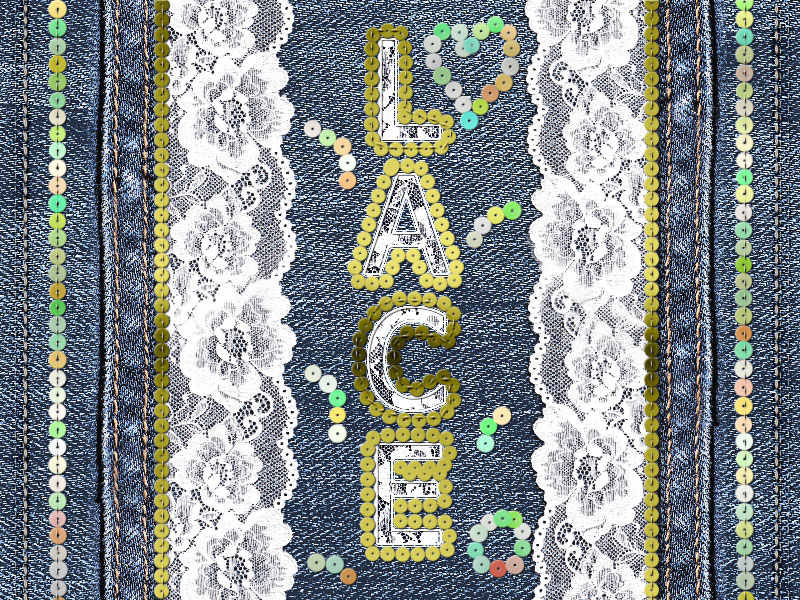
Add this jeans and lace texture in a new layer.

How to Make Vertical Text in Photoshop
Add a text layer using any font that you like. I used Tahoma font type. Use the Vertical Type Tool to make the text vertical.
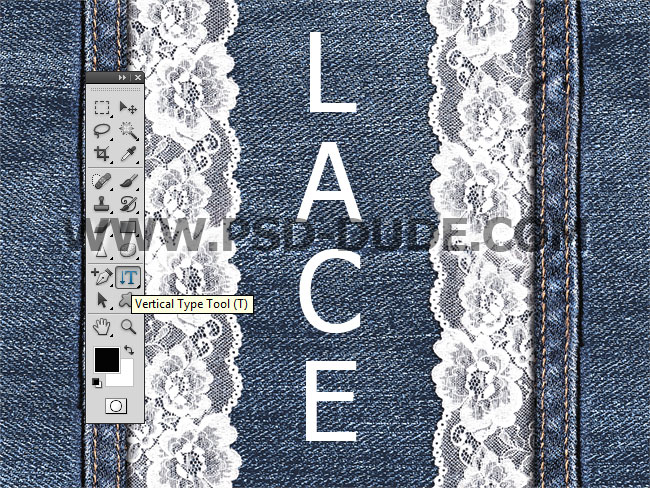
Duplicate the Lace Text 1 and cal it Lace Text 2.
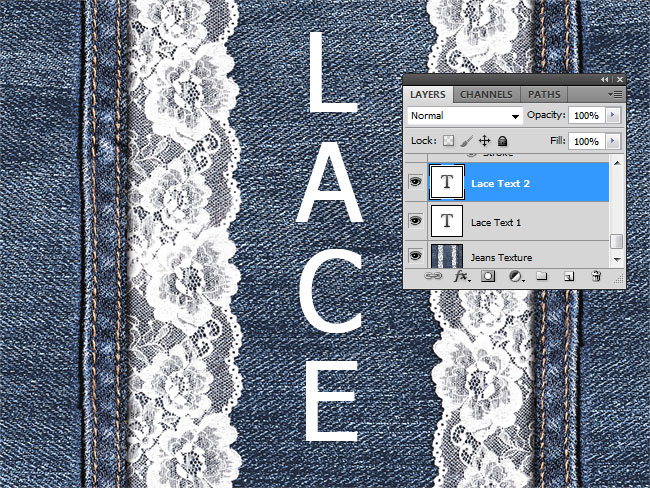
Add the jeans and lace texture over the Lace Text 1. Right click on the layer and choose Create Clipping Mask. Use the Move Tool to add the lace texture over the text.
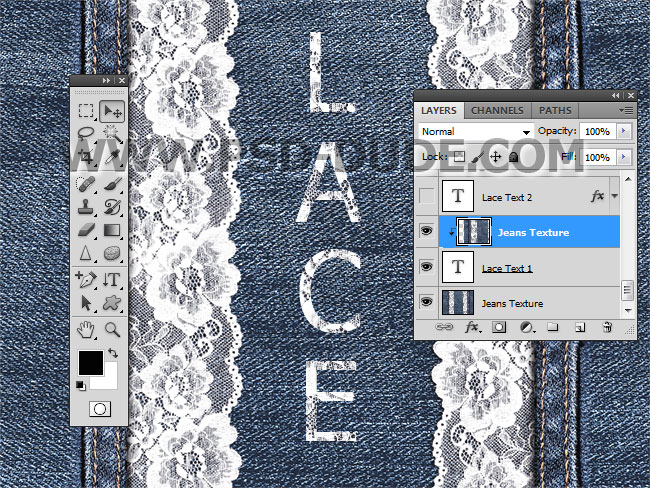
Now add this layer style to the Lace Text 2 layer to create a white outline border to the text.

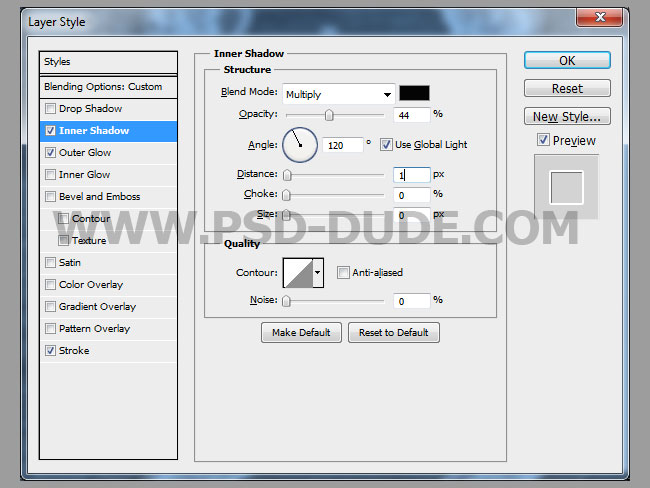
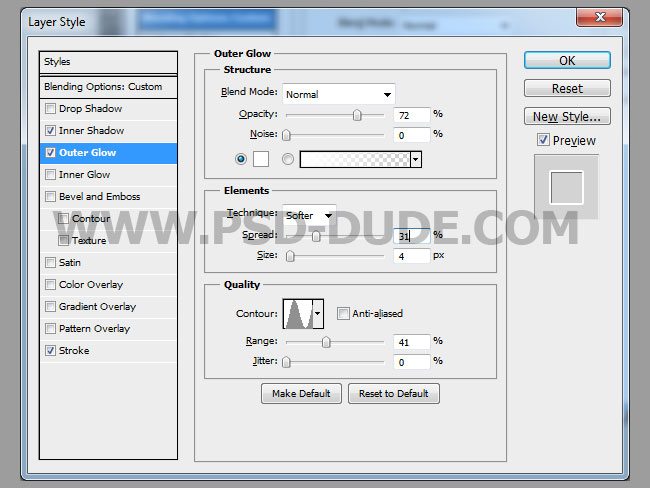
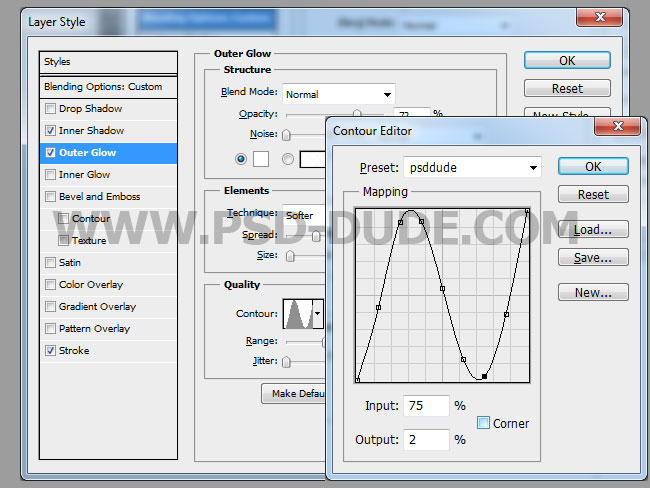
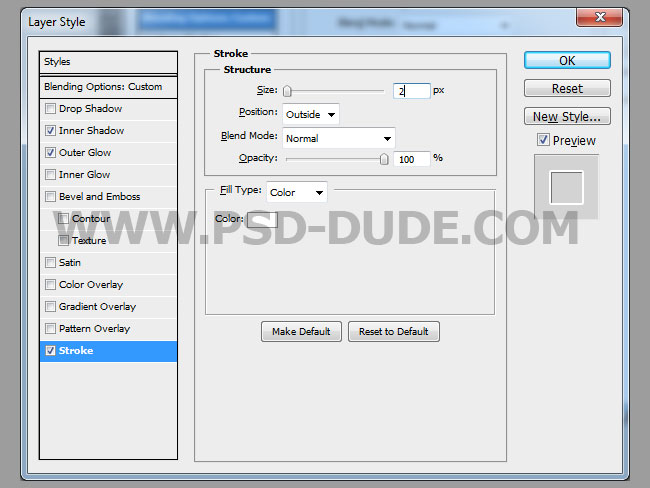
The lace text effect should now look like this.

Create Sequin Brush in Photoshop
Create a new PSD file and add a white background. Use the Ellipse Tool and keep the Shift key to create a black circle.

Duplicate the Circle Shape and make it white. Press Control-T to resize it to around 20% .
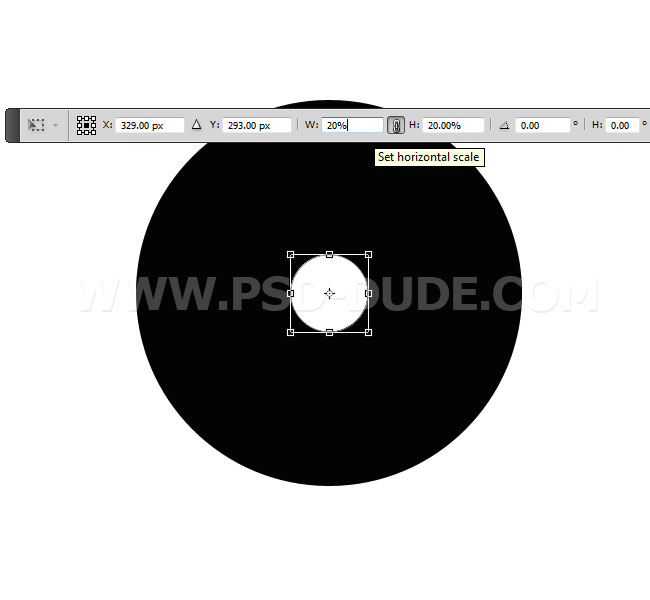
To create the brush go to Edit > Define Brush Preset.

How to make a custom brush in photoshop
Choose the Brush Tool and toggle the Brush Panel. Set the Spacing to around 100%. If you want to learn more about the other brush settings you can check out this tutorial on how to use Photoshop brush settings like Scatter, Color Dynamics, etc.
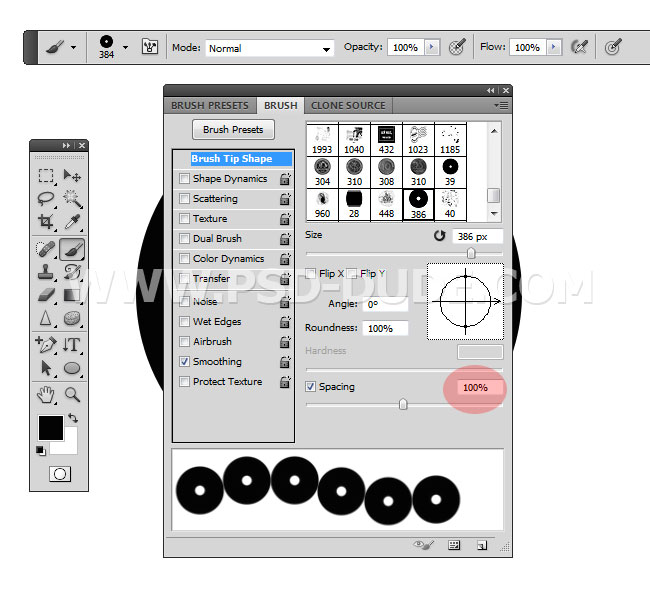
Click on the right top corner and choose New Brush Preset.
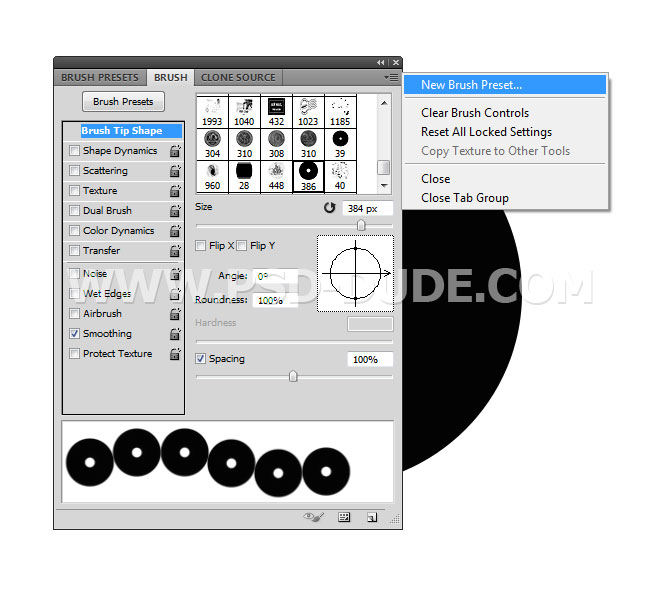
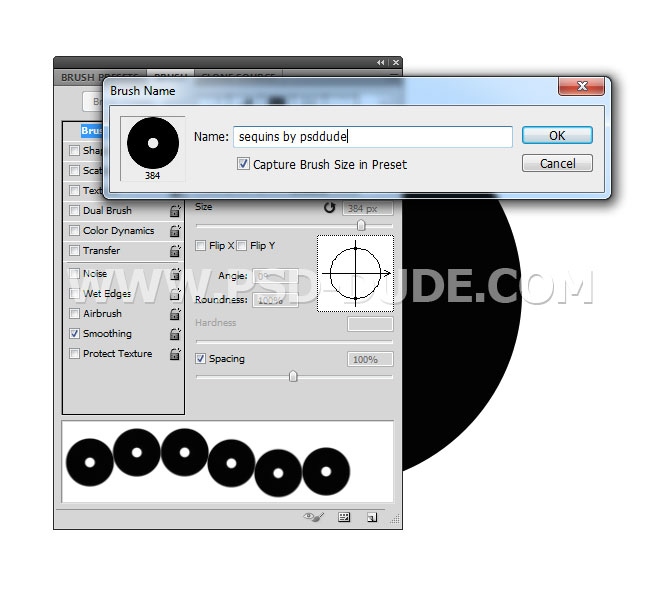
Return to your initial PSD file the one with the lace text. Create a new layer and call it Sequins. Keep the Control key pressed and click on the Lace Text 2 layer thumbnail to make a selection.
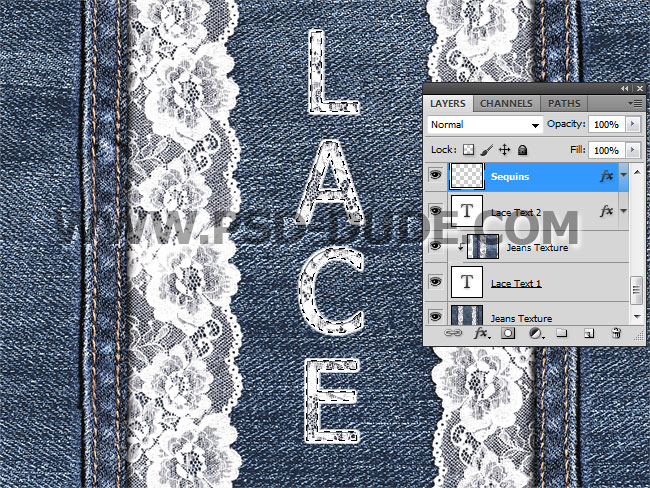
Go to Select > Modify > Expand and expand the selection by 10px or more. It depends on your text size and the size of the sequins brush.
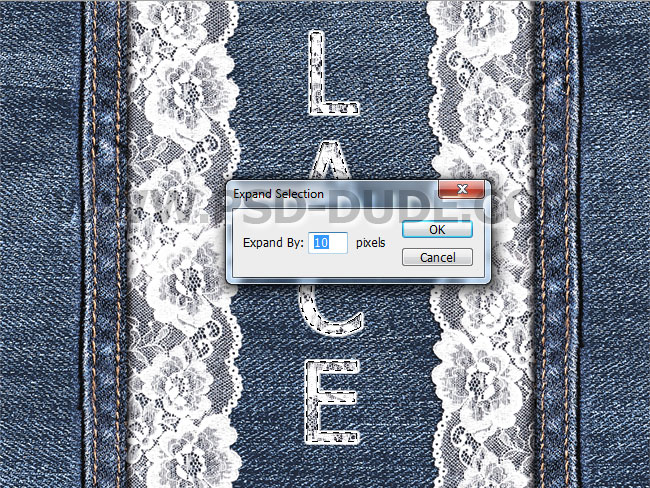
Quick Tip: Make Work Path and Stroke Path
Go to Paths tab and choose Make Work Path.

Pick the sequins brush and choose the size of the brush. I will use 14px but you can adapt it to your text size.
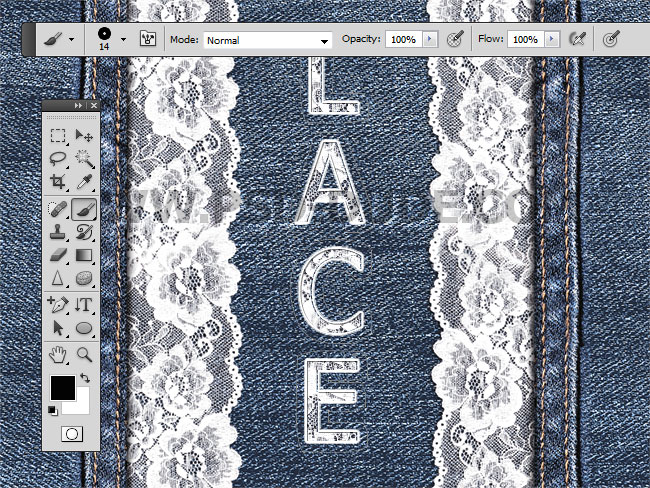
Make sure you are in the Sequins layer and on the Path tab choose Stroke Path.
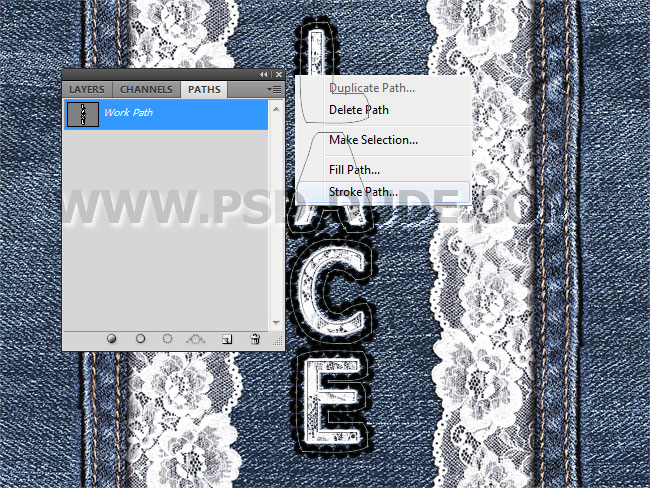
You can use the Brush Tool to add sequins on the border.

Create a new layer above the Sequins layer. Add this chrome texture and right click to Create Clipping Mask.
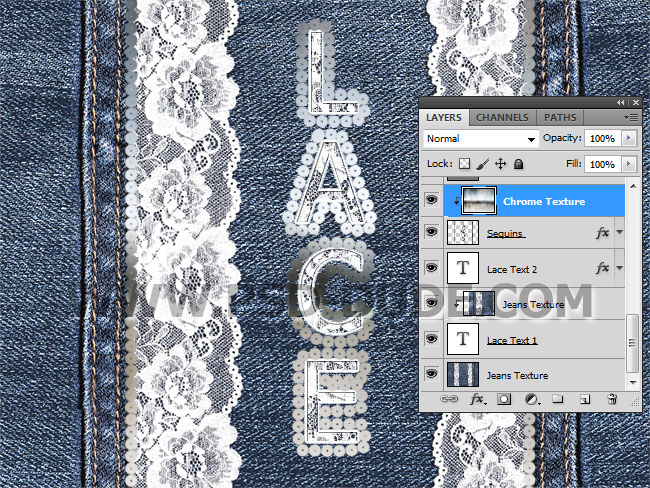
Add this layer style to the Sequins layer. For the Color Overlay use the color that you want. I used the color #bca64d to create golden sequins.
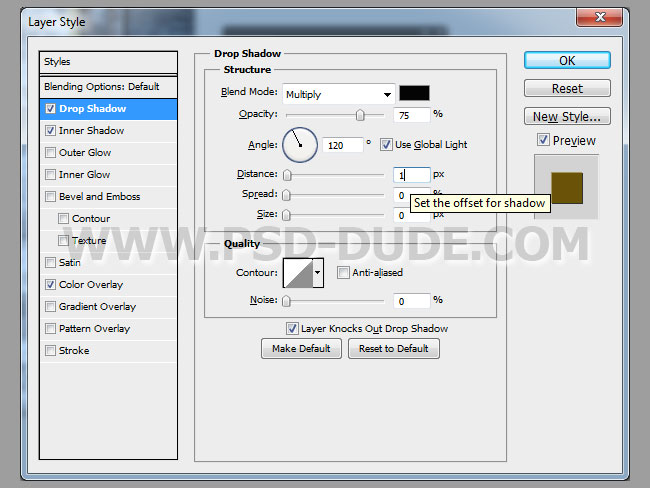
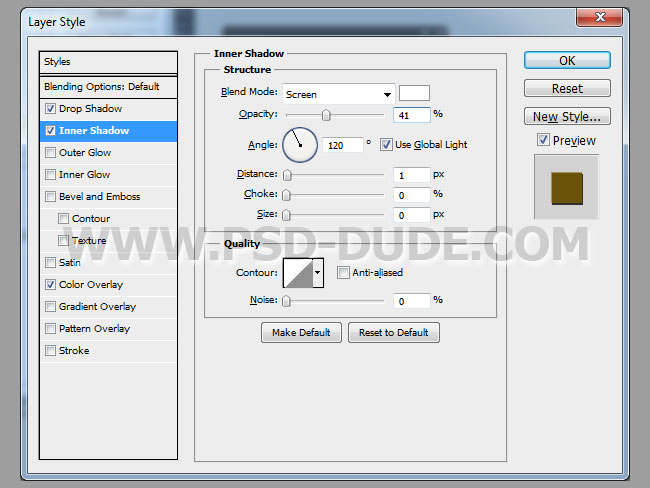
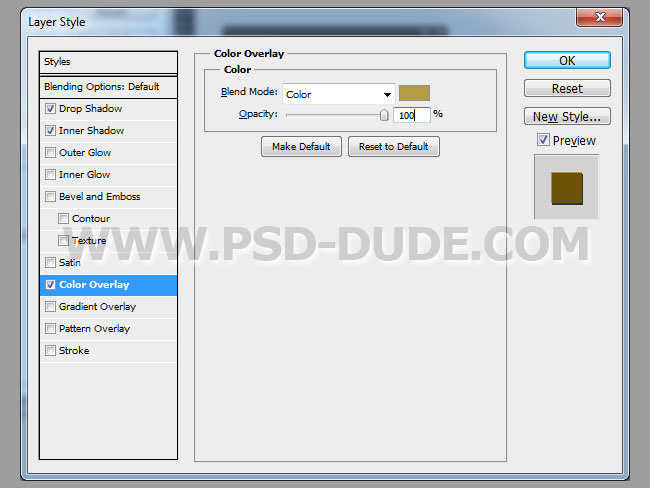
If you want you can add more sequins using the Brush Tool. You can also add a more realistic look by using stitch brushes to create a sewing effect.
So here is the final result for the lace embrodery text effect with sequins border and stitch sewing effect. I hope you like it!
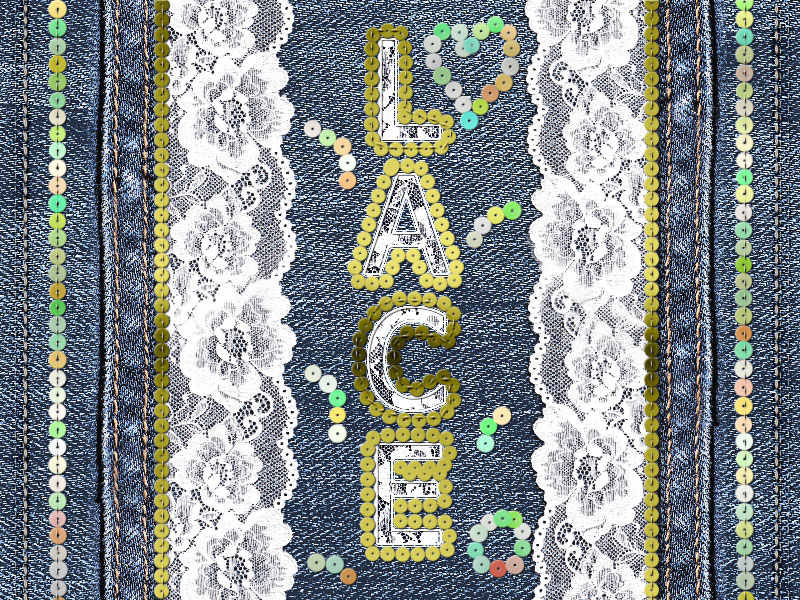
Sequins Action Photoshop Creator
This action will allow you to create glitter sequin shapes out of any text, vector or raster shape. You can create a trail of glitter star sequins following the outline of your object, so this will be very useful for creating for example scrap books, photo frames and borders, interesting text effects, Christmas cards, party flyers, etc.
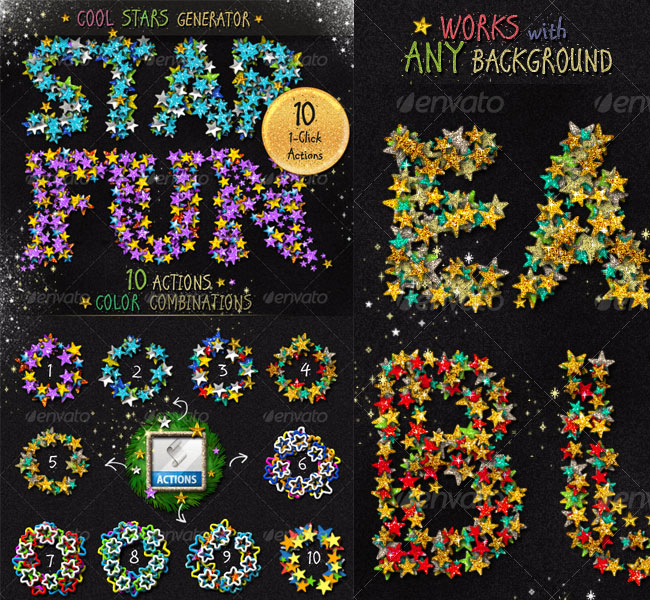





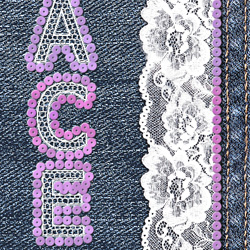


No comment(s) for "Lace Embroidery Text Effect in Photoshop"