Learn how to create a dripping blood text effect in Photoshop from this quick tutorial.

For this text effect we need a grunge wood background; you can also use other surfaces like stone for example. So add this old rustic wood texture in a new layer and call it Wood Background.

Click on the Create new fill or adjustment layer button from the Layers tab to add a Gradient Map. Set the opacity to 76%.
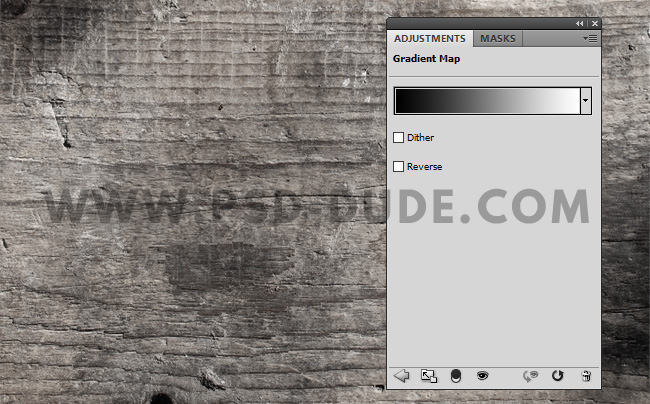
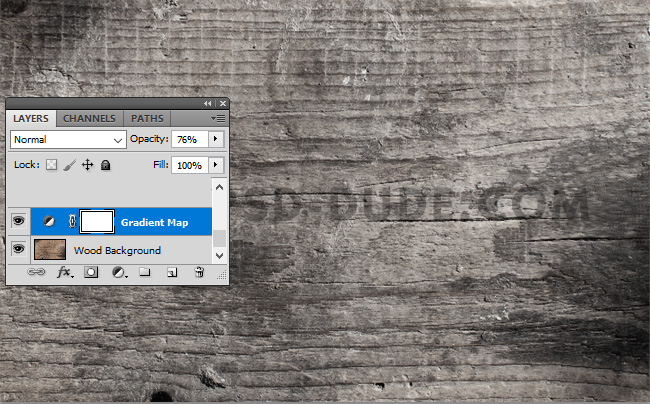
Add a new Text Layer and type the word "blood". I used the font type LeckerliOne which is a free font type. Learn how to install new font in Photoshop in just a few steps.
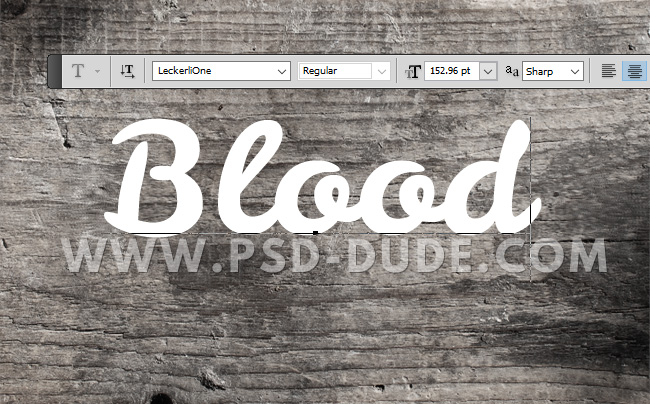
Right click on the text layer and choose Rasterize Type.
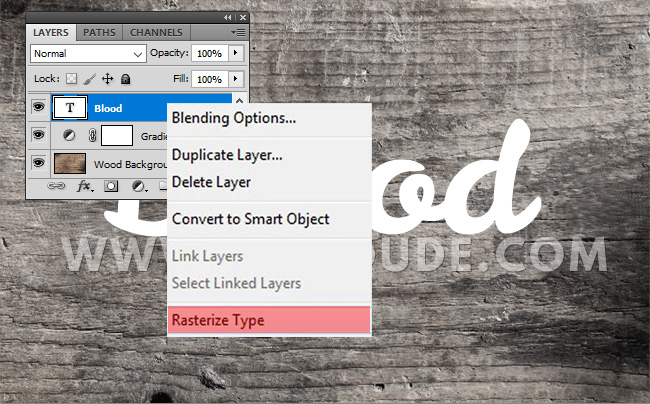
Go to Filter > Distort > Wave to add a blood stain shape to the text.
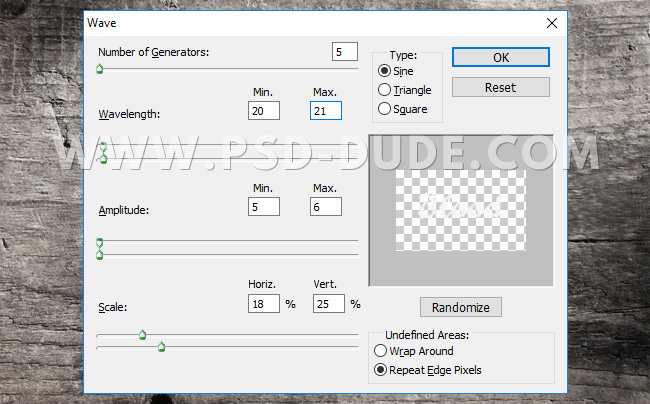
Add this blood layer style to the text layer: Drop Shadow (color #171717), Inner Shadow (color #000000), Inner Glow (color #ff0000), Bevel and Emboss (colors #ffffff and #0d0000), Color Overlay (color #6e0000) and Satin (color #770000).
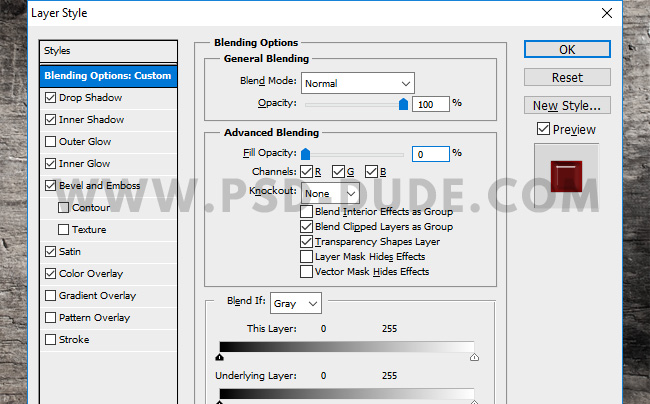

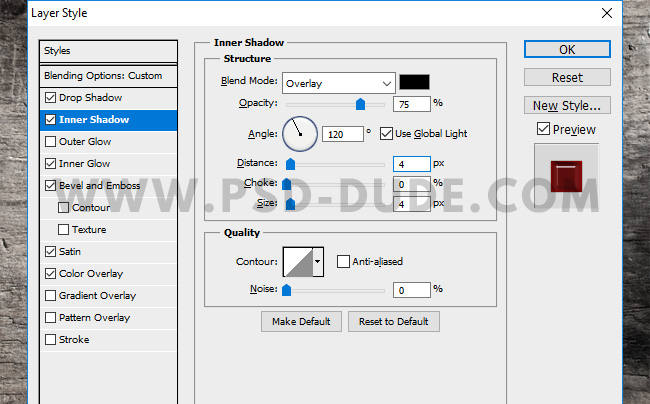
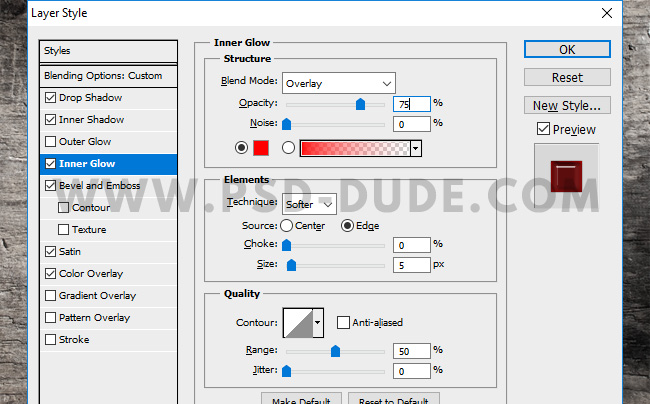
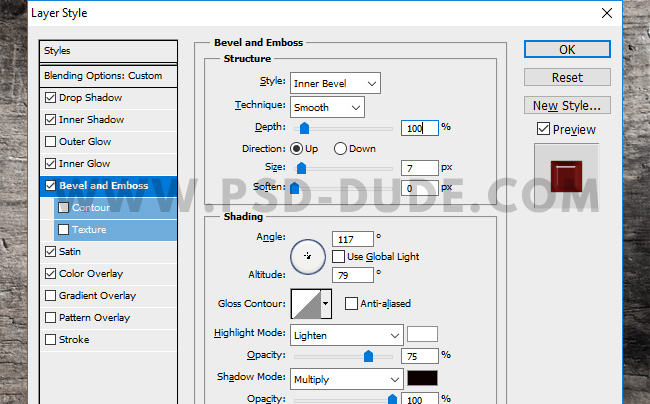
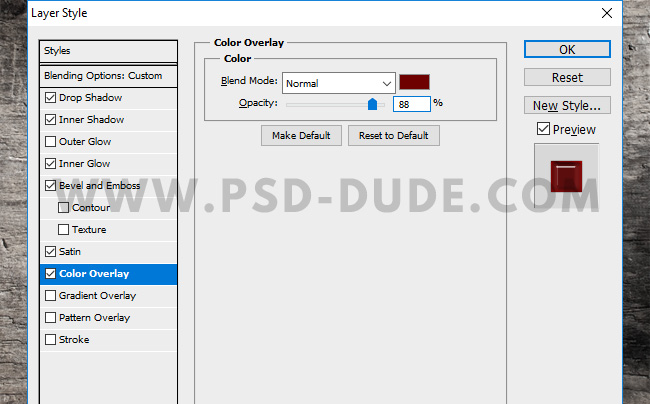
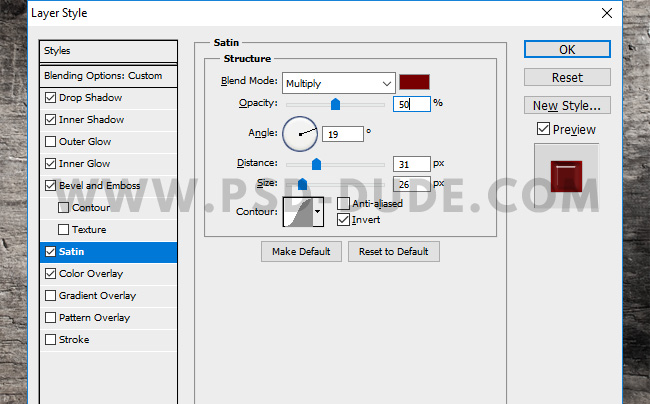
The blood text style should now look like this.

In a new layer add this dripping blood PNG image. Resize the blood drips to match with your text. Scale down more on the Vertical Scale to make the dripps smaller. Use also the Eraser Tool to adjust the shape.

If you want you can add a Bevel and Emboss layer style to match more with the blood text.
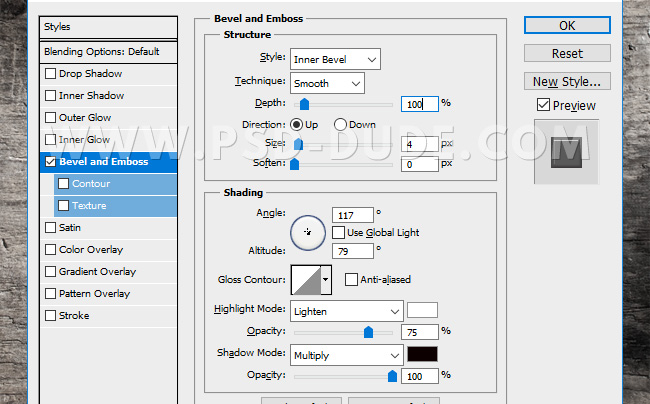
Add this blood stains texture and set the blend mode to Multiply. Use the Eraser Tool to remove some areas.
Open the layer style window and adjust the Blend If option. Simply drag the White point to around 250 to hide the white.
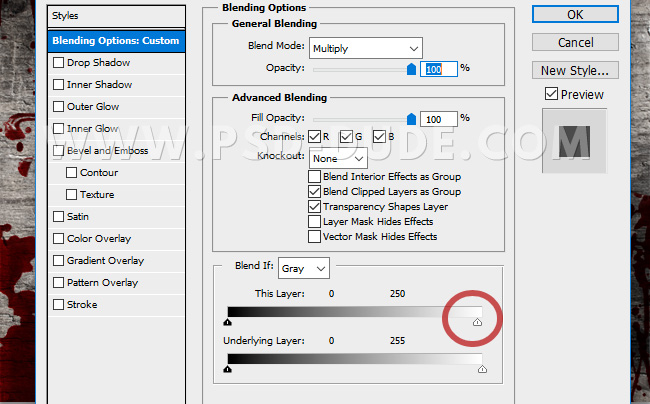

To make the red color more vibrant, add a Levels adjustment just for the Blood Stains Texture using a clipping mask.
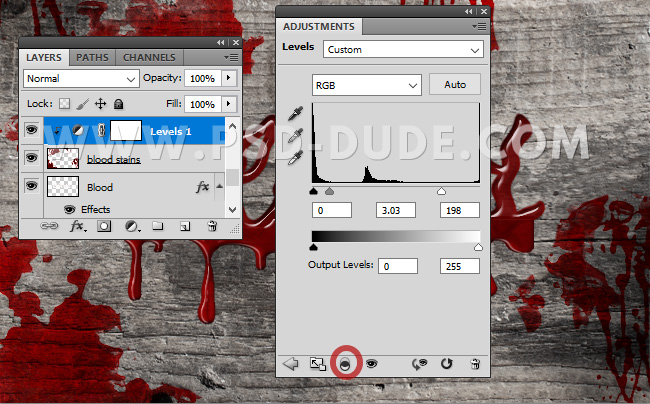
If you want to make the image more scary you can use the Brush Tool to add a scribble. Add a pressed layer style to make it look like it was carved on wood.

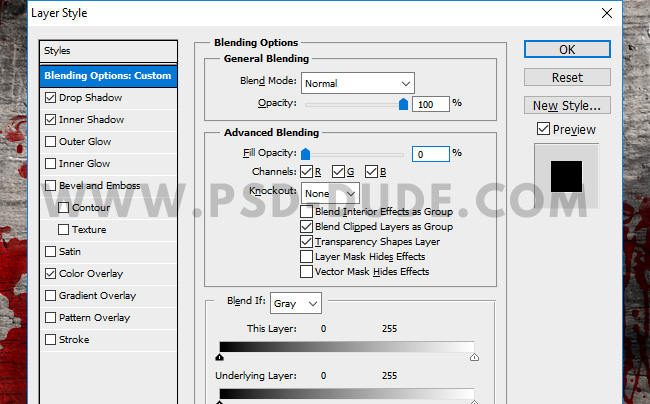
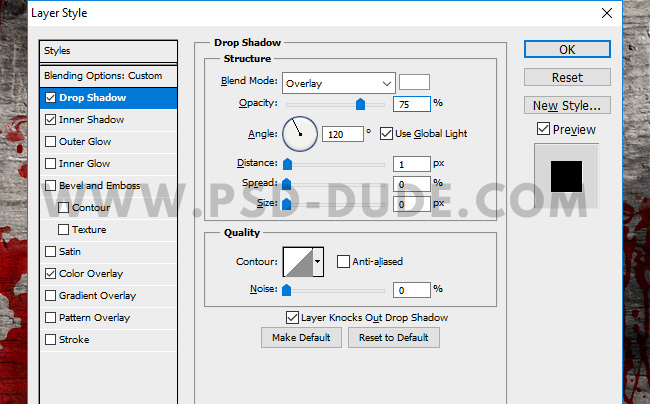
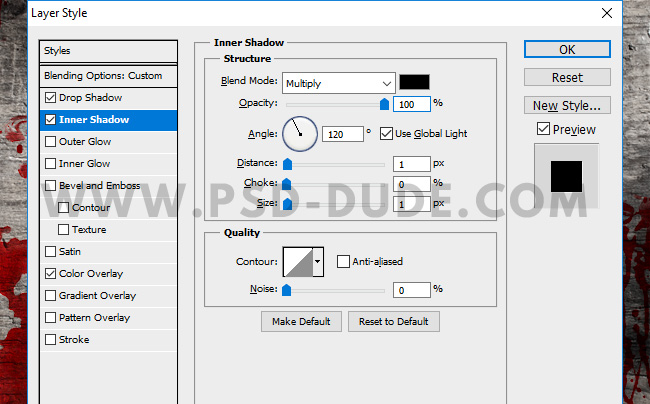

Use the Knife PNG image and add a Drop Shadow and Inner Shadow layer style.
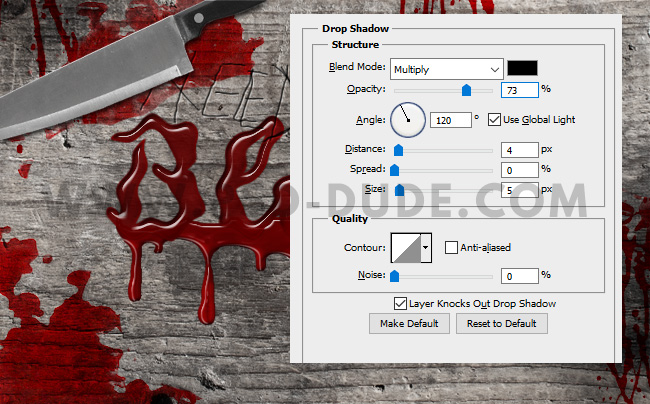
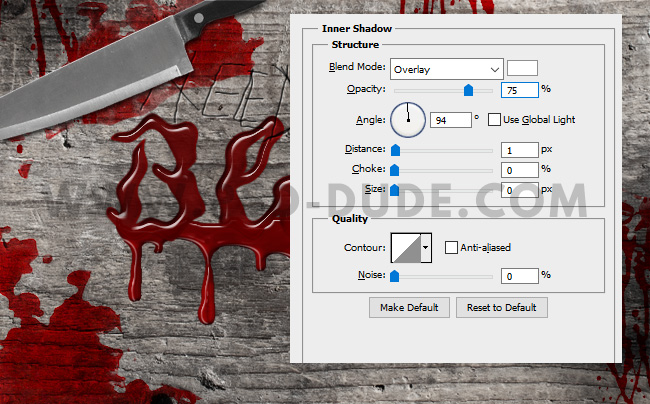
If you want you can add a text on the knife. Use again the blood stains texture and set the blend mode to Darken. Right click on the layer and choose Create Clipping Mask to obtain the bloody stains only on the knife.
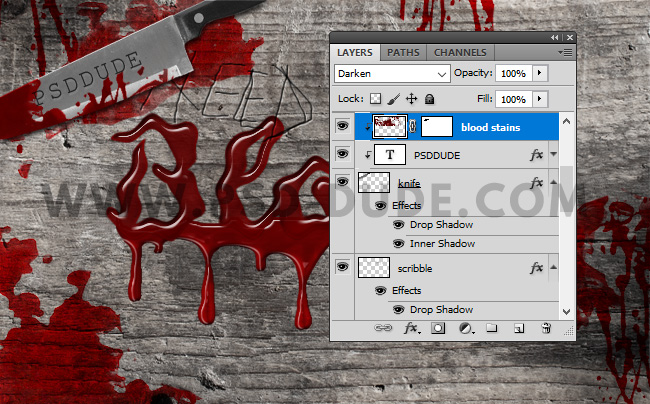
Add a Brightness/Contrast adjustment above all the other layers.
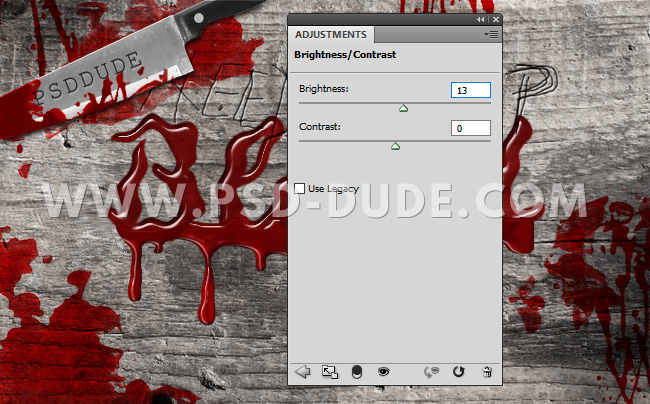
For the final touches I will sharpen the image using the High Pass Filter technique. Here you can learn how to Sharpen Photos with High Pass Filter; this effect is really useful for creating a crisp image.
Congratulations, You Made It!
The final result for the dripping blood text style made in Photoshop using textures.

If you enjoyed this tutorial, make sure you check out these amazing premium Photoshop addons for Halloween:
Spooky Double Exposure Photoshop Action
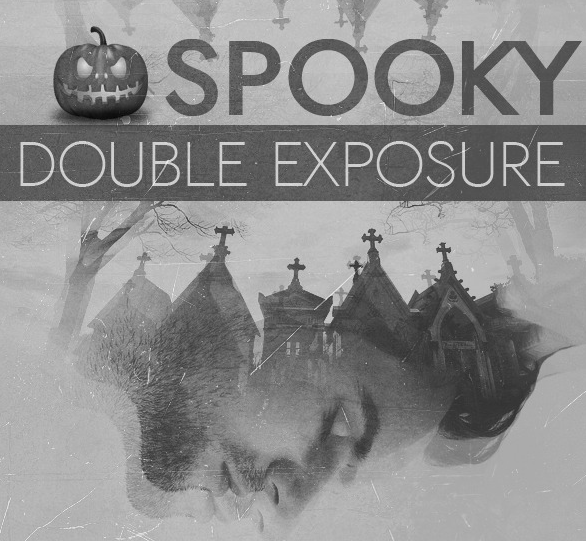
Halloween Ghost Animated Photoshop Action
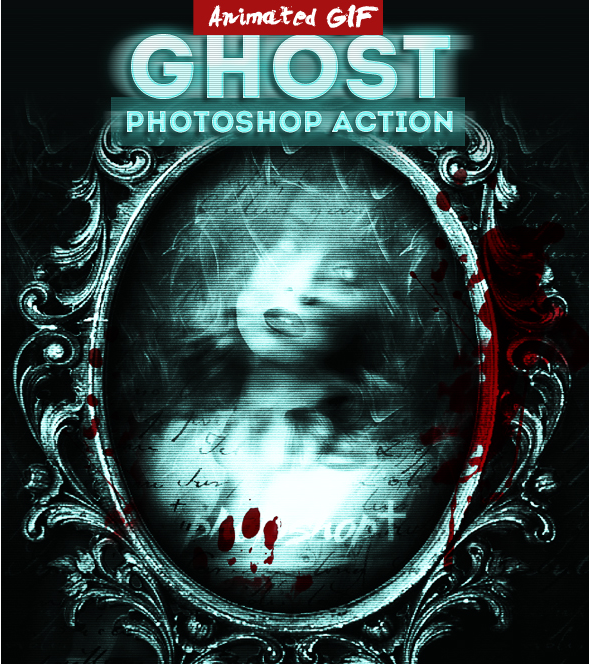
Ghost Creepy Photo Effects Photoshop Actions
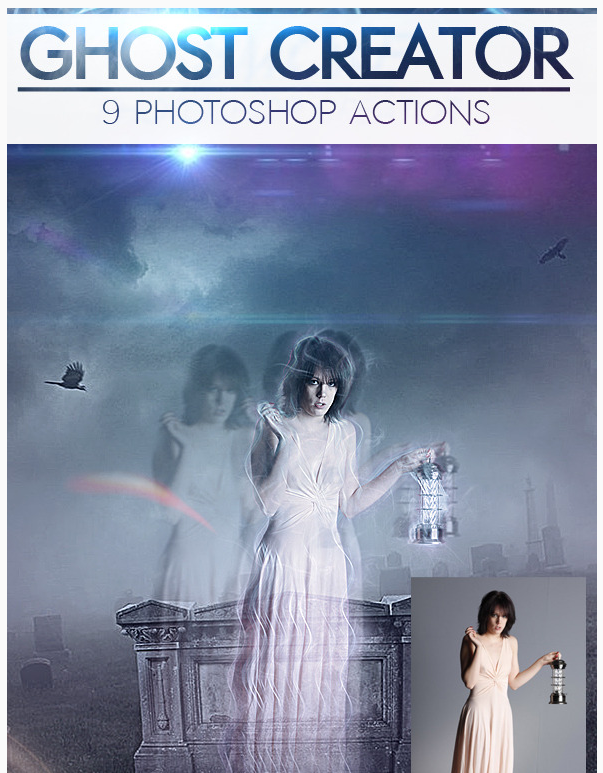








2 comment(s) for "Dripping Blood Text Effect in Photoshop"
If you want to learn how to create a vector art in Photoshop here are 2 useful tutorials for beginners:
http://www.psd-dude.com/tutorials/image-to-vector-in-photoshop.aspx
http://www.psd-dude.com/tutorials/convert-image-to-vector-shape-silhouette-in-photoshop.aspx reply